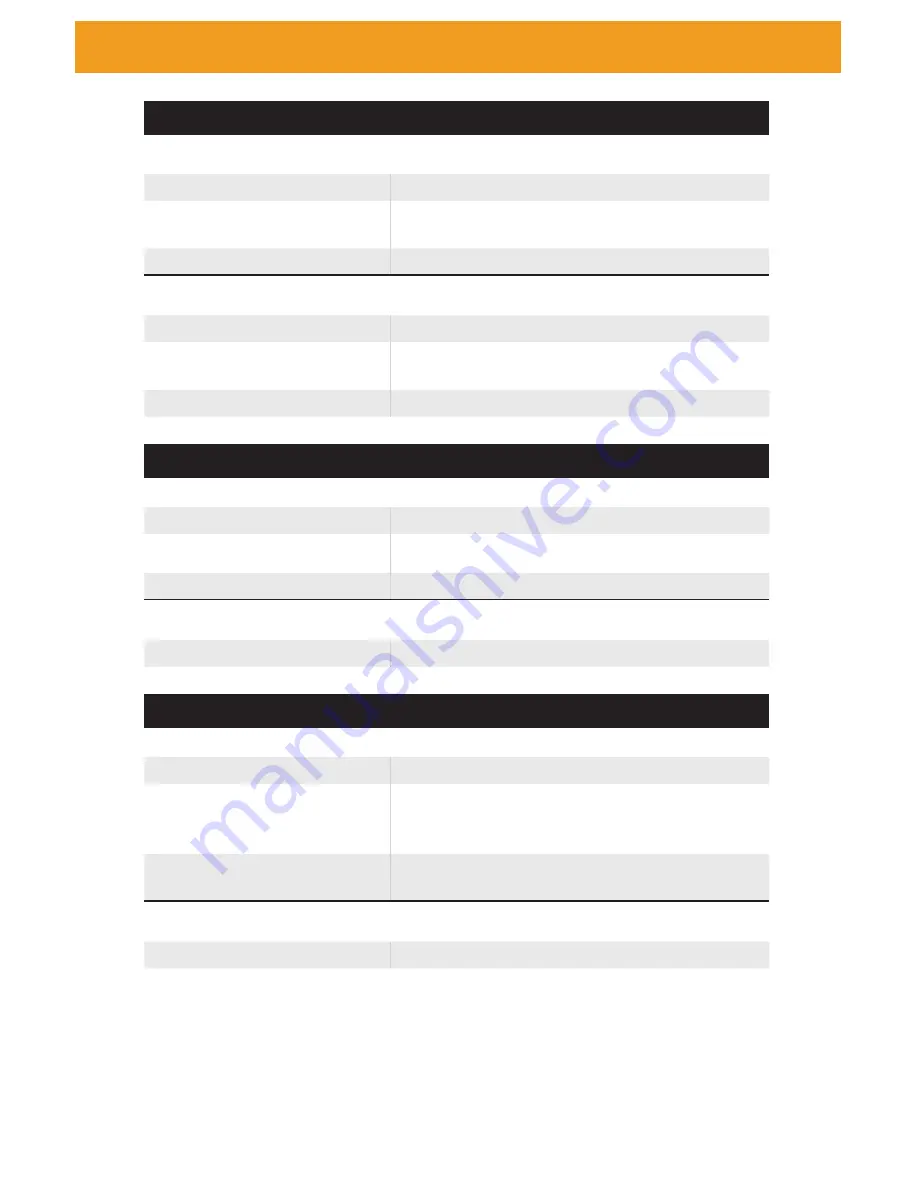
page | 59
Commands
Custom EDID(#SEND_ / #GET_)
Upload a custom user EDID to an input for use with custom mode (after entering the command, while
"waiting" is shown, send the EDID as hex values with no spaces and no hard returns until the end)
Syntax
#SEND_CUSTOM_EDID PARAM1
Parameters
PARAM1 = 1 ~ 4
1 ~ 4 - HDMI INPUTS
Examples
#SEND_CUSTOM_EDID 1
Download a custom user EDID from an input
Syntax
#GET_CUSTOM_EDID PARAM1
Parameters
PARAM1 = 1 ~ 4
1 ~ 4 - HDMI INPUTS
Examples
#GET_CUSTOM_EDID 1
Discovery(#SET_ / #GET_)
Enable/Disable the Discovery service.
Syntax
#SET_DISCOVERY PARAM1
Parameters
PARAM1 = 0 ~ 1
0 - DISABLED
1 - ENABLED
Examples
#SET_DISCOVERY 0
#SET_DISCOVERY 1
Get the current status of the Discovery service.
Syntax
#GET_DISCOVERY
Device Descrption (#SET_ / #GET_)
Set the device description
Syntax
#SET_DEVICE_DESC PARAM1
Parameters
PARAM1 = ABCDEFGH... (29 CHARACTERS MAX, NO
SPECIAL CASE OR CHARACTER LIMIT)
Examples
#SET_DEVICE_DESC DEVICE
Get the device description
Syntax
#GET_DEVICE_DESC
Summary of Contents for 4x1 Multiview Seamless Switcher
Page 10: ......
Page 11: ...01 Getting Started Multiview Seamless Switcher...
Page 14: ...page 4 IR Remote Control Unit 4 3 2 8 6 10 12 11 7 5 9 1...
Page 20: ......
Page 21: ...Multiview Seamless Switcher 02 Operating the Seamless Switcher...
Page 60: ...This page left intentionally blank...
Page 61: ...Multiview Seamless Switcher 03 Advanced Operation...
Page 86: ...This page left intentionally blank...
Page 87: ...Multiview Seamless Switcher 04 Appendix...
















































