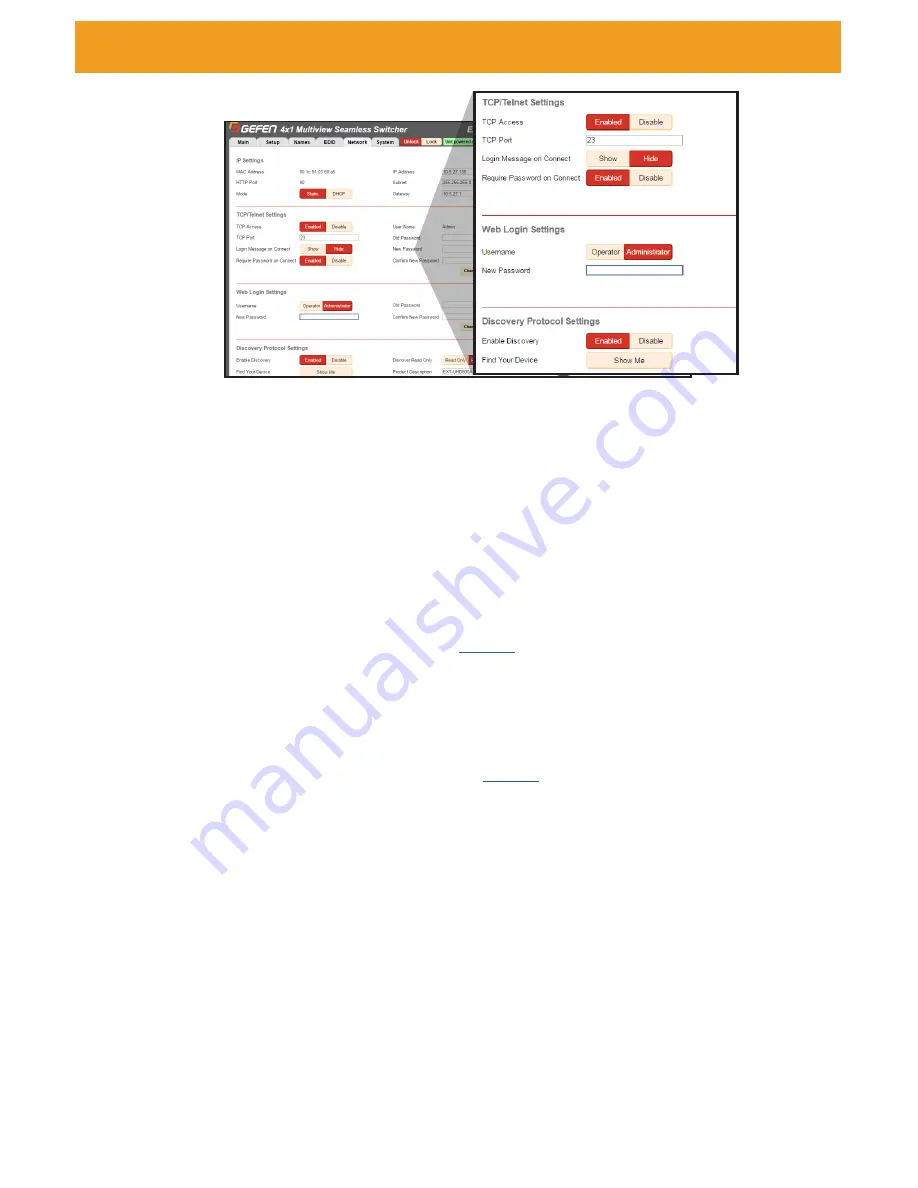
page | 48
Web Interface
TCP/Telnet Settings
Enable TCP Access
Click
Enable
to make TCP available, or click
Disable
to disable TCP access.
TCP Port
Type in the a TCP port number. Default is set to 23.
Login Message on Connect
Click
Show
to display the Telnet Welcome Message. Click
Hide
to disable the Telnet
Welcome Message.
Require Password on Connect
Click
Enable
to force the password prompt at the beginning of a Telnet session. Click to
Disable
to disable the password prompt. See
page 36
for the default password.
Web Login Settings
Username
Select
Operator
or
Administrator
.
Old Password
Enter the current (old) password in this field. See
page 36
for default passwords.
New Password
Enter the new password in this field.
Confirm New Password
Enter the new password in this field.
Discover Protocol Settings
Enable Discovery
Select
Enable
to find and perform simple IP configuration over a network using Syner-G.
Find Your Device
Click
Show Me
to have the front panel blink all LEDs to help find this device in an
equipment rack.
Discover Read Only
The
Read Only
and
Read/Write
option dictates whether or not changes can be made to
the switcher’s IP settings remotely via Syner-G.
Product Description
By default the part number is used as the description. If desired, type a new description.
Network ► Settings (continued)
Summary of Contents for 4x1 Multiview Seamless Switcher
Page 10: ......
Page 11: ...01 Getting Started Multiview Seamless Switcher...
Page 14: ...page 4 IR Remote Control Unit 4 3 2 8 6 10 12 11 7 5 9 1...
Page 20: ......
Page 21: ...Multiview Seamless Switcher 02 Operating the Seamless Switcher...
Page 60: ...This page left intentionally blank...
Page 61: ...Multiview Seamless Switcher 03 Advanced Operation...
Page 86: ...This page left intentionally blank...
Page 87: ...Multiview Seamless Switcher 04 Appendix...






























