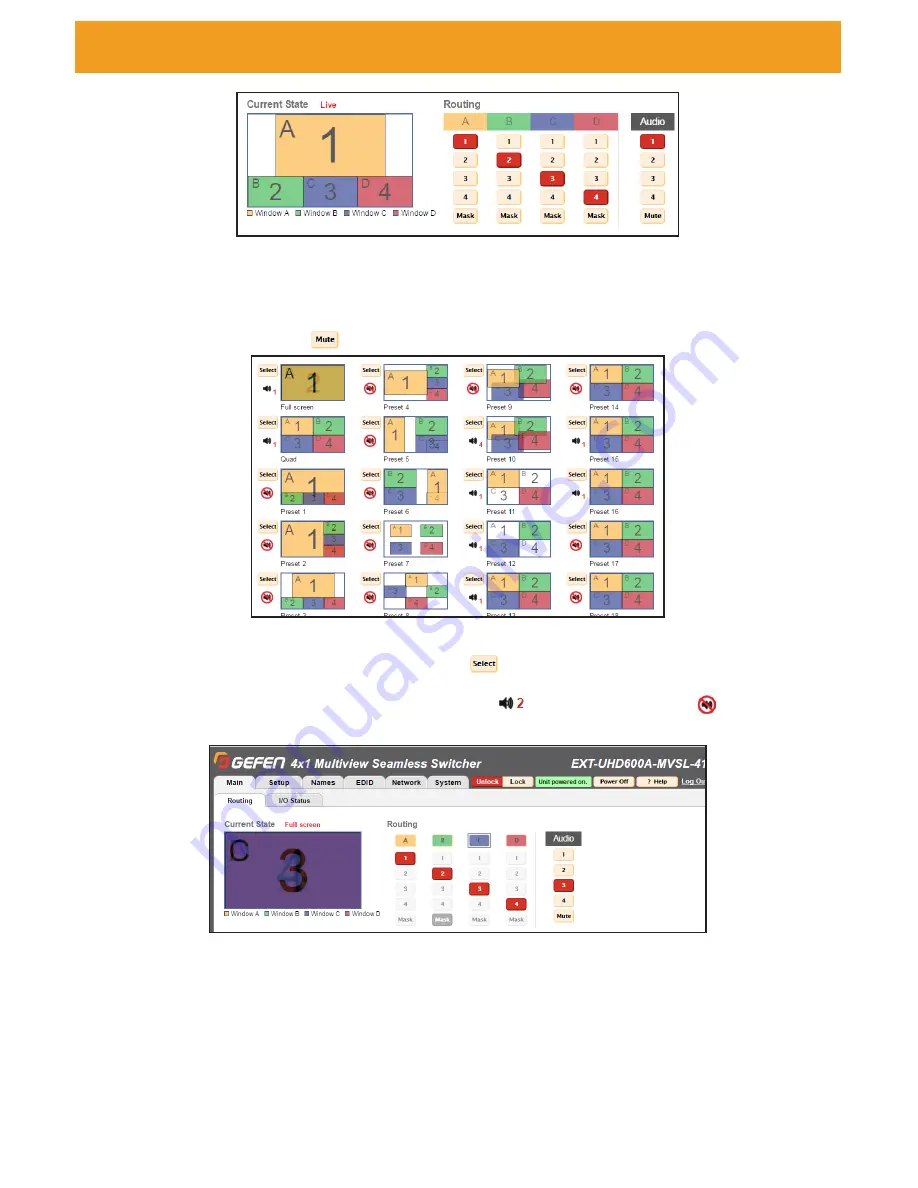
page | 37
There are two default presets (Full screen and Quad), and 18 user-configurable presets.
They can be activated using the
Select
button (
) located to the left of each preset
preview. The preset preview image to the right of the
Select
button indicates each preset’s
visual layout, as well as the selected audio source (
). The muted audio icon (
)
indicates that the audio is muted for that preset.
When selecting the Full screen preset, Window A will be brought to the foreground, and
Inputs 1 - 4 will automatically be assigned to Windows A - D in numerical order.
Use the colored Window Buttons at the top of the routing table to select which window is in
the foreground. All other windows behind the foreground window will not be visible.
Web Interface
The Current State displays the current layout, the name of the active preset (if applicable),
and routing that the unit is currently displaying.
In the Routing table, inputs 1-4 can be routed to each window (A – D), with the ability to
mask (hide) each window. The audio source can be chosen from any of the input sources
and can also be muted (
).
Summary of Contents for 4x1 Multiview Seamless Switcher
Page 10: ......
Page 11: ...01 Getting Started Multiview Seamless Switcher...
Page 14: ...page 4 IR Remote Control Unit 4 3 2 8 6 10 12 11 7 5 9 1...
Page 20: ......
Page 21: ...Multiview Seamless Switcher 02 Operating the Seamless Switcher...
Page 60: ...This page left intentionally blank...
Page 61: ...Multiview Seamless Switcher 03 Advanced Operation...
Page 86: ...This page left intentionally blank...
Page 87: ...Multiview Seamless Switcher 04 Appendix...
















































