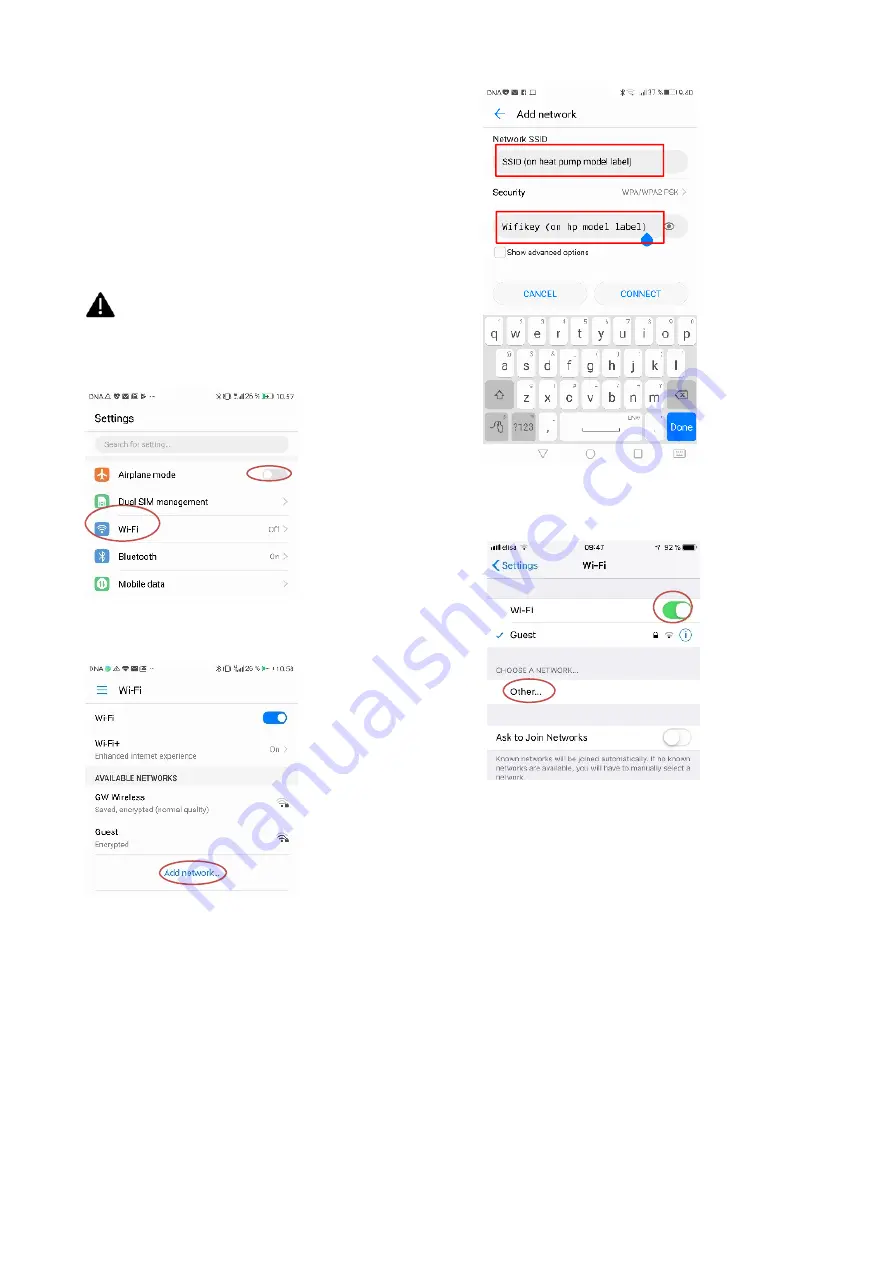
v 1-4 05022019
29
11.6
Entering heat pump’s Wi-fi settings on
smart device
Enter the Wi-Fi settings on your smart device
Settings menus differ from smart device to another, so
these instructions may not apply to every device.
The Wi-Fi settings must be entered manually because the
heat pump’s network is hidden for security reasons, so
your smart device will not automatically show it on the list
of available networks.
NOTE! Switch off all the network connections on
your smart device (mobile data and Wi-Fi
networks).
Open smart device’s settings menu and the Wi-Fi settings.
Android:
Turn on Wi-Fi (switch in the ‘
On
’ position)
Select “
Add network
”
Select ‘
Security’
and choose ‘
WPA/WPA2’
.
Enter the
network name and password. These details are shown on
the ID plate on the control centre’s cover plate and on the
back cover of the user manual (Network name: SSID,
password: Wi-Fi Key).
Select ‘
Connect
’
iOS:
Turn on Wi-Fi (switch in the ‘
On
’ position) and
select ‘
Other…’
under ‘
Choose a network’
.
iOS:
Select ‘
Security
’ and choose ‘
WPA2’
. Enter the
network name and password. These details are shown on
the model sticker on the inner side of the heat pump’s door
(Network name: SSID, password: Wi-Fi Key).
Select ‘
Join’.
Summary of Contents for Aries 12
Page 1: ...Installation and Commissioning manual Aries ground source heat p ump WWW GEBWELL COM...
Page 44: ...44 Aries Installation and Commissioning manual 18 ENERGY LABEL...
Page 46: ...OFF OFF OFF OFF OFF OFF OFF OFF OFF OFF...
Page 47: ......
Page 48: ......
Page 49: ......
Page 50: ......
Page 51: ......
Page 52: ...OFF OFF OFF OFF OFF OFF OFF OFF OFF OFF OFF OFF OFF OFF OFF OFF...
Page 53: ......
Page 54: ......
Page 55: ......
Page 56: ......
Page 57: ......
Page 58: ......
Page 59: ......






























