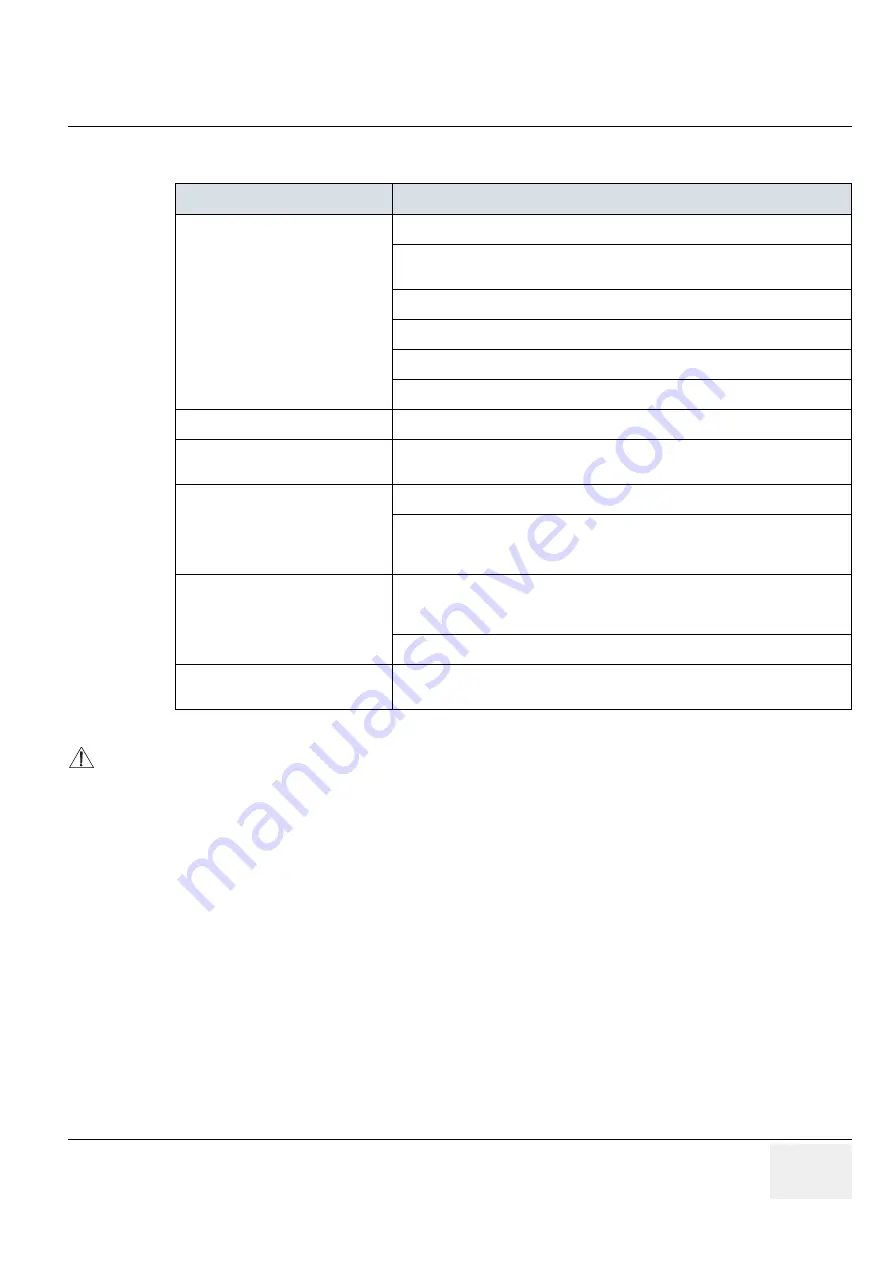
GE M
EDICAL
S
YSTEMS
- K
RETZTECHNIK
DRAFT
V
OLUSON
® 730P
RO
/ 730P
RO
V (BT´04)
D
IRECTION
KTI105947, R
EVISION
2
S
ERVICE
M
ANUAL
Chapter 7 - Diagnostics/Troubleshooting
7-17
7-7-5
Monitor Troubleshooting
For further details refer to:
Section 6-3 "Monitor Adjustment" on page 6-2
.
Fault symptom
Check these items
No image
Check the power cord is properly connected.
CPN6 only
: Check the Power Switch of Peripherals (
F2
) on back of system is set to
the “ON” position.
CPN80 only
: Check the AC output voltage fused by F3 on back of system.
Check the video cable is properly connected.
Check no pins of the video cable are bent.
Check if video is present on backplane.
Color is not uniform
Turn ON the power to activate the Auto-Degauss function.
Colored streaks appear in image
Check for presence of magnetic sources near the monitor.
Eliminate the sources and then degauss the monitor.
Screen image is not centered or sized
properly
Adjust the picture location, picture size, picture rotation or pincushion distortion.
Some video modes do not fill the screen to the edge of the monitor.
There is no single answer to solve the problem.
This phenomenon may occur on higher refresh rates (vertical frequency).
Picture is fuzzy
Adjust the picture contrast and picture brightness.
Some SVGA cards having an excessive video output level will cause a fuzzy picture
at the maximum contrast level.
Turn ON the power to activate the Auto-Degauss function.
Video test patterns are not clear,
bright, parallel or square
Replace the monitor.
NOTICE
The monitor should automatically degauss itself each time power is applied if you wait at least 10
seconds before you turn power back ON.






























