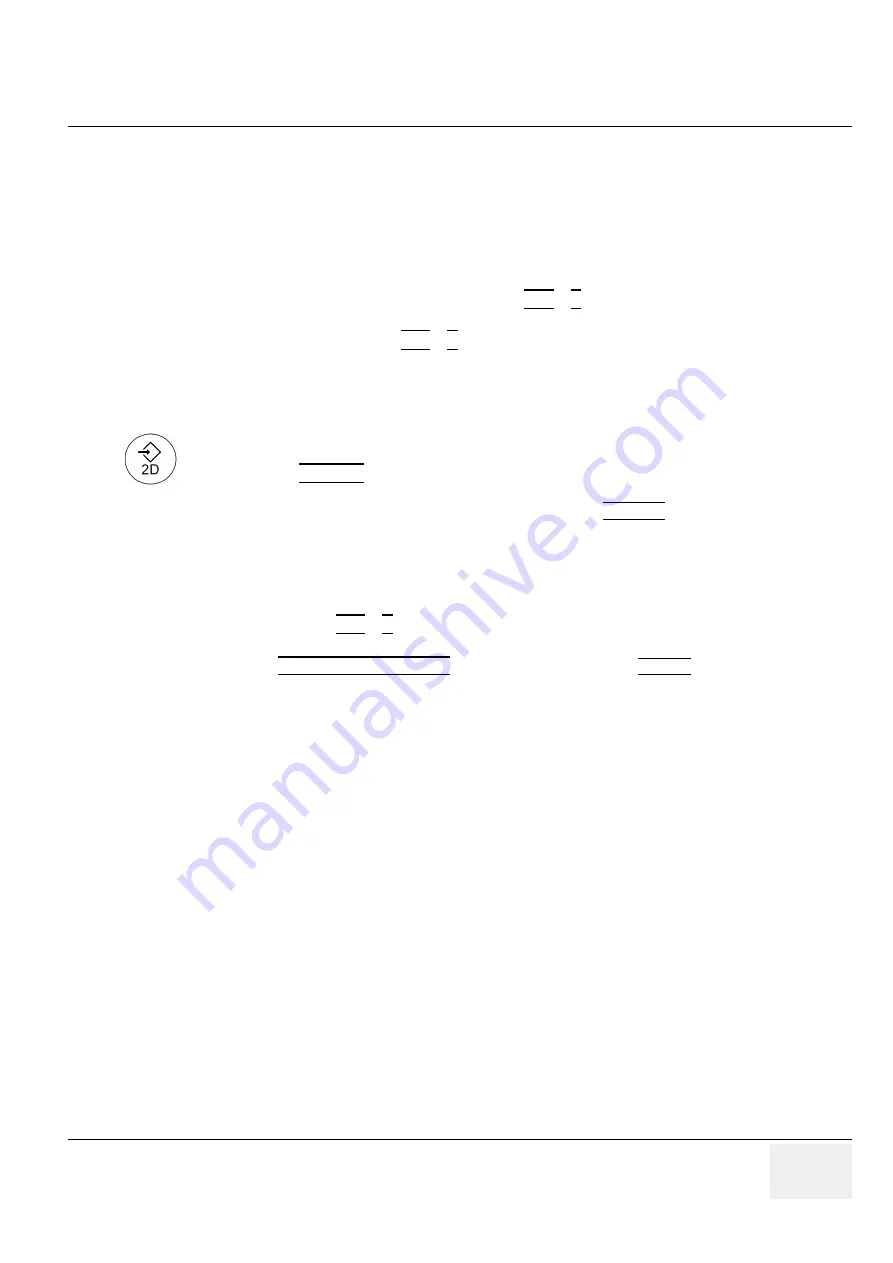
GE M
EDICAL
S
YSTEMS
- K
RETZTECHNIK
DRAFT
V
OLUSON
® 730P
RO
/ 730P
RO
V (BT´04)
D
IRECTION
KTI105947, R
EVISION
2
S
ERVICE
M
ANUAL
Chapter 7 - Diagnostics/Troubleshooting
7-5
Section 7-4
Screen Captures and Logs
There may be times when the customer or field engineer will want to capture a presentation on the
screen so it may be recovered by the OnLine Center.
This is accomplished by saving the image(s):
A.) to SonoView and export them (as jpg, bmp or tiff ) to DVD/CD+(R)W or MO-disk
B.) as jpg and bmp to D:\export by pressing the
ALT
+
P
key on the alphanumeric keyboard
C.) creates one snapshot (Alt-D.bmp) + “Full Backup” of the System state (fullbackup -> fb1) saved on
D:\export by pressing the
ALT
+
D
key on the alpha-numeric keyboard.
7-4-1
Capturing a screen
The following is the generic process to capture any screen from the scanner.
3.) Select the stored image(s) in Sonoview (Exam List) and EXPORT the image(s) to DVD/CD+(R)W
or MO-Disk (jpg, bmp or tiff).
7-4-2
Export Log’s and System Data
There are two possibilities to export system data (and log´s):
1.) by pressing the
ALT
+
D
key to save a snapshot and “Full Backup” of the System state;
see:
Section 7-4-2-1 on page 7-6
2.) via the EXPORT SYSTEM DATA button in the System Setup
SERVICE
page;
see:
Section 7-4-2-2 on page 7-7
1.) Navigate to and display the image/screen to be captured.
2.) Press the
SAVE 2D
key on the control panel and save the image to Sonoview.






























