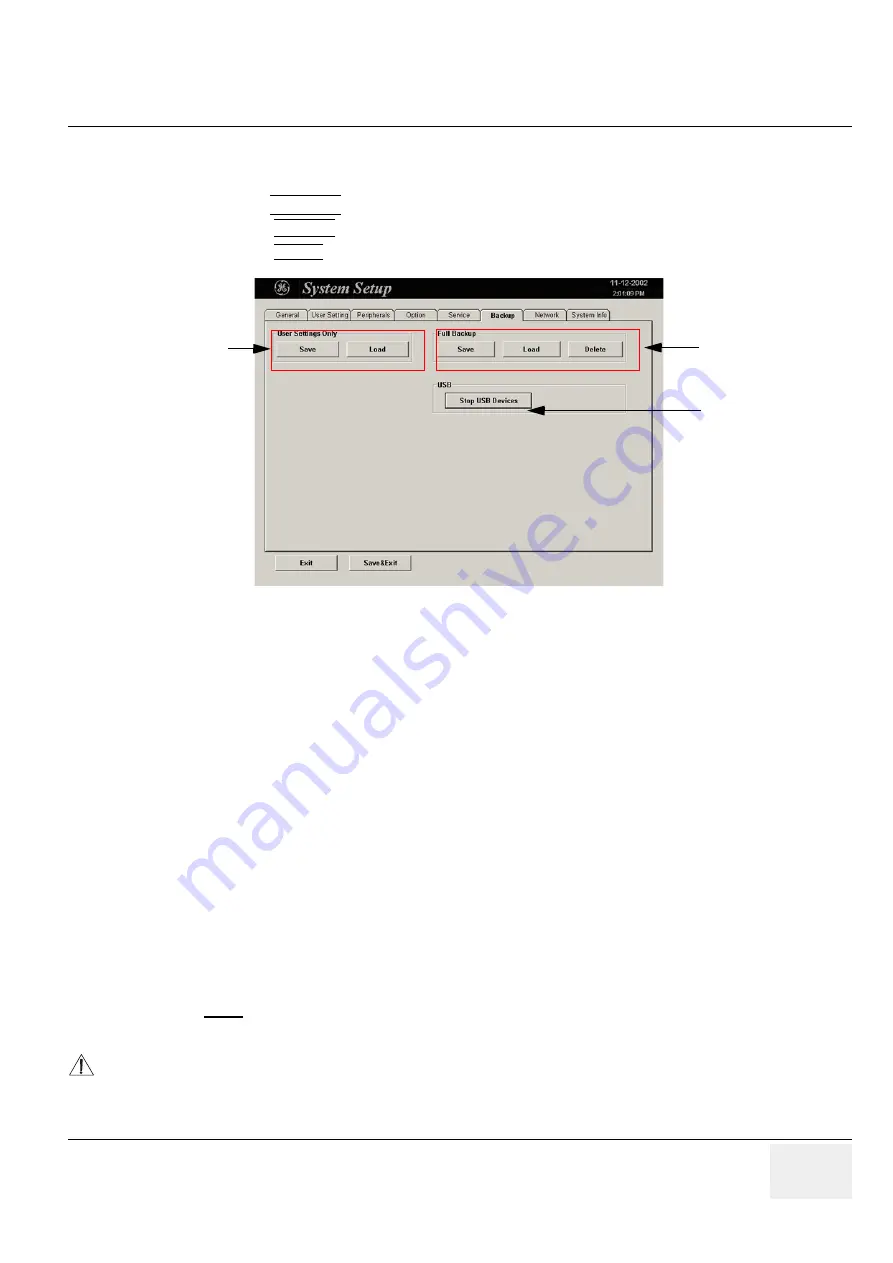
GE M
EDICAL
S
YSTEMS
- K
RETZTECHNIK
DRAFT
V
OLUSON
® 730P
RO
/ 730P
RO
V (BT´04)
D
IRECTION
KTI105947, R
EVISION
2
S
ERVICE
M
ANUAL
Chapter 4 - Functional Checks
4-31
Section 4-5
Backup and Restore Database, Preset Configurations and Images
1.) Press the
UTILITIES
key on the control panel. The menu area changes to the Utilities menu.
2.) Select the SYSTEM item from the menu area to activate the setup desktop screen.
3.) Select the
BACKUP
page.
The “Backup” page is subdivided in two main groups:
A.) User Settings Only
•
Section 4-5-1 "Save User Settings Only (Application Settings)" on page 4-32
•
Section 4-5-2 "Load User Settings Only (Application Settings)" on page 4-33
B.) Full Backup
•
Section 4-5-3 "Save Full Backup (Presets, Configurations & Application Settings)" on page 4-35
•
Section 4-5-4 "Load Full Backup (Presets, Configurations & Application Settings)" on page 4-37
•
Section 4-5-5 "Delete Full Backup (Presets, Configurations & Application Settings)" on page 4-39
The User Settings and/or Full Backup can be saved to the following destinations:
•
D: partition of internal hard disk
•
DVD/CD+(R)W
•
MOD (if present)
•
Mapped Network Drive
Z:
see:
Section 3-12-1 "Map Network Drive" on page 3-51
•
Any other drive connected to the system (e.g.; USB-stick)
Note:
This function is only available in the Full Backup utility.
For further details review:
Section 3-5-10 "External USB-Devices" on page 3-18
.
Figure 4-22 System Setup - Backup page
NOTICE
When connecting external USB devices, be sure to execute Safety Directions found in Chapter 2 of the
Voluson® 730Pro / 730ProV Basic User Manual.
Stop USB Devices
“Full Backup” group
“User Settings Only”
group






























