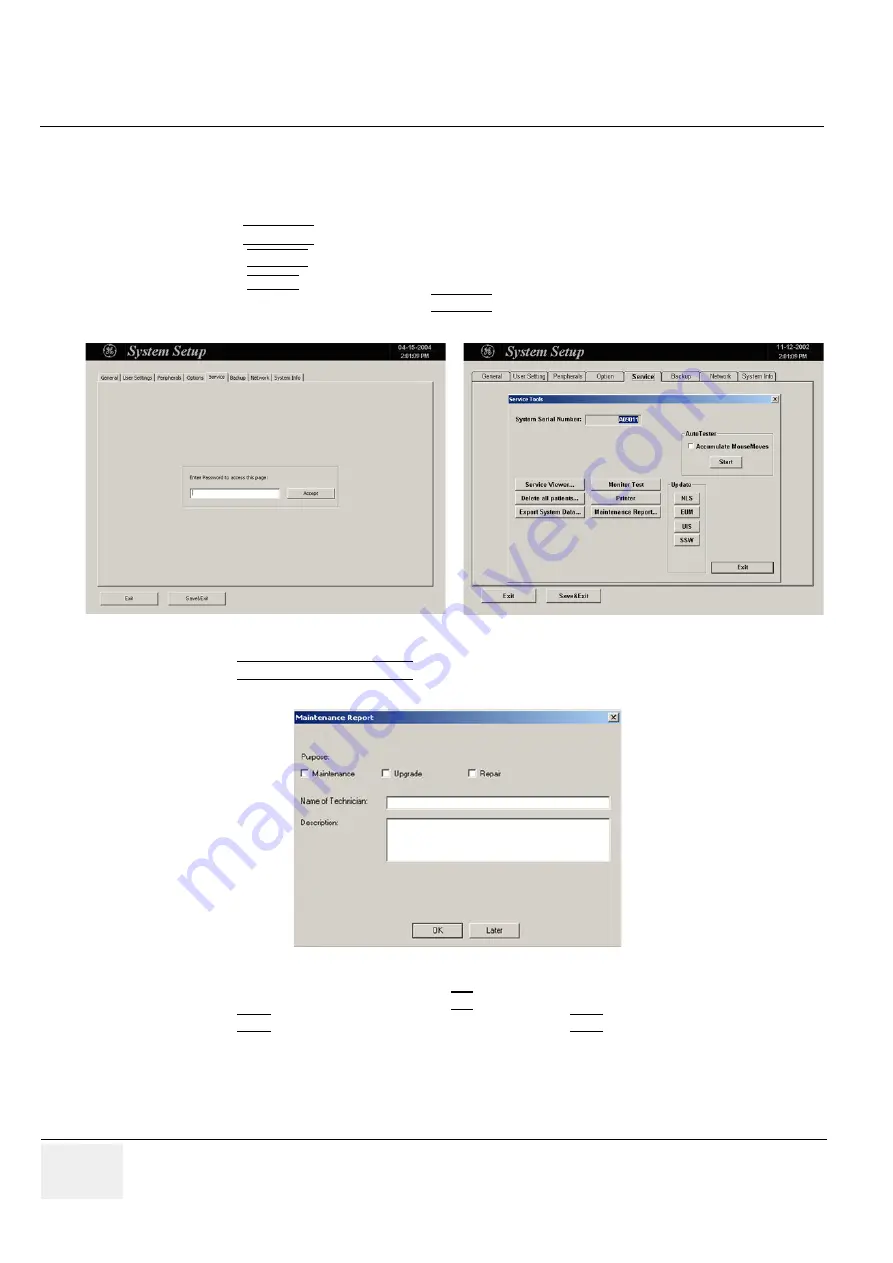
GE M
EDICAL
S
YSTEMS
- K
RETZTECHNIK
RAFT
V
OLUSON
® 730P
RO
/ 730P
RO
V (BT´04)
D
IRECTION
KTI105947, R
EVISION
2
S
ERVICE
M
ANUAL
4-44
Section 4-9 - Site Log
Section 4-9
Site Log
4-9-1
Site Log - System (Service Database)
1.) Press the
UTILITIES
key on the Control Panel. The menu area changes to the Utilities menu.
2.) Select the SYSTEM item from the menu area to activate the setup desktop screen.
3.) Select the
SERVICE
page. The “password window” appears automatically.
4.) Enter the password
SHE
and click the ACCEPT button to display the Service Tools window.
5.) Click the MAINTENANCE REPORT button. The following message box will be displayed.
6.) Fill in the requested information and click OK.
7.) Click the EXIT button on the Service Tools window and the EXIT button on the System Setup
Service page.
NOTE:
After Hardware or Software modifications normally the “Maintenance Report” message box
(
Figure 4-40
) appears automatically on the screen.
Figure 4-39 System Setup Service page and Service Tools window
Figure 4-40 Maintenance Report






























