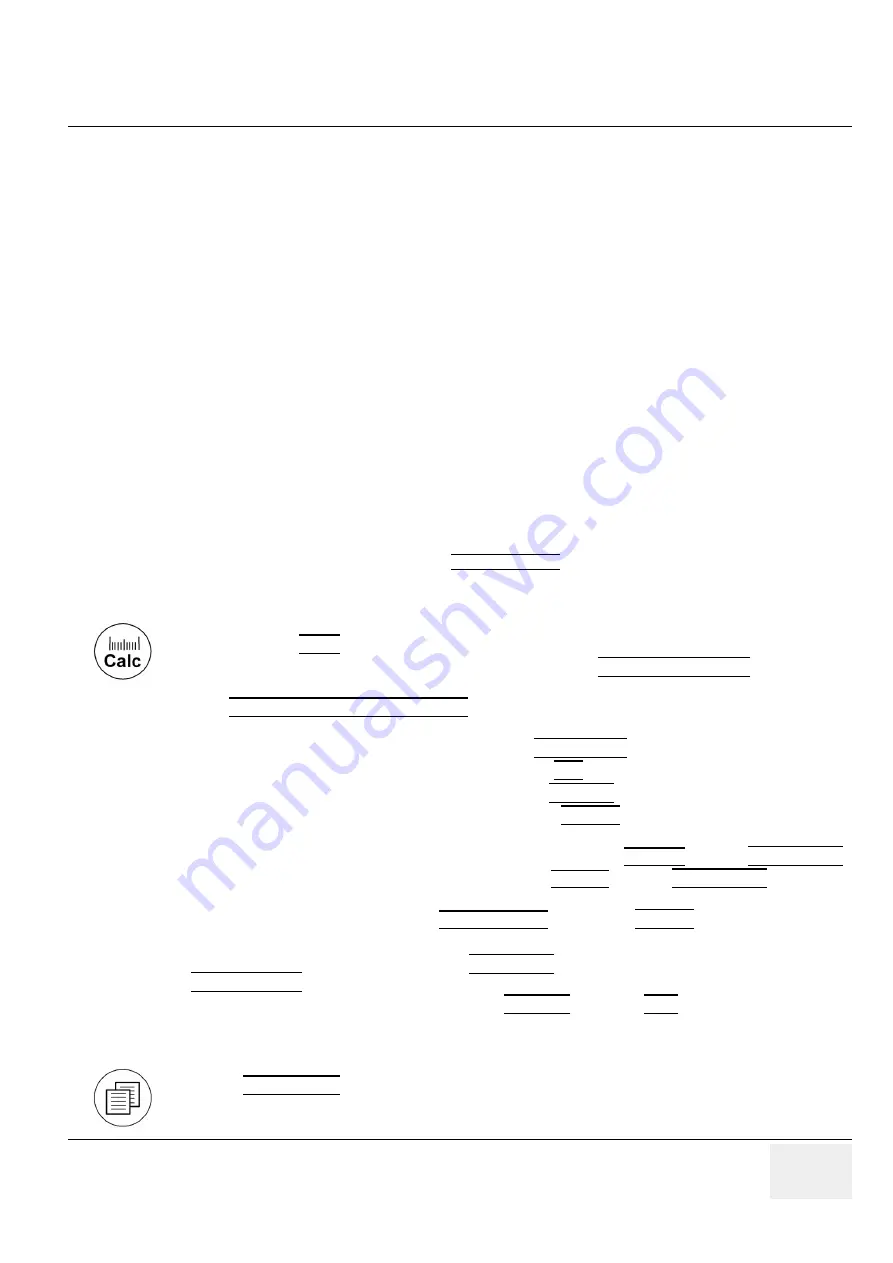
GE M
EDICAL
S
YSTEMS
- K
RETZTECHNIK
DRAFT
V
OLUSON
® 730P
RO
/ 730P
RO
V (BT´04)
D
IRECTION
KTI105947, R
EVISION
2
S
ERVICE
M
ANUAL
Chapter 4 - Functional Checks
4-25
4-4-8
Calculations
The Voluson® 730Pro / 730ProV system supports calculation packages and application-oriented
patient Worksheets (Reports) for following applications:
•
Abdomen Calculations
•
Small Parts Calculations
•
Obstetric Calculations
•
Cardiology Calculations
•
Urology Calculations
•
Vascular Calculations
•
Gynecology Calculations
•
Pediatric Calculations
•
Neurology Calculations
•
Orthopedics Calculations
NOTE:
Confirm that the patient information is correct and the probe and application are selected properly.
NOTE:
Different menus are displayed depending on:
• the currently choosen Application
• the selected Display Mode,
• the selected “Study”,
• and the settings in the Measure Setup -
MEASURE & CALC
page.
For further details refer to the Voluson® 730Pro / 730ProV Basic User Manual, Chapter 14
4-4-8-1
Worksheet (Report) Pages
General remarks to perform Calculations:
• By pressing the
CALC
key on the control panel the Calculation function is switched on.
• Selection of the desired measurement marks is done with the
NAVIGATION WHEEL
or by pressing
the corresponding keyboard shortcuts.
• If the
TRACKBALL MENU NAVIGATION
key is illuminated, the trackball is consequently assigned
to select the menu items in the menu area on the left side of the screen.
• Positioning of measurement marks is done with the
TRACKBALL
.
• Entering and storage of measuring marks is done with
SET
(right or left trackball key).
• To change measuring marks before completion press
CHANGE
(upper trackball key).
• Depending on the setting in the Measure Setup, also the
FREEZE
key can be used for confirming the
last measuring mark of the currently performed measurement.
• To cancel the measurement of the currently selected item, select CANCEL or press
BACKSPACE
.
• To delete the results of the last measured item, select DELETE or press
BACKSPACE
.
• To delete all measurement results of the selected “Study” from the monitor as well as from the
corresponding Worksheet, select the CLEAR GROUP or press the
DELETE
key.
• All measurement results will be automatically included in the “Generic” patient worksheet.
• To erase measurement results, press the
CLEAR ALL
key on the control panel or the
DELETE MEAS.
key on the keyboard.
• To exit from Generic measurements, press the
CALIPER
key or the
EXIT
key on the control panel.
Press the
WORKSHEET
key on the control panel to view the “application dependent” patient worksheet
oages that contain the results of calculations and measrements. Any stored patient worksheet can be
edited, printed, transfered, saved to Sonoview or sent to DICOM server.






























