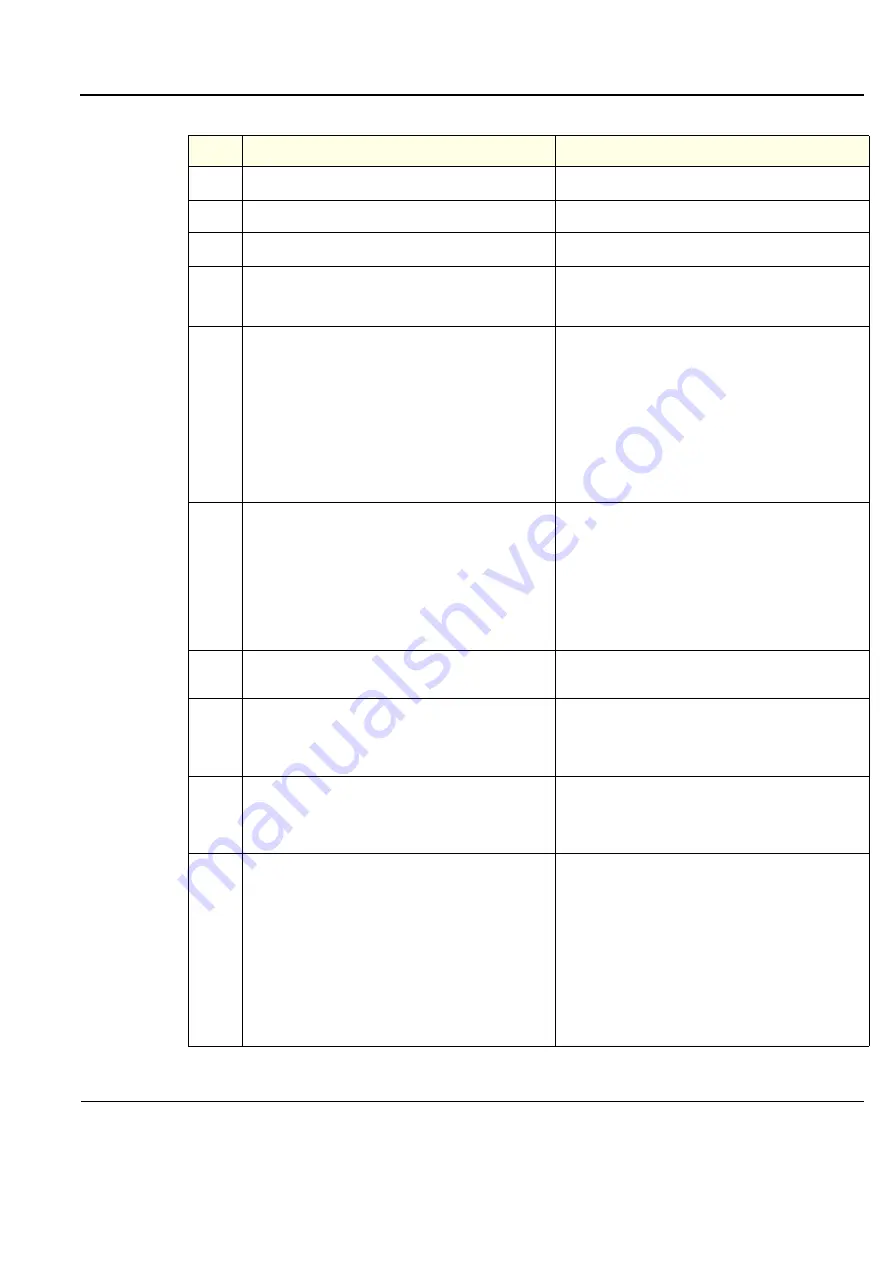
GE
P
ART
N
UMBER
FN091065, R
EVISION
2
VS5 N
AND
VS6 N
S
ERVICE
M
ANUAL
Chapter 4 - Functional Checks
4-19
P R E L I M I N A R Y
Table 4-6
Extended Keyboard and Trackball Test
Step
Task
Expected Result(s)
1
Power-up the System in Normal Scanning Mode
2
Press
<Alt> F2
to start the diagnostic package.
3
Highlight the Extended
Keyboard Test
and press <
Set
>
The Extended Keyboard Test window opens
4
Trackball to
Start
and press
Set.
The interactive Extended Keyboard Test Screen screen
is displayed enabling testing of the various extended
keyboard components.
5
Check the
ATCG sliders
as follows:
a.) Move one of the ATGC sliders while inspecting the
result displayed in the Extended Keyboard Test
Screen.
b.) Check it is possible to move the slider through its full
range. Also, make sure that moving the slider has no
influence on any of the other ATGC sliders above or
below (i.e., all other sliders remain stationary).
c.) Repeat a) and b) to test each of the other ATGC
sliders.
As you move the slider, the corresponding position
displayed in the Test Screen will be seen to change,
accordingly.
6
Check all
Keyboard Keys
, by pressing each in turn as
follows:
a.) Press one key; make sure the depressed key is
shown as
depressed
in the Test Screen.
b.) Release the key; make sure the released key is no
longer showing as depressed in the Test Screen
c.) Repeat a) and b) to test each of the other keyboard
keys.
The corresponding key displayed in the Test Screen will
be shown as depressed.
The corresponding key displayed in the Test Screen will
be shown as released.
7
Repeat Step 6 to check the following Trackball buttons:
Zoom
,
Trackball
,
Set
,
Update
, and
Store
.
The corresponding trackball button displayed in the Test
Screen will be seen to change, accordingly.
8
Repeat Step 6 to check the
Soft Menu Keys
(each in two directions).
Make sure that the corresponding movement is
shown in
the Test Screen.
The corresponding Soft Menu Key displayed in the Test
Screen will be seen to change, accordingly.
9
Repeat Step 6 to check the
Soft Menu Rocker
(in each of four directions).
Make sure that the corresponding movement is
shown in
the Test Screen.
The Soft Menu Rocker displayed in the Test Screen will
be seen to change, accordingly.
10
Perform the
Gain Rotary Test
, as follows:
a.) When turning the rotary in a
clockwise
direction, each
time you hear a click,
right
arrows are displayed in the
Test Screen.
b.) When turning in a
counter
-
clockwise
direction, each
time you hear a click,
left
arrows are displayed in the
Test Screen.
Note: When performing this step, make sure that a
minimum of 32 clicks are heard when turning the Gain
rotary in both the
clockwise
and
counter
-
clockwise
directions to ensure that a complete check is performed.
The Gain Rotary displayed in the Test Screen will be
seen to change, accordingly.
The Gain Rotary displayed in the Test Screen will be
seen to change, accordingly.
Summary of Contents for Vivid S5 N
Page 2: ......
Page 4: ...GE PART NUMBER FN091065 REVISION 2 VS5 N AND VS6 N SERVICE MANUAL ii P R E L I M I N A R Y ...
Page 5: ...GE PART NUMBER FN091065 REVISION 2 VS5 N AND VS6 N SERVICE MANUAL iii P R E L I M I N A R Y ...
Page 6: ...GE PART NUMBER FN091065 REVISION 2 VS5 N AND VS6 N SERVICE MANUAL iv P R E L I M I N A R Y ...
Page 7: ...GE PART NUMBER FN091065 REVISION 2 VS5 N AND VS6 N SERVICE MANUAL v P R E L I M I N A R Y ...
Page 8: ...GE PART NUMBER FN091065 REVISION 2 VS5 N AND VS6 N SERVICE MANUAL vi P R E L I M I N A R Y ...
Page 9: ...GE PART NUMBER FN091065 REVISION 2 VS5 N AND VS6 N SERVICE MANUAL vii P R E L I M I N A R Y ...
Page 10: ...GE PART NUMBER FN091065 REVISION 2 VS5 N AND VS6 N SERVICE MANUAL viii P R E L I M I N A R Y ...
Page 11: ...GE PART NUMBER FN091065 REVISION 2 VS5 N AND VS6 N SERVICE MANUAL ix P R E L I M I N A R Y ...
Page 12: ...GE PART NUMBER FN091065 REVISION 2 VS5 N AND VS6 N SERVICE MANUAL x P R E L I M I N A R Y ...
Page 13: ...GE PART NUMBER FN091065 REVISION 2 VS5 N AND VS6 N SERVICE MANUAL xi P R E L I M I N A R Y ...
Page 14: ...GE PART NUMBER FN091065 REVISION 2 VS5 N AND VS6 N SERVICE MANUAL xii P R E L I M I N A R Y ...
Page 833: ......






























