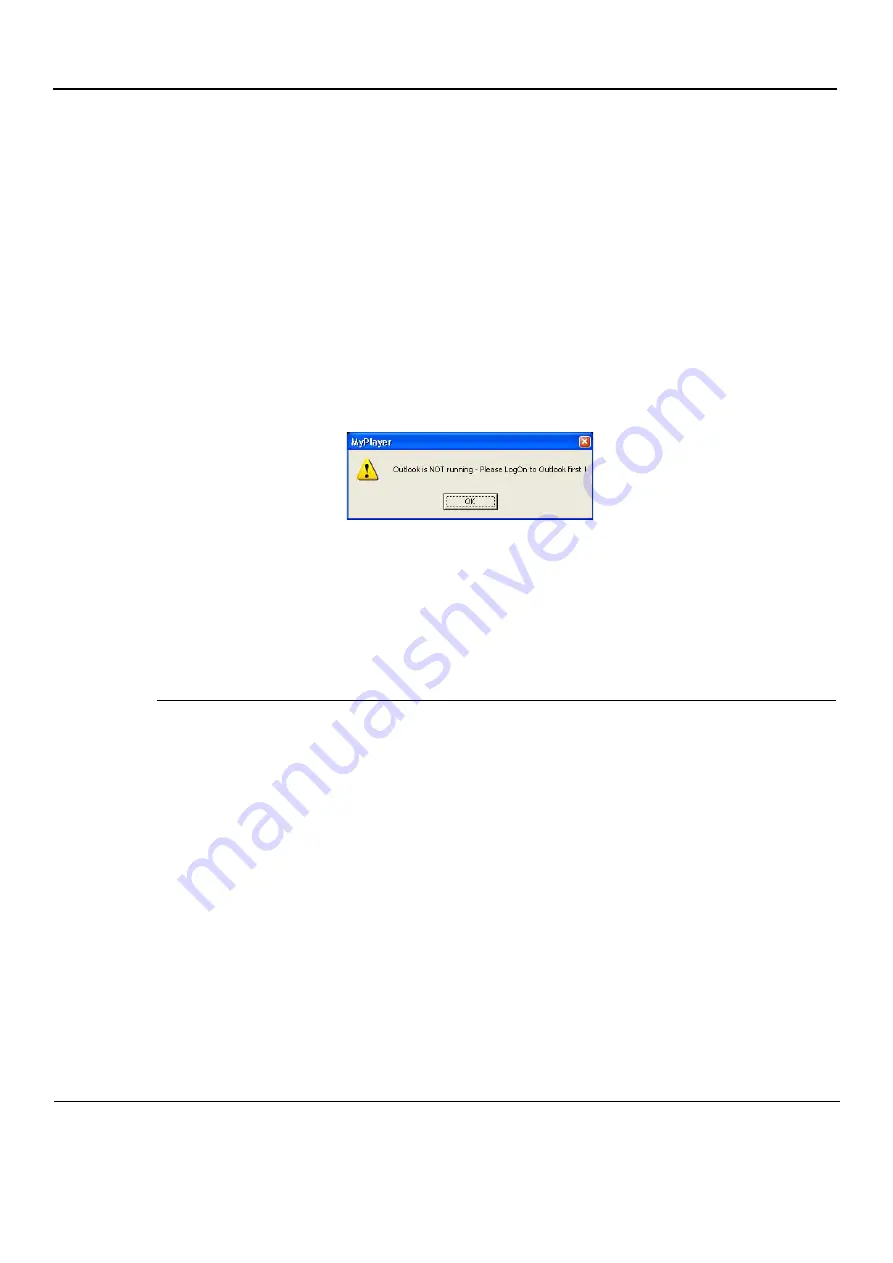
GE
P
ART
N
UMBER
FN091065, R
EVISION
2
VS5 N
AND
VS6 N
S
ERVICE
M
ANUAL
3-164
Section 3-4 - Preparing for Installation
P R E L I M I N A R Y
3-7-9-3-8
Saved Worksheets
On the Vivid S5 N or Vivid S6 N scanner, it is possible to view the Worksheet and press
Store
. This will
generate a still frame showing a snapshot of the Worksheet with the visible measurements on it. This
same snapshot will also be visible in the MPEGvue Viewer.
This feature allows users to archive some important measurements into the MPEGvue file.
3-7-9-3-9
Reports (.CHM files)
When Reports have been generated and saved on the Vivid S5 N or Vivid S6 N scanner, they will be
exported, along with the rest of the MPEGvue exam to the remote PC where they can be reviewed as
CHM files.
When an exam contains Reports, an additional button is displayed on the bottom of the MPEGvue
Screen enabling the user to view the Reports of that exam.
3-7-9-3-10
Using MPEGVue over E-mail
Note:
To use the MPEGVue over E-mail feature, Microsoft Outlook must be currently running. If not,
the following message is displayed prompting the user to first logon to Outlook:
It is possible to send images, loops, or full exams from any eVue PC. An eVue PC is a PC which
contains the MPEGvue player and an e-mail client application (e.g. Microsoft Outlook).
The currently-selected image, or the entire examination, can be sent by e-mail as an attachment to one
or several regular e-mail messages. Refer to
Sending a Full Examination by E-mail
an image by E-mail” on page 3-166
, as applicable.
The recipient PC of those e-mail messages (where the eVue viewer is installed), will receive the exams
and will integrate them into its Patient List, for easy review.
Sending a Full Examination by E-mail
Note:
If this is the
first
time your recipient is receiving MPEGVue images, it is necessary to attach
the MPEGVue Player - refer to the instructions for
‘Sending the MPEGVue Player Software
.
1) From the MPEGVue Screen, open the examination to be sent and click the
button (#10 in
).
The
E-mail Dialog
box is displayed (see
2) Activate the
Send Current Exam
radio button (and if necessary, the
Attach Player Software
check box), as shown in
Summary of Contents for Vivid S5 N
Page 2: ......
Page 4: ...GE PART NUMBER FN091065 REVISION 2 VS5 N AND VS6 N SERVICE MANUAL ii P R E L I M I N A R Y ...
Page 5: ...GE PART NUMBER FN091065 REVISION 2 VS5 N AND VS6 N SERVICE MANUAL iii P R E L I M I N A R Y ...
Page 6: ...GE PART NUMBER FN091065 REVISION 2 VS5 N AND VS6 N SERVICE MANUAL iv P R E L I M I N A R Y ...
Page 7: ...GE PART NUMBER FN091065 REVISION 2 VS5 N AND VS6 N SERVICE MANUAL v P R E L I M I N A R Y ...
Page 8: ...GE PART NUMBER FN091065 REVISION 2 VS5 N AND VS6 N SERVICE MANUAL vi P R E L I M I N A R Y ...
Page 9: ...GE PART NUMBER FN091065 REVISION 2 VS5 N AND VS6 N SERVICE MANUAL vii P R E L I M I N A R Y ...
Page 10: ...GE PART NUMBER FN091065 REVISION 2 VS5 N AND VS6 N SERVICE MANUAL viii P R E L I M I N A R Y ...
Page 11: ...GE PART NUMBER FN091065 REVISION 2 VS5 N AND VS6 N SERVICE MANUAL ix P R E L I M I N A R Y ...
Page 12: ...GE PART NUMBER FN091065 REVISION 2 VS5 N AND VS6 N SERVICE MANUAL x P R E L I M I N A R Y ...
Page 13: ...GE PART NUMBER FN091065 REVISION 2 VS5 N AND VS6 N SERVICE MANUAL xi P R E L I M I N A R Y ...
Page 14: ...GE PART NUMBER FN091065 REVISION 2 VS5 N AND VS6 N SERVICE MANUAL xii P R E L I M I N A R Y ...
Page 833: ......






























