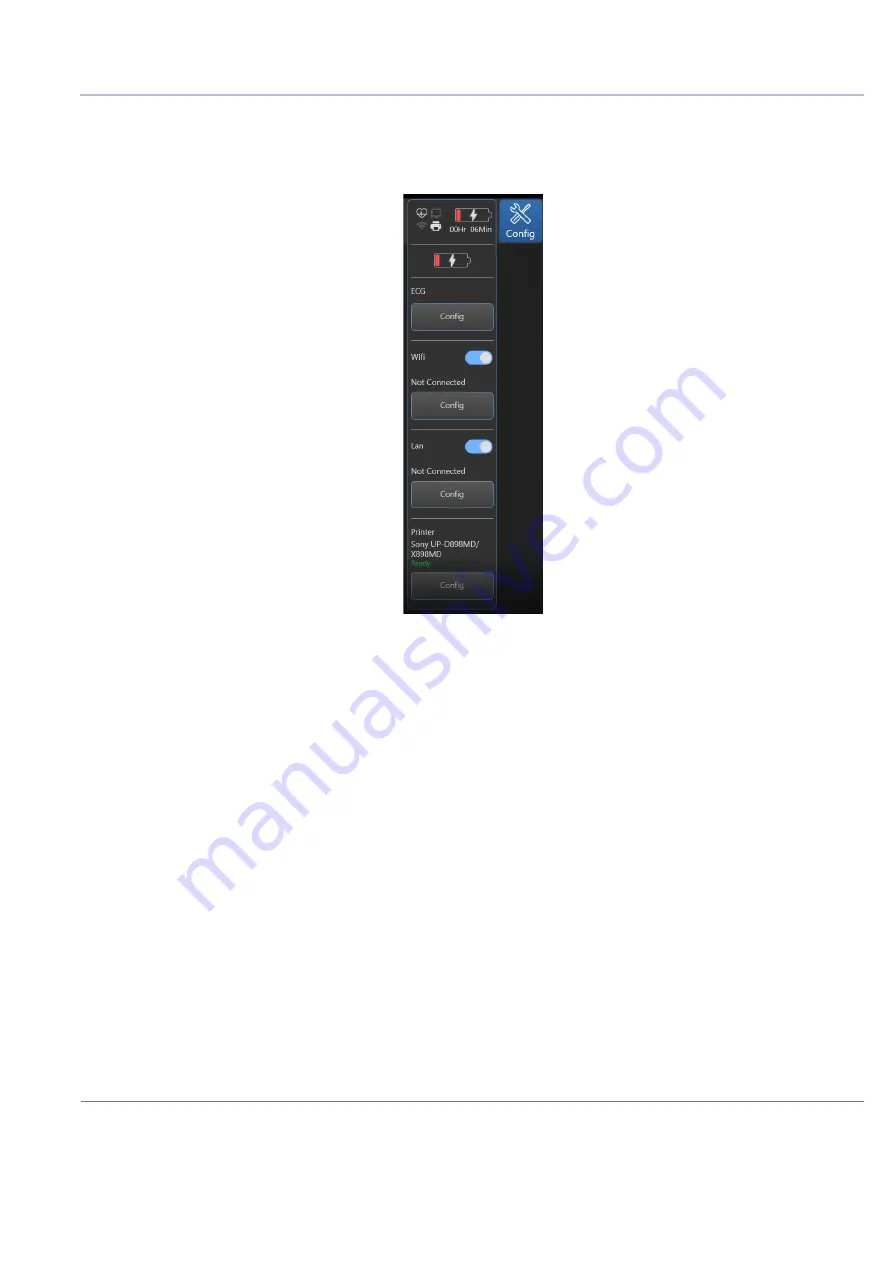
D
IRECTION
5813707-100, R
EVISION
2
V
ENUE
G
O
™ S
ERVICE
M
ANUAL
Chapter 4 - General Procedures and Functional Checks
4-21
P R E L I M I N A R Y
4-3-6-2
ECG Functionality Checks
The system automatically detects the ECG module once connected. The indication for the user is
displayed in the Peripherals status area.
Figure 4-61 Peripheral Status Area
In order to check the functionality of the ECG device, the ECG leads need to be connected to person
body or to an ECG simulator.
Summary of Contents for Venue Go
Page 323: ......
















































