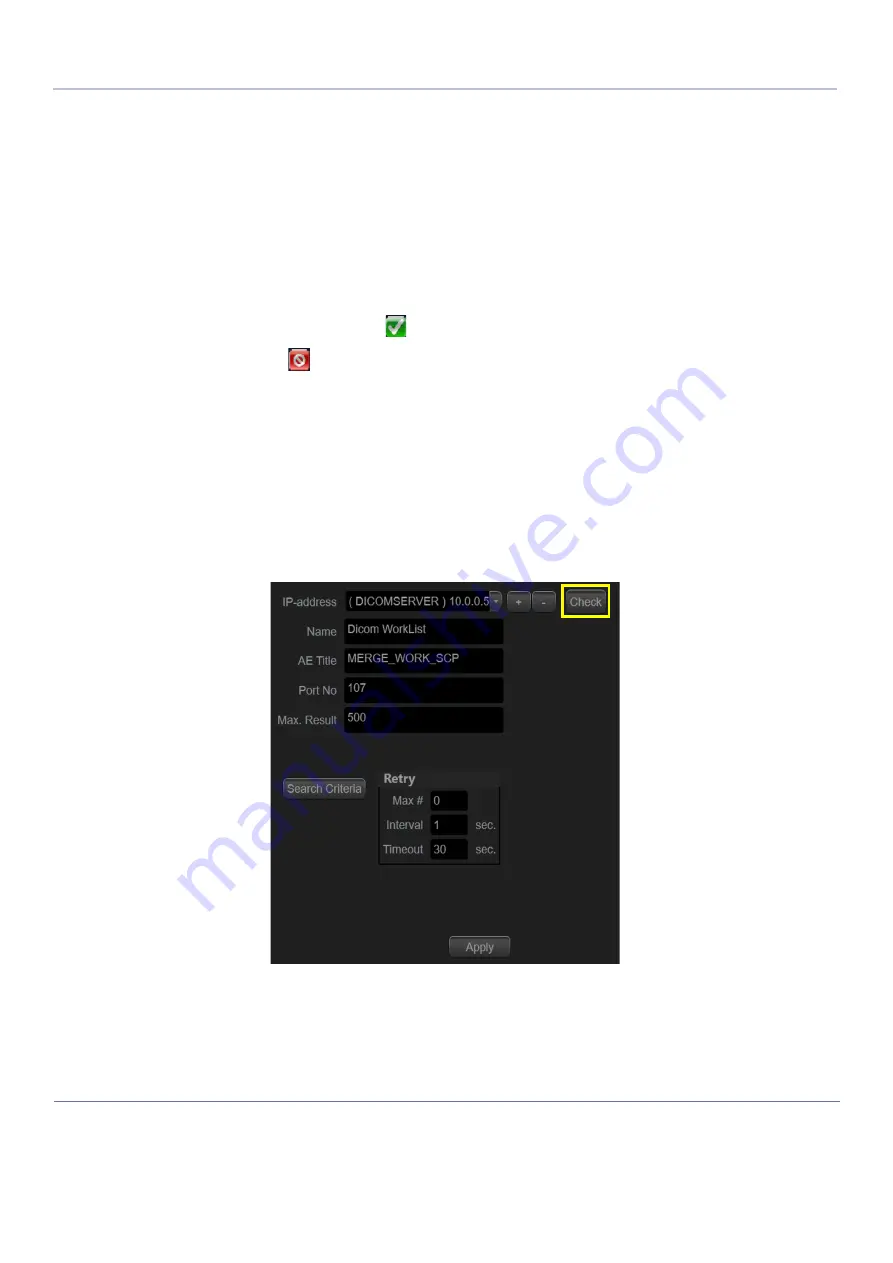
D
IRECTION
5813707-100, R
EVISION
2
V
ENUE
G
O
™ S
ERVICE
M
ANUAL
3-44
Chapter 3 - System Setup
P R E L I M I N A R Y
3-8-4-3
Verify the Network Connection to a Device
Follow the steps below to do a first check (TCP/IP Ping) of the network connection:
1) When on the Dataflow screen, highlight the device to be verified.
2) Select
Properties
.
3) Select the
Check
button to
Ping
the server.
NOTE:
By selecting the Check button, a ping is sent to the remote server to see if it is accessible
via the network. It is not a DICOM Echo (DICOM ping), so it does not check AE title or port
number.
4) If the network connection to the server is OK, it will be illustrated by the “Pass” sign, a white check
mark on a green background
.
The “Fail” sign
indicates that the network connection is failing.
Typical causes:
•
Network cable not connected.
•
Configuration error(s).
3-8-4-4
Verify the Connection to a Device
1) Select (highlight) the device you want to verify the connection to (1).
NOTE:
You can only check one device at a time.
Figure 3-26 Verify Connection to a Device
Summary of Contents for Venue Go
Page 323: ......






























