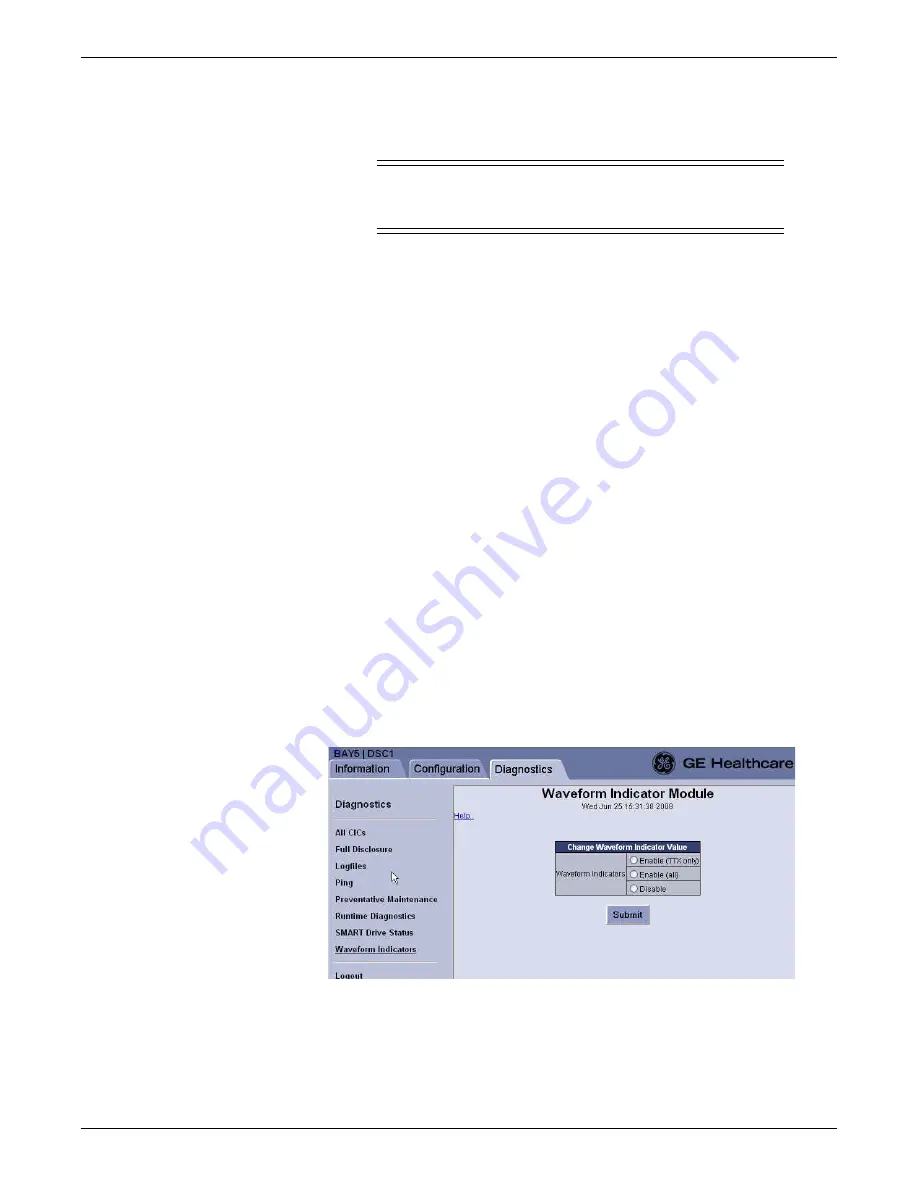
Troubleshooting
2026419-033E
CIC Pro™
8-15
Enable alarms
WARNING
CIC Pro center audible alarms will not sound for patients with
bedside monitoring devices configured to
Operating Room
mode.
For instructions on enabling alarms, refer to the following procedures:
Configure multiviewer alarm audio setting, if applicable on page 6-24
Configure ADU alarm audio setting, if applicable on page 6-26
Admit Request Info button
NOTE
The ADT-Picklist license must be activated on the CIC Pro center before you can
retrieve patient demographic information from a networked database.
If the
Admit Request Info
button is dimmed and unselectable and both ADT
configurations are being run simultaneously, only the Prism IS information is
accessible. You must choose to run only one ADT configuration. Two Admission
Discharge Transfer (ADT) configurations can exist:
Prism IS: Legacy existing technology.
Picklist: CIC Pro center v5.0.x and later technology.
Display waveform indicators
1.
If you have not already logged onto Webmin,
2.
Click
Diagnostics > Waveform Indicators
.
3.
Click the appropriate option to change the waveform indicator value:
Summary of Contents for MP100 Series
Page 12: ...x CIC Pro 2026419 033E...
Page 13: ...2026419 033E CIC Pro 1 1 1 Introduction...
Page 27: ...2026419 033E CIC Pro 2 1 2 Equipment overview...
Page 53: ...2026419 033E CIC Pro 3 1 3 Licensing...
Page 60: ...3 8 CIC Pro 2026419 033E Licensing...
Page 61: ...2026419 033E CIC Pro 4 1 4 Service interfaces...
Page 74: ...4 14 CIC Pro 2026419 033E Service interfaces...
Page 75: ...2026419 033E CIC Pro 5 1 5 Installation...
Page 94: ...5 20 CIC Pro 2026419 033E Installation...
Page 95: ...2026419 033E CIC Pro 6 1 6 Configuration...
Page 187: ...2026419 033E CIC Pro 7 1 7 Checkout procedures...
Page 208: ...7 22 CIC Pro 2026419 033E Checkout procedures...
Page 209: ...2026419 033E CIC Pro 8 1 8 Troubleshooting...
Page 241: ...2026419 033E CIC Pro 9 1 9 Field replaceable units FRUs...
Page 243: ...Field replaceable units FRUs 2026419 033E CIC Pro 9 3 Hard drive Flash drive...
Page 244: ...9 4 CIC Pro 2026419 033E Field replaceable units FRUs Rack mount...
Page 245: ...Field replaceable units FRUs 2026419 033E CIC Pro 9 5 Mounting options...
Page 265: ...2026419 033E CIC Pro 10 1 10 Preventive maintenance...
Page 279: ...2026419 033E CIC Pro 11 1 11 Reload software...
Page 288: ...11 10 CIC Pro 2026419 033E Reload software...
Page 289: ...2026419 033E CIC Pro 12 1 12 Upgrade software...
Page 298: ...12 10 CIC Pro 2026419 033E Upgrade software...
Page 299: ...2026419 033E CIC Pro A 1 A Electromagnetic compatibility...
Page 305: ...2026419 033E CIC Pro B 1 B Backup and restore backed up data modules...
Page 309: ...Device compatibility 2026419 033E CIC Pro C 1 C Device compatibility...
Page 312: ...C 4 CIC Pro 2026419 033E Device compatibility...
Page 313: ......















































