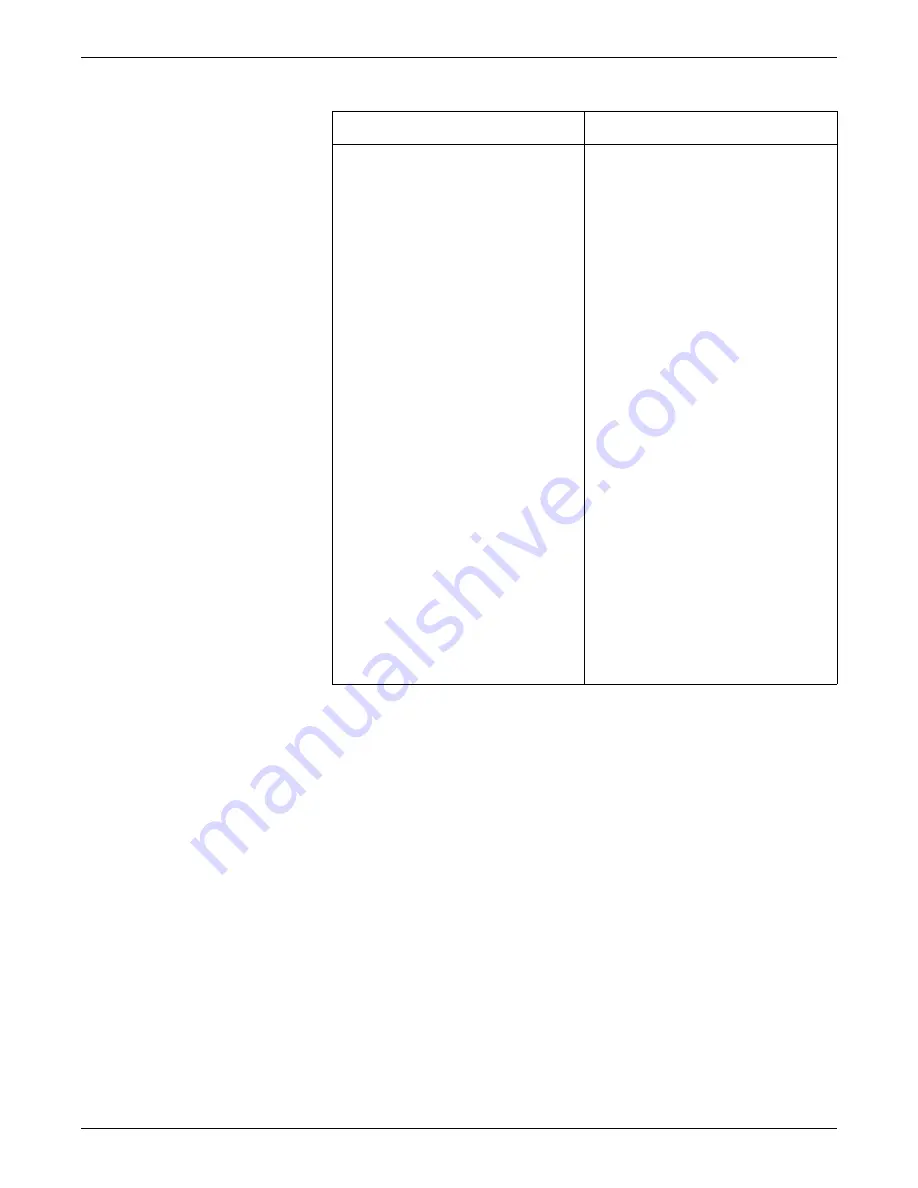
4-8
CIC Pro™
2026419-033E
Service interfaces
2.
If necessary, change the Internet Explorer LAN settings on the service PC.
a.
Start the Microsoft Internet Explorer application.
b.
From the Internet Explorer application, click
Tools > Internet Options
.
c.
Click the
Connections
tab.
d.
Click
LAN Settings
.
e.
Disable the
Automatic Configuration
and
Proxy Server
selections, as
required.
f.
Click
OK
.
3.
Connect to Webmin.
a.
Connect the service PC to a CARESCAPE Network IX network switch, or
connect the service PC directly to the CIC Pro center CARESCAPE
Network IX network connection port using a crossover cable.
b.
Start the Microsoft Internet Explorer application.
Windows 2000
Windows XP
1.
From the Windows taskbar, select
Start
>
Settings
>
Control Panel
>
Network and Dial-up Connections
.
2.
On the
Network and Dial-up
Connections
window, right-click on
the network port connected to the
CARESCAPE Network IX network, and
select
Properties
.
3.
On the
Local Area Connection
Properties
window, under
Components checked are used by
this connection
, scroll down and
highlight
Internet Protocol (TCP/IP)
and select
Properties
.
4.
Select
Use the following IP address
.
5.
Type IP address and subnet mask and
default gateway values matching the
CARESCAPE Network IX network
domain for the CIC Pro center. For
example:
IP Address: 192.168.2.1
*
Netmask: 255.255.0.0
*
Match the first two octets of the CIC
Pro center’s IX IP address:
< >.< >.2.1
.
6.
Select
OK
to save this configuration
and close the
Internet Protocol (TCP/
IP)
window.
7.
Select
OK
to close the
Local Area
Connection Properties
window.
1.
From the Windows taskbar, select
Start > Control Panel > Network
Connections
.
2.
Right-click
Local Area Connection
.
3.
Select
Properties
.
4.
Select
Internet Protocol (TCP/IP)
.
5.
Select
Properties
.
6.
Select
Use the following IP address
and complete the following steps:
a.
In the
IP address
field, type an IP
address that is in the same
domain as the CIC Pro center and
is not used at this site.
b.
In the
Subnet mask
field, type
the Subnet mask address. The
address must match the Subnet
mask address configured at the
CIC Pro center you want to
connect to.
7.
Select
OK
.
8.
Select
OK
.
9.
For Windows XP, instead of restarting
the service PC, you can select
Start >
Control Panel > Network
Connections
, right-click on
Local
Area Connection
, select
Disable
and
then right-click again and select
Enable
.
Summary of Contents for MP100 Series
Page 12: ...x CIC Pro 2026419 033E...
Page 13: ...2026419 033E CIC Pro 1 1 1 Introduction...
Page 27: ...2026419 033E CIC Pro 2 1 2 Equipment overview...
Page 53: ...2026419 033E CIC Pro 3 1 3 Licensing...
Page 60: ...3 8 CIC Pro 2026419 033E Licensing...
Page 61: ...2026419 033E CIC Pro 4 1 4 Service interfaces...
Page 74: ...4 14 CIC Pro 2026419 033E Service interfaces...
Page 75: ...2026419 033E CIC Pro 5 1 5 Installation...
Page 94: ...5 20 CIC Pro 2026419 033E Installation...
Page 95: ...2026419 033E CIC Pro 6 1 6 Configuration...
Page 187: ...2026419 033E CIC Pro 7 1 7 Checkout procedures...
Page 208: ...7 22 CIC Pro 2026419 033E Checkout procedures...
Page 209: ...2026419 033E CIC Pro 8 1 8 Troubleshooting...
Page 241: ...2026419 033E CIC Pro 9 1 9 Field replaceable units FRUs...
Page 243: ...Field replaceable units FRUs 2026419 033E CIC Pro 9 3 Hard drive Flash drive...
Page 244: ...9 4 CIC Pro 2026419 033E Field replaceable units FRUs Rack mount...
Page 245: ...Field replaceable units FRUs 2026419 033E CIC Pro 9 5 Mounting options...
Page 265: ...2026419 033E CIC Pro 10 1 10 Preventive maintenance...
Page 279: ...2026419 033E CIC Pro 11 1 11 Reload software...
Page 288: ...11 10 CIC Pro 2026419 033E Reload software...
Page 289: ...2026419 033E CIC Pro 12 1 12 Upgrade software...
Page 298: ...12 10 CIC Pro 2026419 033E Upgrade software...
Page 299: ...2026419 033E CIC Pro A 1 A Electromagnetic compatibility...
Page 305: ...2026419 033E CIC Pro B 1 B Backup and restore backed up data modules...
Page 309: ...Device compatibility 2026419 033E CIC Pro C 1 C Device compatibility...
Page 312: ...C 4 CIC Pro 2026419 033E Device compatibility...
Page 313: ......






























