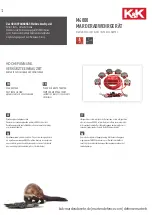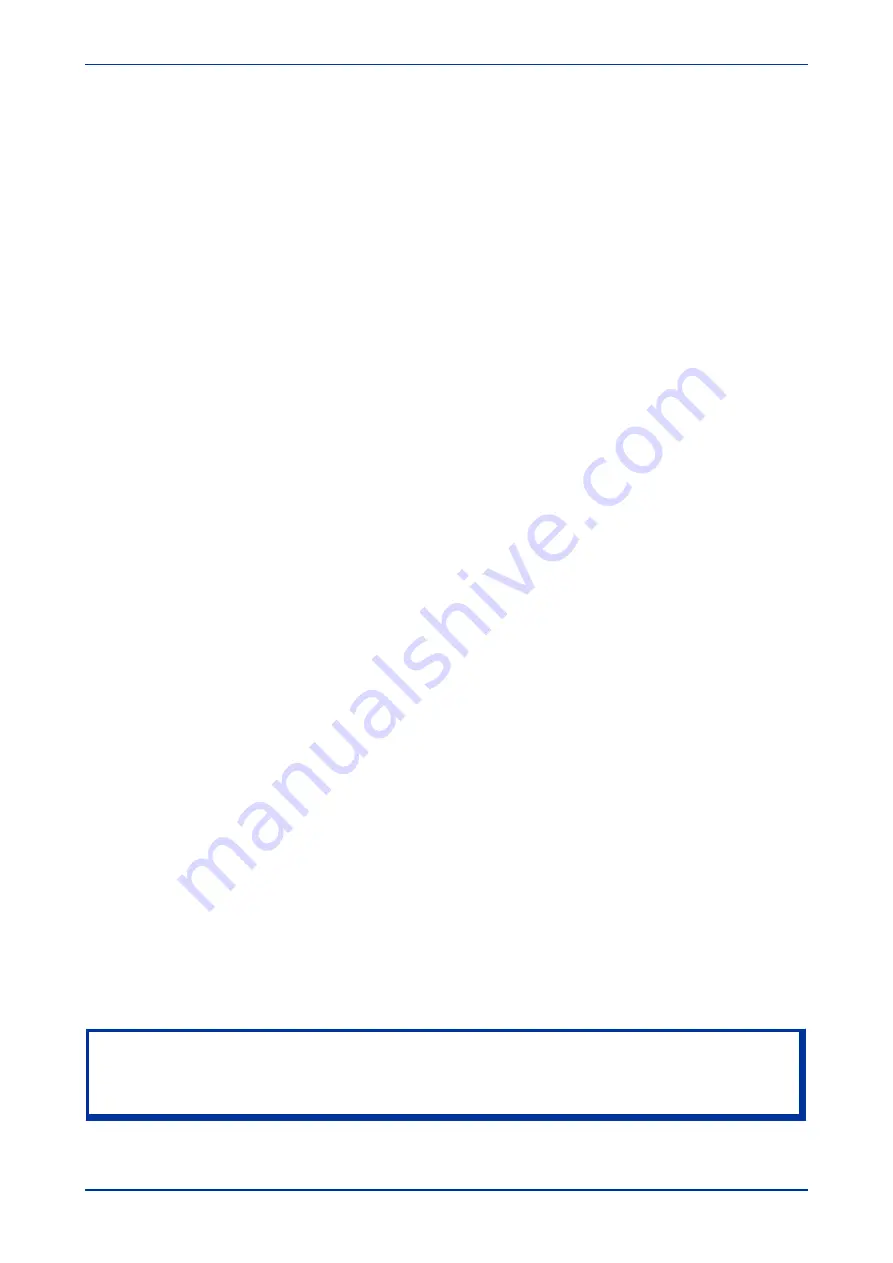
Fibre Connection
Some models have an optional fibre optic communications port fitted (on a separate communications board).
The communications port to be used is selected by setting the Physical Link cell in the
COMMUNICATIONS
column, the values being
Copper
or
K-Bus
for the RS485/K-bus port and
Fibre Optic
for the fibre optic
port.
5.2.10.2
CHECK LOGICAL CONNECTIVITY
The logical connectivity depends on the chosen data protocol, but the principles of testing remain the same
for all protocol variants:
1.
Ensure that the communications baud rate and parity settings in the application software are set the
same as those on the protocol converter.
2.
For Courier models, ensure that you have set the correct RP1 address
3.
Check that communications can be established with this IED using the portable PC/Master Station.
5.2.11
TEST SERIAL COMMUNICATION PORT RP2
RP2 is an optional second serial port board providing additional serial connectivity. It provides two 9-pin D-
type serial port connectors SK4 and SK5. SK4 can be configured as an EIA(RS232), EIA(RS485), or K-Bus
connection for Courier protocol only, whilst SK5 is fixed to EIA(RS)232 for InterMiCOM signalling only.
It is not the intention of this test to verify the operation of the complete communication link between the IED
and the remote location, just the IED's rear communication port and, if applicable, the protocol converter.
The only checks that need to be made are as follows:
1.
Set the
RP2 Port Config
cell in the
COMMUNICATIONS
column to the required physical protocol; (K-
Bus, EIA(RS)485, or EIA(RS)232.
2.
Set the IED's Courier address to the correct value (it must be between 1 and 254).
5.2.12
TEST ETHERNET COMMUNICATION
For products that employ Ethernet communications, we recommend that testing be limited to a visual check
that the correct ports are fitted and that there is no sign of physical damage.
5.2.13
TEST CURRENT INPUTS
This test verifies that the current measurement inputs are configured correctly.
All devices leave the factory set for operation at a system frequency of 50 Hz. If operation at 60 Hz is
required then this must be set in the Frequency cell in the
SYSTEM DATA
column.
1.
Apply and measure nominal rated current to each CT in turn.
2.
Check its magnitude using a multi-meter or test set readout. The corresponding reading can then be
checked in the
MEASUREMENTS 1
column.
3.
Record the displayed value. The measured current values will either be in primary or secondary
Amperes. If the Local Values cell in the
MEASURE’T SETUP
column is set to 'Primary', the values
displayed should be equal to the applied current multiplied by the corresponding current transformer
ratio (set in the
CT AND VT RATIOS
column). If the Local Values cell is set to Secondary, the value
displayed should be equal to the applied current.
Note:
If a PC connected to the IED using the rear communications port is being used to display the measured current, the
process will be similar. However, the setting of the Remote Values cell in the MEASURE’T SETUP column will
determine whether the displayed values are in primary or secondary Amperes.
Chapter 14 - Commissioning Instructions
MiCOM P747
356
P747-TM-EN-1
P747-TM-EN-1.1
Summary of Contents for MiCOM P747 Agile
Page 2: ......
Page 16: ...Contents MiCOM P747 xiv P747 TM EN 1 P747 TM EN 1 1...
Page 20: ...Table of Figures MiCOM P747 xviii P747 TM EN 1 P747 TM EN 1 1...
Page 21: ...INTRODUCTION CHAPTER 1...
Page 22: ...Chapter 1 Introduction MiCOM P747 2 P747 TM EN 1 P747 TM EN 1 1...
Page 31: ...SAFETY INFORMATION CHAPTER 2...
Page 32: ...Chapter 2 Safety Information MiCOM P747 12 P747 TM EN 1 P747 TM EN 1 1...
Page 42: ...Chapter 2 Safety Information MiCOM P747 22 P747 TM EN 1 P747 TM EN 1 1...
Page 43: ...HARDWARE DESIGN CHAPTER 3...
Page 44: ...Chapter 3 Hardware Design MiCOM P747 24 P747 TM EN 1 P747 TM EN 1 1...
Page 74: ...Chapter 3 Hardware Design MiCOM P747 54 P747 TM EN 1 P747 TM EN 1 1...
Page 75: ...CONFIGURATION CHAPTER 4...
Page 76: ...Chapter 4 Configuration MiCOM P747 56 P747 TM EN 1 P747 TM EN 1 1...
Page 117: ...PROTECTION FUNCTIONS CHAPTER 5...
Page 118: ...Chapter 5 Protection Functions MiCOM P747 98 P747 TM EN 1 P747 TM EN 1 1...
Page 160: ...Chapter 5 Protection Functions MiCOM P747 140 P747 TM EN 1 P747 TM EN 1 1...
Page 161: ...MONITORING AND CONTROL CHAPTER 6...
Page 162: ...Chapter 6 Monitoring and Control MiCOM P747 142 P747 TM EN 1 P747 TM EN 1 1...
Page 211: ...SCADA COMMUNICATIONS CHAPTER 7...
Page 212: ...Chapter 7 SCADA Communications MiCOM P747 192 P747 TM EN 1 P747 TM EN 1 1...
Page 259: ...REDUNDANT ETHERNET CHAPTER 8...
Page 260: ...Chapter 8 Redundant Ethernet MiCOM P747 240 P747 TM EN 1 P747 TM EN 1 1...
Page 293: ...CYBER SECURITY CHAPTER 9...
Page 294: ...Chapter 9 Cyber Security MiCOM P747 274 P747 TM EN 1 P747 TM EN 1 1...
Page 313: ...SETTINGS APPLICATION SOFTWARE CHAPTER 10...
Page 314: ...Chapter 10 Settings Application Software MiCOM P747 294 P747 TM EN 1 P747 TM EN 1 1...
Page 322: ...Chapter 10 Settings Application Software MiCOM P747 302 P747 TM EN 1 P747 TM EN 1 1...
Page 323: ...BUSBAR COMMISSIONING TOOL CHAPTER 11...
Page 324: ...Chapter 11 Busbar Commissioning Tool MiCOM P747 304 P747 TM EN 1 P747 TM EN 1 1...
Page 330: ...Chapter 11 Busbar Commissioning Tool MiCOM P747 310 P747 TM EN 1 P747 TM EN 1 1...
Page 331: ...SCHEME LOGIC CHAPTER 12...
Page 332: ...Chapter 12 Scheme Logic MiCOM P747 312 P747 TM EN 1 P747 TM EN 1 1...
Page 348: ...Chapter 12 Scheme Logic MiCOM P747 328 P747 TM EN 1 P747 TM EN 1 1...
Page 349: ...INSTALLATION CHAPTER 13...
Page 350: ...Chapter 13 Installation MiCOM P747 330 P747 TM EN 1 P747 TM EN 1 1...
Page 361: ...COMMISSIONING INSTRUCTIONS CHAPTER 14...
Page 362: ...Chapter 14 Commissioning Instructions MiCOM P747 342 P747 TM EN 1 P747 TM EN 1 1...
Page 387: ...MAINTENANCE AND TROUBLESHOOTING CHAPTER 15...
Page 388: ...Chapter 15 Maintenance and Troubleshooting MiCOM P747 368 P747 TM EN 1 P747 TM EN 1 1...
Page 403: ...TECHNICAL SPECIFICATIONS CHAPTER 16...
Page 404: ...Chapter 16 Technical Specifications MiCOM P747 384 P747 TM EN 1 P747 TM EN 1 1...
Page 425: ...SYMBOLS AND GLOSSARY APPENDIX A...
Page 426: ...Appendix A Symbols and Glossary MiCOM P747 406 P747 TM EN 1 P747 TM EN 1 1...
Page 443: ...COMMISSIONING RECORD APPENDIX B...
Page 444: ...Appendix B Commissioning Record MiCOM P747 424 P747 TM EN 1 P747 TM EN 1 1...
Page 449: ...WIRING DIAGRAMS APPENDIX C...
Page 450: ...Appendix C Wiring Diagrams MiCOM P747 430 P747 TM EN 1 P747 TM EN 1 1...
Page 456: ...Appendix C Wiring Diagrams MiCOM P747 436 P747 TM EN 1 P747 TM EN 1 1...
Page 457: ......