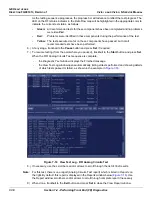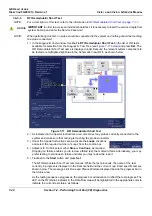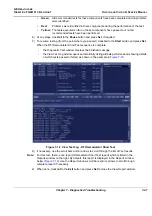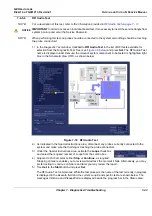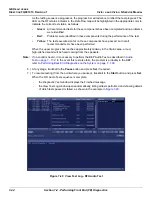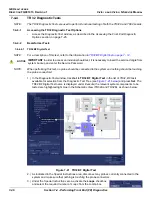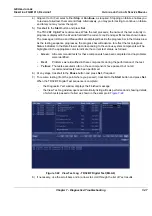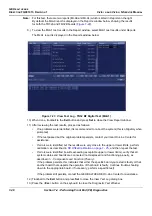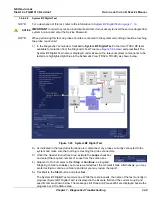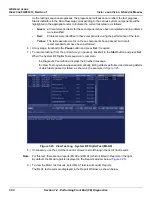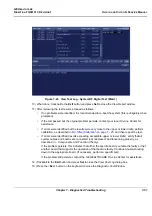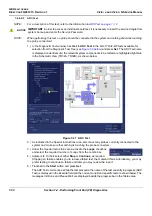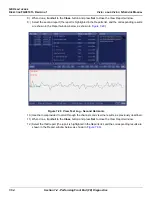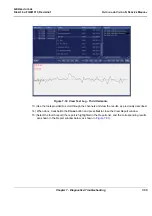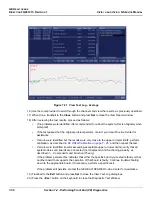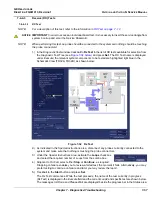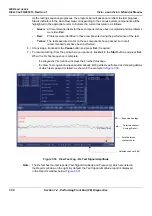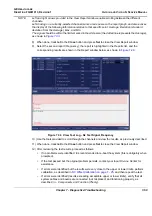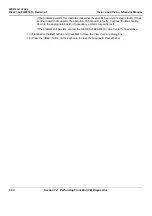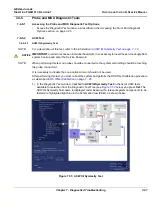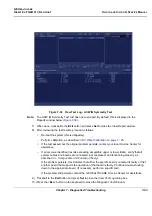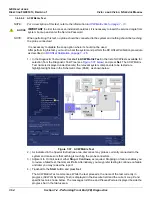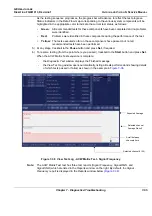GE H
EALTHCARE
D
IRECTION
FQ091013, R
EVISION
1
V
IVID
I
N
AND
V
IVID
Q
N S
ERVICE
M
ANUAL
7-50
Section 7-4 - Performing Front End (FE) Diagnostics
As the testing sequence progresses, the progress bar will advance to reflect the test progress.
Status indicators in the Data Flow map corresponding to the various system components will be
highlighted in the appropriate color to indicate the current test status, as follows:
•
Green:
All recommended tests for these components have been completed and no problems
were identified.
•
Red:
Problems were identified in these components during the performance of the test.
•
Yellow:
The tests executed so far on these components have passed, but not all
recommended tests have been performed.
6.) At any stage, trackball to the
Pause
button and press
Set
, if required.
7.) To resume testing (from the point where you paused), trackball to the
Start
button and press
Set
.
When the System BF Digital Test sequence is complete:
-
the
Diagnostic
Test
window displays the Finished message
-
the View Test Log window opens automatically, listing all tests performed and showing details
of which tests passed or failed, as shown in the example in
8.) If necessary, use the scroll bars and/or arrows to scroll through the list of
Test
results.
Note:
For this test, there are two reports (MLA0 and MLA1) which is listed in
Reports
on the right.
By default, the MLA0 report is displayed in the Reports window below (
).
9.) To view the MLA1 test results, select MLA1 test results under
Reports
.
The MLA1 test results are displayed in the Report Window, as shown below.
Figure 7-25 View Test Log - System BF Digital Test (MLA0)
Summary of Contents for FL000090
Page 2: ......
Page 30: ...GE HEALTHCARE DIRECTION FQ091013 REVISION 1 VIVID I N AND VIVID Q N SERVICE MANUAL xxviii ...
Page 739: ......