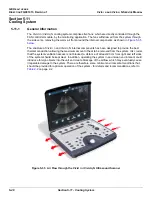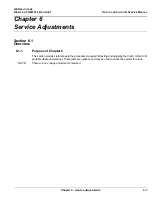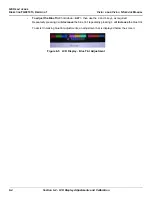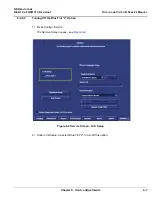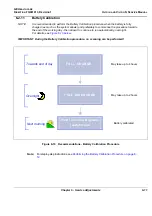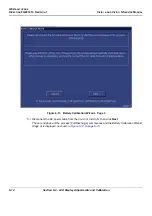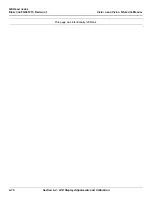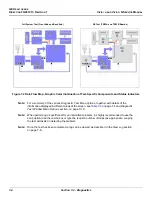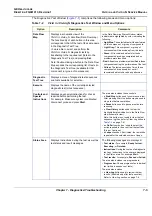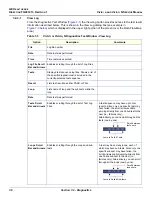GE H
EALTHCARE
D
IRECTION
FQ091013, R
EVISION
1
V
IVID
I
N
AND
V
IVID
Q
N S
ERVICE
M
ANUAL
6-8
Section 6-2 - LCD Display Adjustments and Calibration
6-2-6
External Monitor Calibration
NOTE:
Terminology in this section:
Internal Monitor - refers to the Vivid i n/ Vivid q N system monitor
External Monitor - refers to an auxiliary monitor (such as, a wall-mounted LCD display in an Operating
Room) connected to the Vivid i n/ Vivid q N system.
An external monitor can be connected to the Vivid
i
n/ Vivid q N system to serve as a secondary external
monitor.
Connect the secondary monitor to the Vivid
i
n/ Vivid q N system via the VGA port and proceed as
described in the following scenarios:
A.) Scenario A
The user is able to make separate adjustments to the External Monitor, using the controls on the
External Monitor itself:
1.) Using the Vivid
i
n/ Vivid q N controls, press
<Alt> + X
and make sure that the
Internal
option is
currently selected.
2.) Calibrate the Vivid
i
n/ Vivid q N monitor as described in sections
and
above.
3.) After calibrating the Vivid
i
n/ Vivid q N monitor, calibrate the External Monitor using the External
Monitor’s controls.
B.) Scenario B
The user prefers to use the External Monitor as the Primary monitor, but does not have access
to it and therefore cannot make separate adjustments to it using the controls on the External
Monitor itself.
Moreover, the calibration preset currently in use on the Vivid
i
n/ Vivid q N system is not optimal
for the External Monitor.
In this scenario, adjustments (
Brightness only
) can be made to the External Monitor, using the
calibration controls on the Vivid
i
n/ Vivid q N system, as described below:
1.) Using the Vivid
i
n/ Vivid q N controls, choose the External Monitor to be the monitor that will serve
as the
primary monitor to be calibrated, as follows:
Press
<Alt> + X
and select the
External
option.
You are now in External Monitor mode.
2.) Using the Vivid
i
n/ Vivid q N controls, calibrate the External Monitor by making the required
Brightness adjustments:
To adjust the Brightness:
hold down <
ALT
>:
Repeatedly press
to
decrease
the brightness
Repeatedly pressing
to
increase
the brightness.
NOTE:
The Contrast adjustment tools are currently disabled.
For more details on adjusting Brightness, refer to the
Brightness Adjustment Procedure on page 6 - 3
.
NOTE:
On completion of Brightness adjustment, the External Monitor calibration is now preset; only this
monitor (the primary monitor) will be optimized in this calibration process.
Pg Dn
Pg Up
Summary of Contents for FL000090
Page 2: ......
Page 30: ...GE HEALTHCARE DIRECTION FQ091013 REVISION 1 VIVID I N AND VIVID Q N SERVICE MANUAL xxviii ...
Page 739: ......