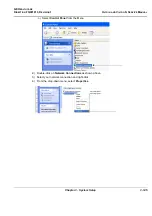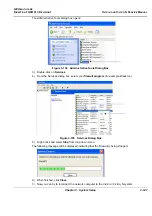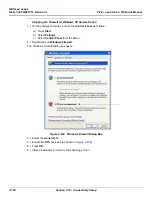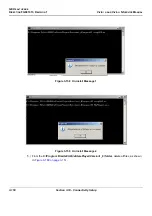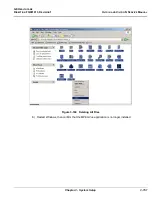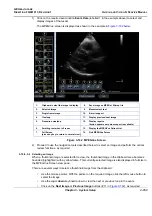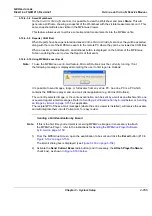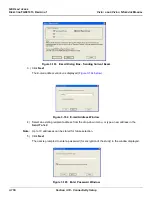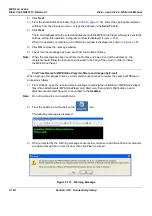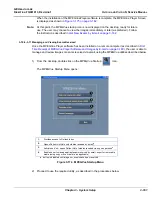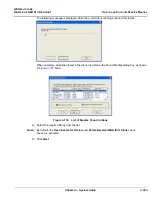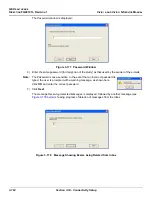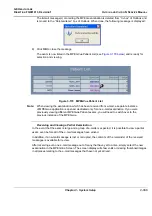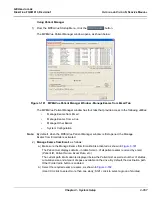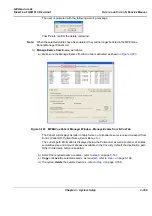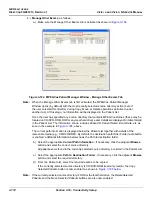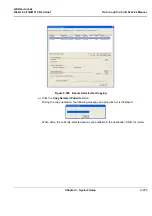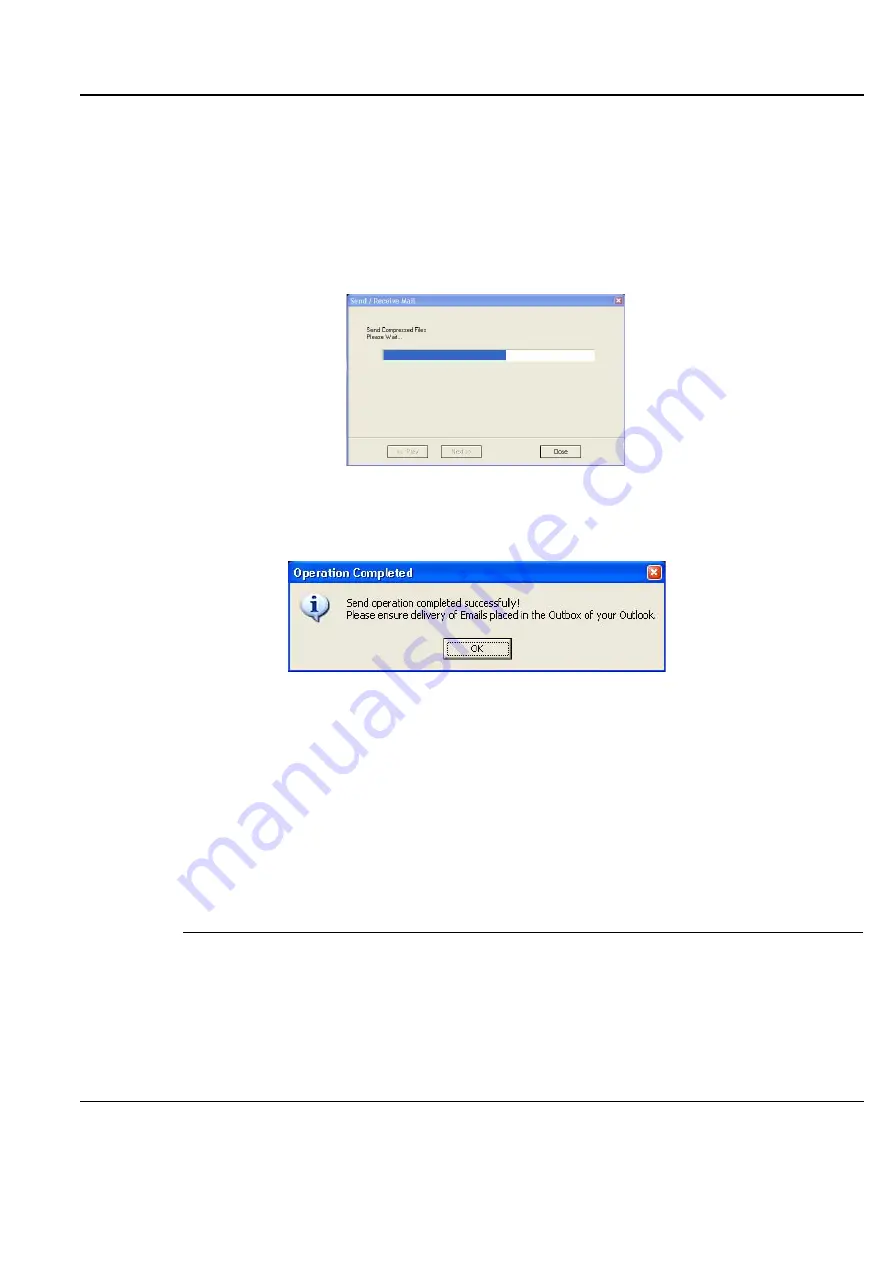
GE H
EALTHCARE
D
IRECTION
FQ091013, R
EVISION
1
V
IVID
I
N
AND
V
IVID
Q
N S
ERVICE
M
ANUAL
Chapter 3 - System Setup
3-157
6) Type a unique password for the study.
Note:
The password should be given to the recipient of the e-mail verbally by phone or by
other protected means.
(It is recommended to keep a separate record of passwords used).
7) Click
Next
.
The E-mail (addressed to the selected addressee) with the full examination attached is sent to the
Outbox; during this operation a series of progress window
s
are displayed, as seen in this example:
When the operation is complete, a
Confirmation window
is displayed as shown below.
8) Click
OK
to close the message window.
9) Check that the e-mail message has been sent from the Outlook Outbox.
Notes:
Examinations sent by E-mail as attachments are compressed, encrypted, and
password-protected. If the size of the exam is too large to be sent as a single attachment,
it is divided into several zip file attachments sent with several independent E-mails, each
less than 1Mbyte in size.
The extension of the attached files is
.mpegvue
and can only be opened with the
MPEGvue viewer.
Sending an image by E-mail
Note:
If this is the
first
time your recipient is receiving an MPEGVue image, it is necessary to
attach the MPEGVue Player - refer to the instructions for
Software by E-mail on page 3-159
1) From the clipboard, select the image to be sent and click the
button (#10 in
Figure 3-166 Sending Message to Outbox Progress Window
Figure 3-167 Operation Completed Message
Summary of Contents for FL000090
Page 2: ......
Page 30: ...GE HEALTHCARE DIRECTION FQ091013 REVISION 1 VIVID I N AND VIVID Q N SERVICE MANUAL xxviii ...
Page 739: ......