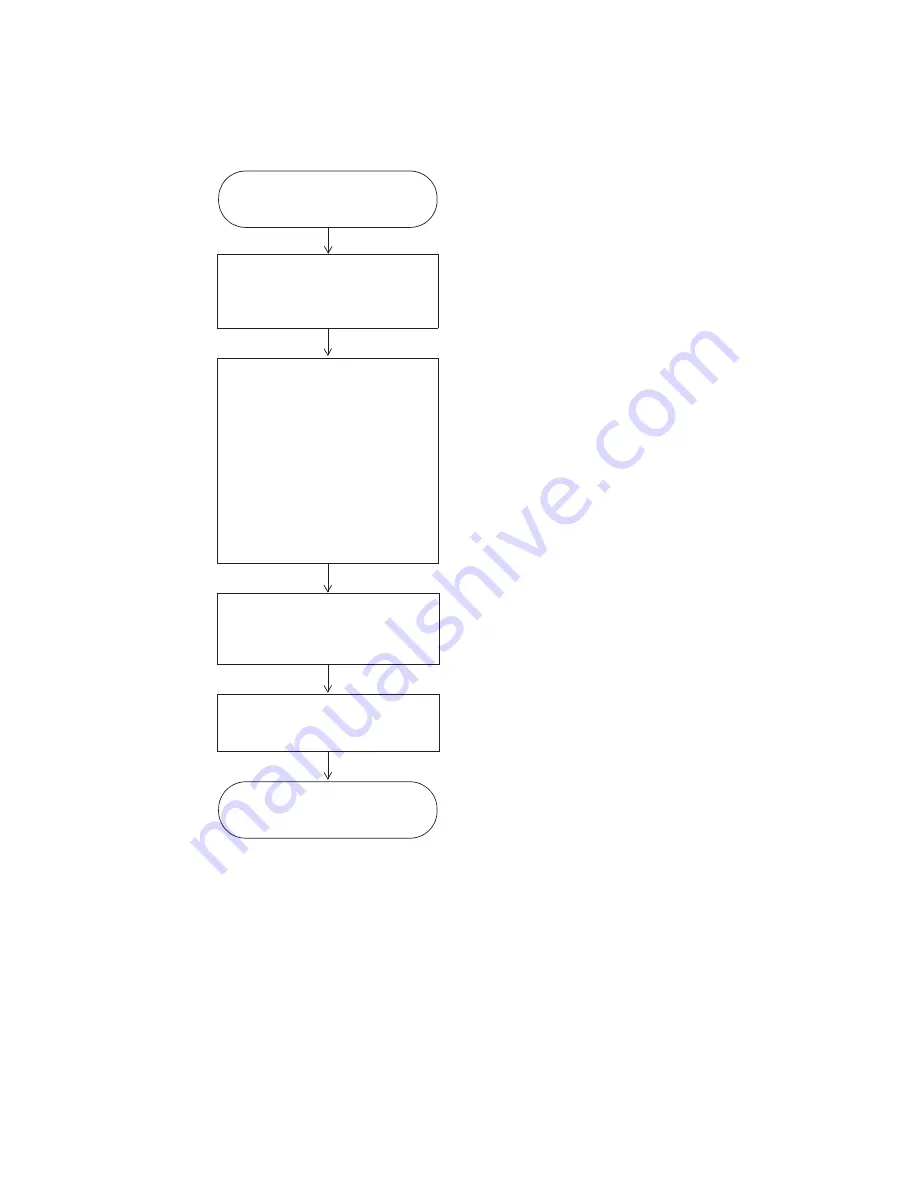
48
Chapter 5 Capturing Images and Videos
GE Inspection Technologies XLG3 VideoProbe System
Process Diagram: Capturing Images and Videos
Steer probe.
(Optional)
Work with the displayed image.
(Optional)
Start recording video.
Make audio comments if desired.
(Optional)
Save still images.
Make audio comments if desired.
“Steering the Probe”
on page 49
“Working With Videos”
on page 67
“Freezing an Image”
on page 50
“Working With a Recalled Image”
on page 51
“Working With a Split Screen”
on page 52
“Adjusting the Brightness”
on page 53
“Reducing “Noise” in Dark Images”
on page 54
“Correcting Wide-Angle Distortion”
on page 56
“Lengthening Exposure Time”
on page 57
“Enhancing Contrast”
on page 58
“Zooming”
on page 58
“Inverting an Image”
on page 59
“Annotating With Text or Arrows”
on page 60
“Measuring Features and Defects”
on page 87
“Saving an Image”
on page 65
If recording video, stop.
Done
“To Stop Recording”
on page 70
Summary of Contents for Everest XLG3 VideoProbe
Page 4: ...iv GE Inspection Technologies XLG3 VideoProbe System ...
Page 8: ...viii GE Inspection Technologies XLG3 VideoProbe System ...
Page 34: ...26 Chapter 2 Safe Powering and Grounding GE Inspection Technologies XLG3 VideoProbe System ...
Page 54: ...46 Chapter 4 Setting Up the Software GE Inspection Technologies XLG3 VideoProbe System ...
Page 134: ...126 Chapter 8 Maintenance GE Inspection Technologies XLG3 VideoProbe System ...
Page 138: ...130 Chapter 9 Troubleshooting GE Inspection Technologies XLG3 VideoProbe System ...
Page 142: ...134 Appendix A Specifications GE Inspection Technologies XLG3 VideoProbe System ...
Page 146: ...138 Appendix C Chemical Compatibility GE Inspection Technologies XLG3 VideoProbe System ...
Page 148: ...140 Appendix D Warranty GE Inspection Technologies XLG3 VideoProbe System ...
Page 166: ...158 Index GE Inspection Technologies XLG3 VideoProbe System ...
















































