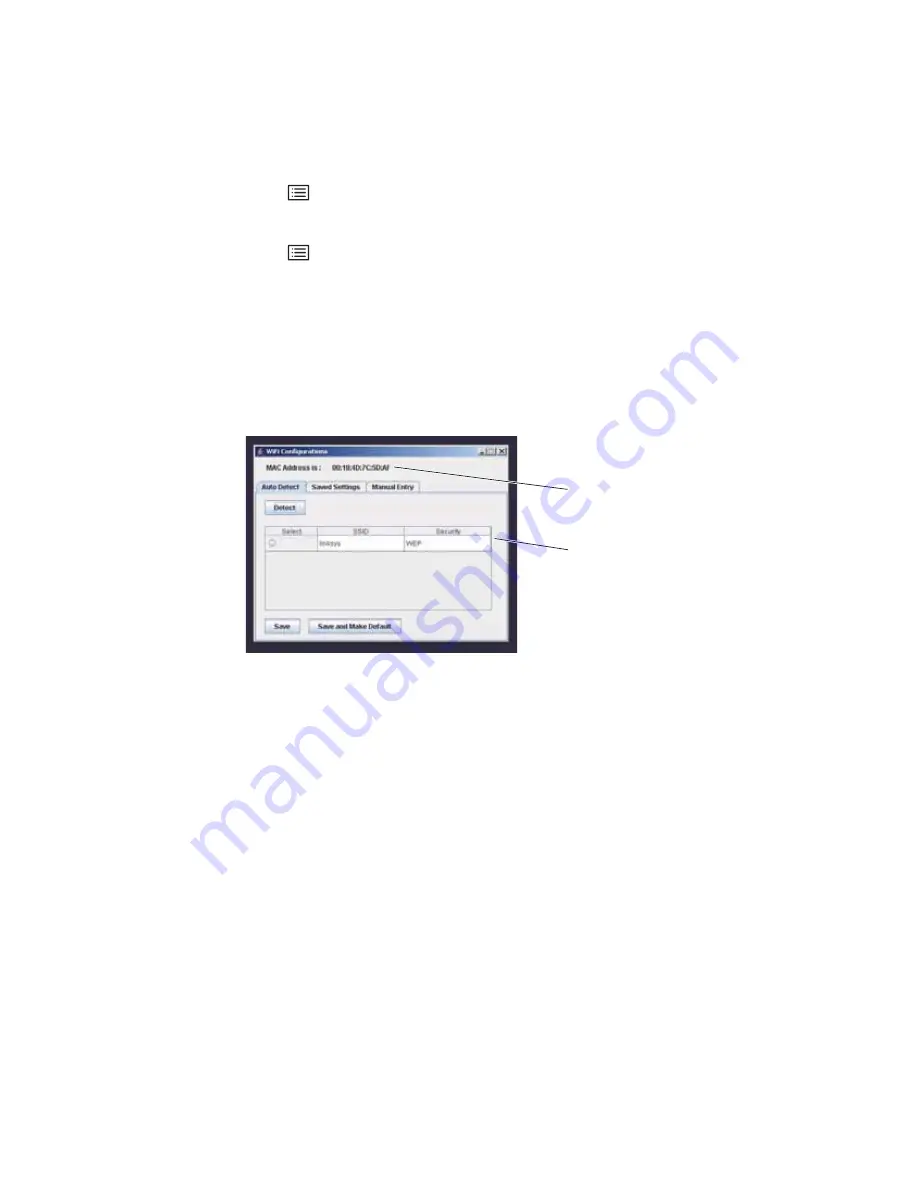
User Manual
Chapter 3 Setting Up and Putting Away the System
35
To Connect the XLG3 System to a Wireless Network
The instructions that follow include both “open” (non-encryption) and WEP and WPA
encryption.
1.
Press .
Select
Setup Menu
>
Communications
>
IP Address
>
Automatic
.
2.
A checkmark appears next to
Automatic
.
3.
Press .
Select
Setup Menu
>
Communications
>
Wireless Configuration
.
The
WiFi Configurations
window opens.
4.
Select
Detect
. Please be patient; this may take several minutes.
If the system detects any network access points, they appear now, listed under the
Auto Detect
tab
If the system is connected to a network using both an Ethernet connection and a
wireless connection, the system will use the Ethernet connection by default.
Note:
The XLG3 supports both wireless B & G.
Any detected access points appear here.
The MAC address is the wireless card’s
unique identifier.
Summary of Contents for Everest XLG3 VideoProbe
Page 4: ...iv GE Inspection Technologies XLG3 VideoProbe System ...
Page 8: ...viii GE Inspection Technologies XLG3 VideoProbe System ...
Page 34: ...26 Chapter 2 Safe Powering and Grounding GE Inspection Technologies XLG3 VideoProbe System ...
Page 54: ...46 Chapter 4 Setting Up the Software GE Inspection Technologies XLG3 VideoProbe System ...
Page 134: ...126 Chapter 8 Maintenance GE Inspection Technologies XLG3 VideoProbe System ...
Page 138: ...130 Chapter 9 Troubleshooting GE Inspection Technologies XLG3 VideoProbe System ...
Page 142: ...134 Appendix A Specifications GE Inspection Technologies XLG3 VideoProbe System ...
Page 146: ...138 Appendix C Chemical Compatibility GE Inspection Technologies XLG3 VideoProbe System ...
Page 148: ...140 Appendix D Warranty GE Inspection Technologies XLG3 VideoProbe System ...
Page 166: ...158 Index GE Inspection Technologies XLG3 VideoProbe System ...






























