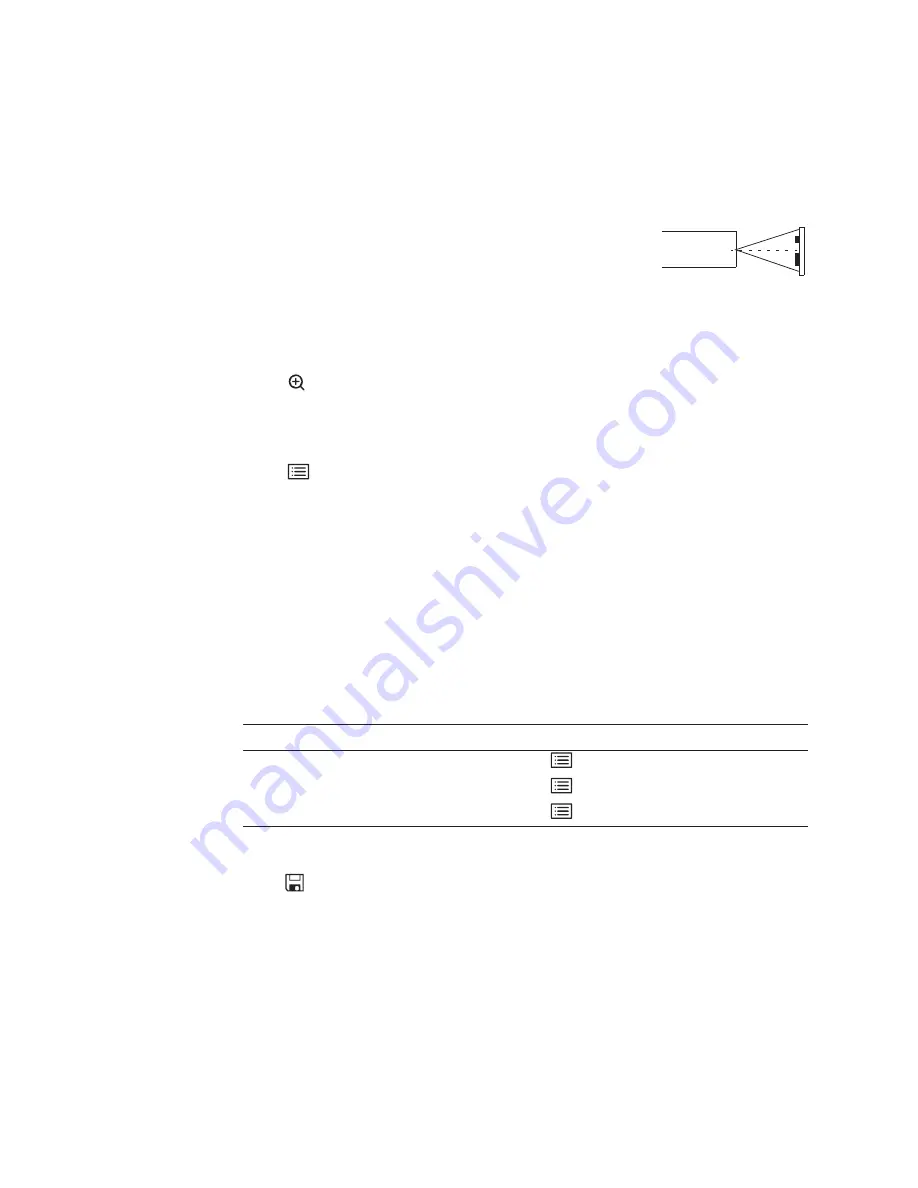
User Manual
Chapter 7 Measuring Features and Defects
111
Taking Comparison Measurements
1.
Attach any standard forward-view or side-view tip to the probe.
2.
Position the probe tip for maximum accuracy:
•
The surface should appear perpendicular to the probe
view.
•
The target and known object should both be in the same
view and plane.
•
The tip should be as close as possible to the target.
3.
If the object and reference are small on the screen, zoom in.
Press
until the known object and the target fill the screen as much as possible.
4.
Freeze the image.
5.
Select the measurement type.
Press .
Select
Measure
>
Comparison
>
measurement type
.
6.
Establish the reference distance.
Place the two reference cursors at the endpoints of a known distance. Then adjust the
displayed number until it matches that distance.
7.
Place the cursors for the feature or defect you want to measure.
To learn how to place cursors for a particular type of comparison measurement, follow
the same instructions as for
“Types of Shadow Measurement”
on page 108.
8.
(Optional) Reposition the cursors and measurement result.
9.
(Optional) Perform any of these tasks:
10. Save the image.
Press
. For details, see
“Saving an Image”
on page 65.
Task
Menu Item
Add measurements, up to five total.
Press
. Select
Measure
>
Add
.
Clear some or all measurements.
Press
. Select
Measure
>
Clear measurement
.
Establish a new reference dimension.
Press
. Select
Measure
>
New Ref Dim
.
Probe
Summary of Contents for Everest XLG3 VideoProbe
Page 4: ...iv GE Inspection Technologies XLG3 VideoProbe System ...
Page 8: ...viii GE Inspection Technologies XLG3 VideoProbe System ...
Page 34: ...26 Chapter 2 Safe Powering and Grounding GE Inspection Technologies XLG3 VideoProbe System ...
Page 54: ...46 Chapter 4 Setting Up the Software GE Inspection Technologies XLG3 VideoProbe System ...
Page 134: ...126 Chapter 8 Maintenance GE Inspection Technologies XLG3 VideoProbe System ...
Page 138: ...130 Chapter 9 Troubleshooting GE Inspection Technologies XLG3 VideoProbe System ...
Page 142: ...134 Appendix A Specifications GE Inspection Technologies XLG3 VideoProbe System ...
Page 146: ...138 Appendix C Chemical Compatibility GE Inspection Technologies XLG3 VideoProbe System ...
Page 148: ...140 Appendix D Warranty GE Inspection Technologies XLG3 VideoProbe System ...
Page 166: ...158 Index GE Inspection Technologies XLG3 VideoProbe System ...






























