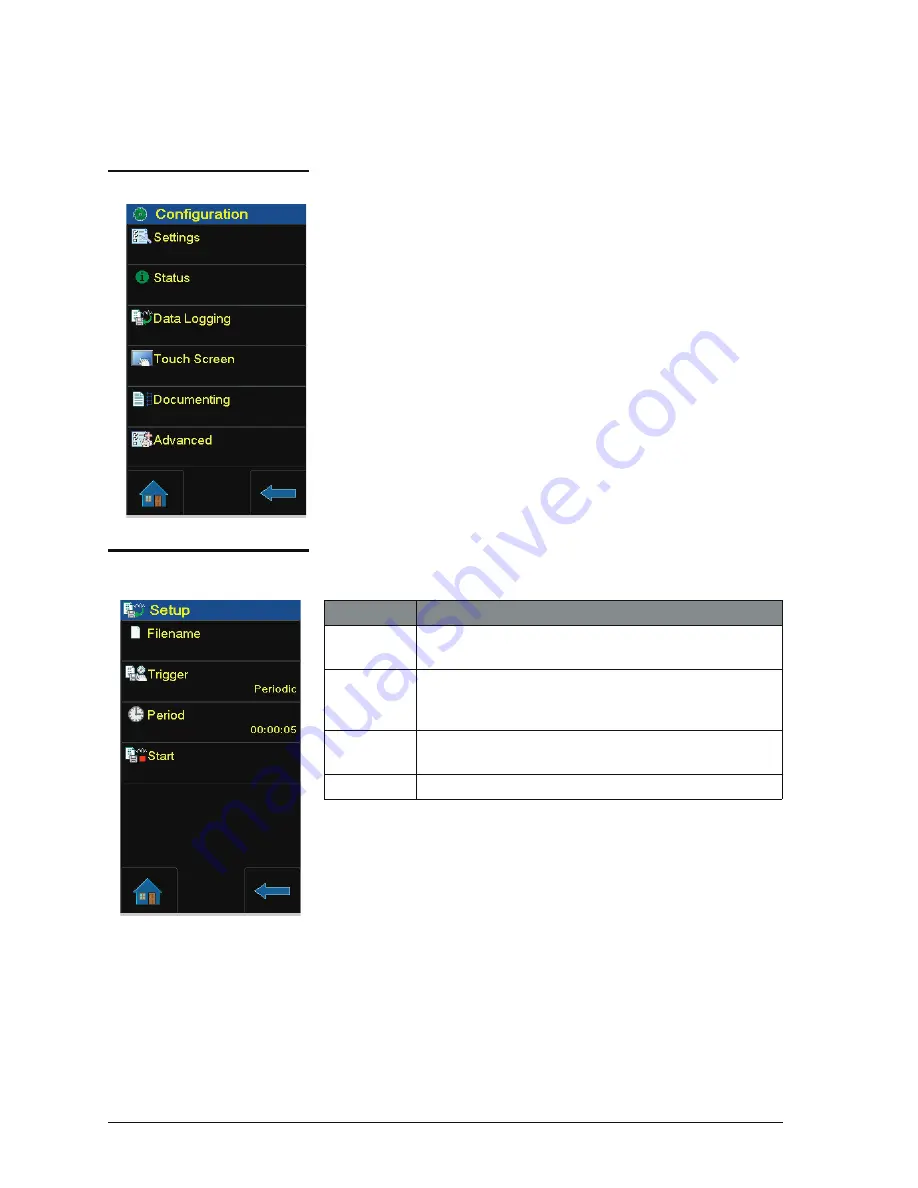
[EN] English - K0460
Datalog operation 6-1
Chapter 6: Datalog operation
6.1 Introduction
This section gives examples of how to log measurements with
time and date over a set time period or on a key press. Logged
data is stored in a user defined file. The instrument logs all the
tasks currently enabled.
Stores this data internally but can be downloaded (transferred)
through the mini Type B USB serial port. The data transfer to
the PC uses Active Sync.
To enter data logging select configuration menu and press data
logging.
6.2 Set-up
To set the data logging process:
After data logging the data file can be used in the data logging
menu as follows:
Selection
Action
Filename
Enter name using three-page screen alpha/numeric
key-pad.
Trigger
Set to
Key Press
to activate on pressing of bottom
right key or
Periodic
set to activate on time set in
period.
Period
Sets the time period of data recording using numeric
keys and HH:MM:SS format.
Start
Starts data logging.
Summary of Contents for Druck DPI 620-IS
Page 4: ...Page 4 of 98 K0460 Issue 1 ...
Page 5: ...GE Measurement Control Systems Druck DPI 620 IS advanced modular calibrator user manual K0460 ...
Page 12: ...Issue 1 viii About this manual K0460 EN English ...
Page 21: ... EN English K0460 Instrument parts accessories and options 1 5 Issue 1 ...
Page 22: ...Issue 1 1 6 Instrument parts accessories and options K0460 EN English ...
Page 42: ...Issue 1 2 20 Prepare the instrument K0460 EN English ...
Page 60: ...Issue 1 5 2 Instrument communications K0460 EN English ...
Page 64: ...Issue 1 6 4 Datalog operation K0460 EN English ...
Page 78: ...Issue 1 9 2 Maintenance procedures K0449 EN English ...
Page 94: ...Issue 1 10 16 Calibration procedures K0460 EN English ...
Page 96: ...Issue 1 11 2 General specification K0460 EN English ...
Page 97: ...Customer service Visit our web site www gesensinginspection com ...
Page 98: ......
















































