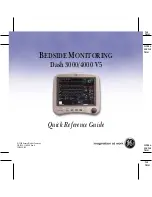Summary of Contents for DASH 3000 V5
Page 30: ...TAB TRIM COVER NON TAB TRIM TAB TRIM COVER NON TAB TRIM ...
Page 42: ...TAB TRIM COVER NON TAB TRIM TAB TRIM COVER NON TAB TRIM ...
Page 76: ...TAB TRIM COVER NON TAB TRIM TAB TRIM COVER NON TAB TRIM ...
Page 90: ...TAB TRIM COVER NON TAB TRIM TAB TRIM COVER NON TAB TRIM Optional Equipment ...
Page 104: ...TAB TRIM COVER NON TAB TRIM TAB TRIM COVER NON TAB TRIM ...