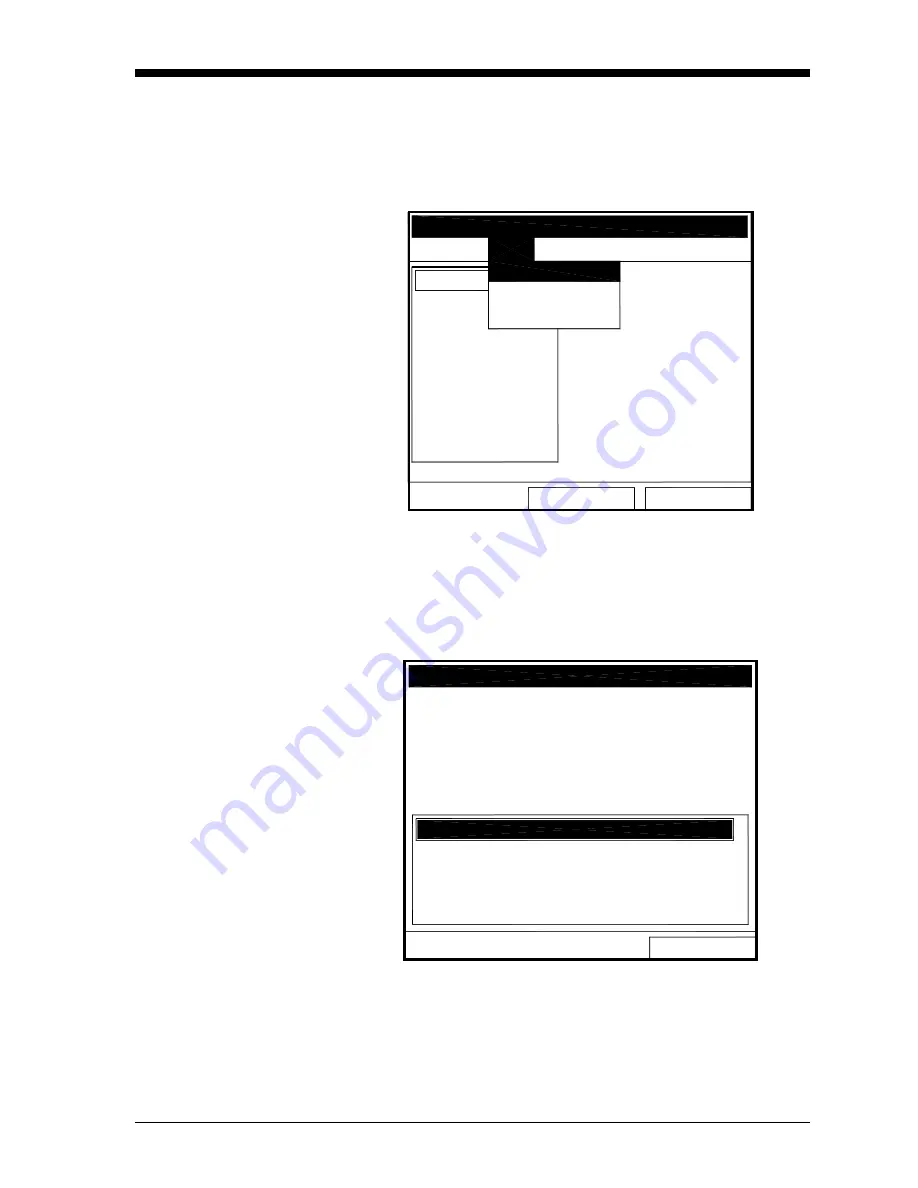
Logging Data
5-13
February 2009
View Menu
Through the View menu, you can view the data of individual logs in
graphical or spreadsheet formats. To open the View menu from the
Log Manager, press
[MENU]
. Scroll to the View menu, and press
[ENTER]
. The screen appears similar to Figure 5-11 below.
Figure 5-11: View Menu
Displaying Log Details
To view details of a given log, be sure the log is highlighted in the left
window of the Log Manager. Then scroll to the View menu and press
[ENTER]
. Scroll to the Details option and press
[ENTER]
. The screen
now appears similar to Figure 5-12 below.
Figure 5-12: Log Details Display Window
Press
[F2]
(Cancel) or
[F3]
(OK) to return to the Log Manager.
Exit
Refresh
File Log View Sort
LOG02.LOG
: Finished
01/01 13:13:41
E:03/01/01 13:23:41
Interval: 10 Seconds
Records:51
03/01/01 13:23:21
1216 bytes
109568 bytes free
Graph
Spreadsheet
LOG02A
LOG02
Log Manager
View
Details
Exit
State: Finished
S:03/01/01 13:13:41
E:03/01/01 13:23:41
Interval: 10 Seconds
Records:51
Precision: 8 Error:No (Basic)
Temperature:Temp C
Log Info
Velocity:m/s
Summary of Contents for CTF878
Page 1: ...GE Sensing Model CTF878 Clamp On Tag Flowmeter Programming Manual ...
Page 2: ...GE Sensing Model CTF878 Clamp On Tag Flowmeter Programming Manual 910 254PA4 February 2009 ...
Page 7: ...Chapter 1 ...
Page 47: ...Chapter 2 ...
Page 59: ...Chapter 3 ...
Page 60: ...Creating and Managing Sites Introduction 3 1 Site Manager 3 2 ...
Page 73: ...Chapter 4 ...
Page 89: ...Chapter 5 ...














































