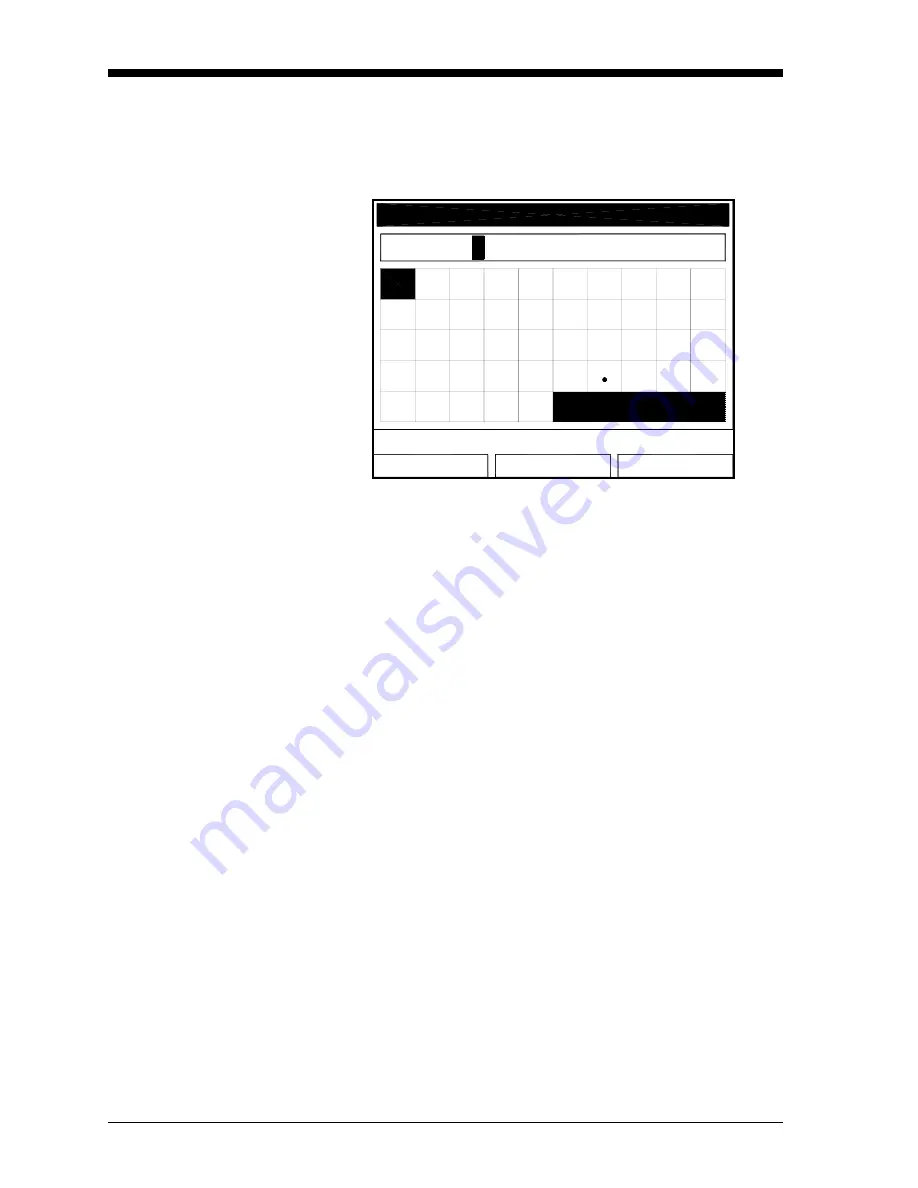
February 2009
4-12
Programming Meter Settings
Setting Up User Tables
(cont.)
3.
The next step is to create a Table ID.
a.
Press
[ENTER]
to open the window. The screen now appears
similar to Figure 4-8 below.
Figure 4-8: Text Creation Window
b.
Use the four arrow keys to scroll to the desired letter or
symbol, and press
[ENTER]
to add the letter to the label.
Note:
Pressing
[SEL]
causes the screen to alternate between a set of
upper-case (capital) letters and a set of symbols. Use both
screens to create the desired label.
c.
Repeat this procedure for each letter or symbol you wish to add
to the label (up to a total of fourteen characters). If you wish to
delete a letter, press
[F1]
(Delete) to erase each letter or symbol,
from right to left on the label.
d.
When you have completed the label, press
[F3]
(OK) to confirm
the label, or
[F2]
(Cancel) to leave the window without adding
the label.
Note:
It is not necessary to enter the “# Data Points” or “Max
Points” text boxes.
OK
Cancel
Delete
'
4
U
K
=
5
V
L
B
<
6
W
M
C
>
7
X
N
D
8
Y
O
E
9
Z
P
F
0
Q
G
/
1
R
H
,
2
S
I
"
3
T
J
UserTable1
A
Summary of Contents for CTF878
Page 1: ...GE Sensing Model CTF878 Clamp On Tag Flowmeter Programming Manual ...
Page 2: ...GE Sensing Model CTF878 Clamp On Tag Flowmeter Programming Manual 910 254PA4 February 2009 ...
Page 7: ...Chapter 1 ...
Page 47: ...Chapter 2 ...
Page 59: ...Chapter 3 ...
Page 60: ...Creating and Managing Sites Introduction 3 1 Site Manager 3 2 ...
Page 73: ...Chapter 4 ...
Page 89: ...Chapter 5 ...






























