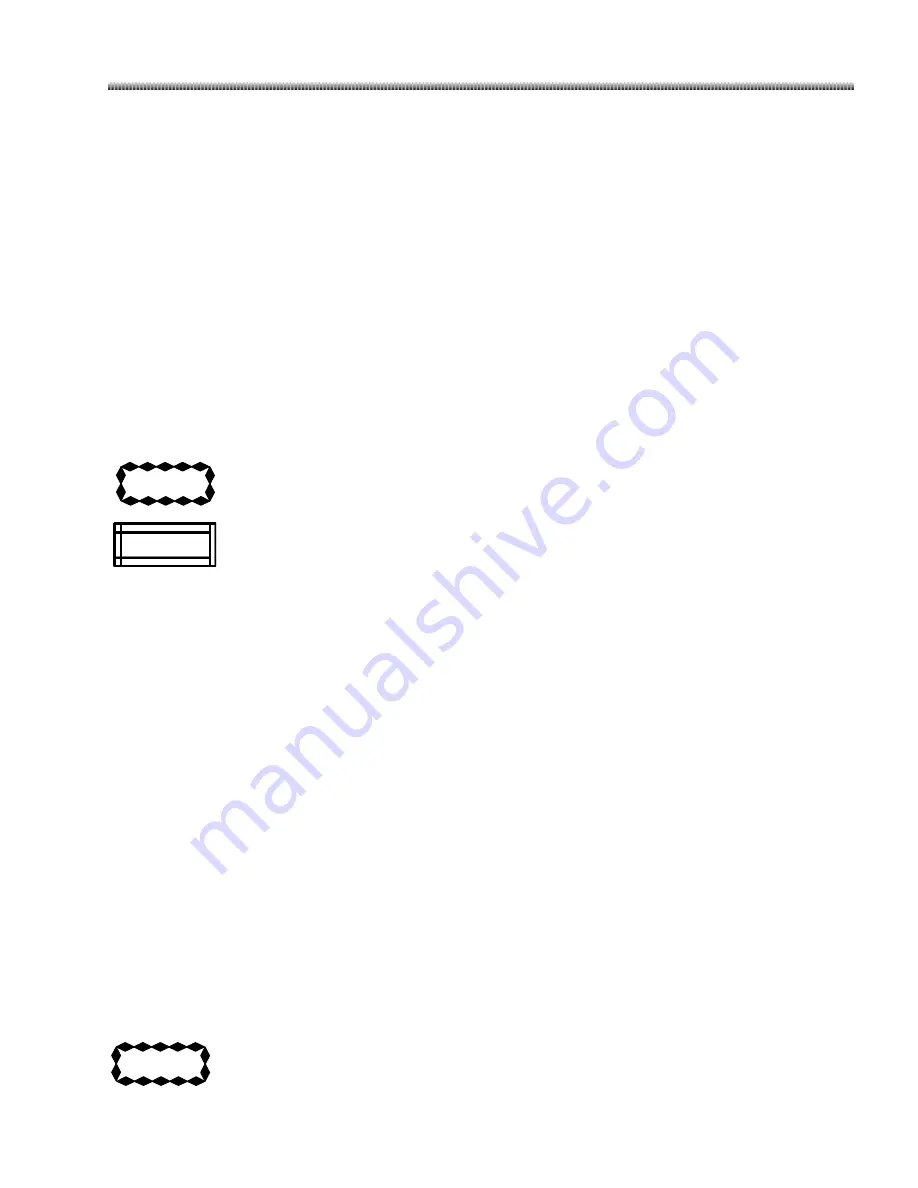
Brivo OEC 715/785/865 Mobile C-Arm X-Ray Product
Page 5-27
CAUTION
NOTE
SC: Secondary Capture Image Storage, screen capture type image with Annotation and markers.
1000 x 1000 pixel, static.
Dose Summary:
RDSR:
X-Ray Radiation Dose Structured Report
SC:
Secondary Capture image
Remove Patient Information:
Select “Remove Patient Information” to remove all patient
identification
information of selected images to copy. This function has no impact on images.
Include DICOM Viewer:
“Include
DICOM
Viewer” will record “Media Viewer” application
to Media. This
program can browse images on the disk. “Media Viewer” will run automatically once you insert disk to
CD/DVD driver in other computer that installed Windows operating system.
Include Overlay in DICOM Image:
Select
“
Include Overlay with DICOM Image
”
to store the overlay
information associated with an image as data separate from the image, such as annotation and
measurement.
The DICOM Viewer should not be used for diagnostic purposes. Its use is limited to
reviewing images.
The viewer can only be used in computer with Java virtual machine version 1.5 or above.
Media viewer will install it automatically if there
’
s no Java virtual machine.
CD/DVD Option
Finalize Disc :
Select this option will close current disk, no data could be written into this disk any more.
Speed:
Two write speeds can be used in CD/DVD device.
Minimum:
Make driver to record in the minimum speed for the type and quality of medium in driver. For
lower-quality medium or to ensure the compatibility of selected information, use the
minimum option.
Maximum:
Allow driver to achieve the maximum write speed for the type and quality of medium in
driver. CD-R medium with high quality allows highest maximum speed. DVD RW medium will
bring lowest maximum speed generally.
4.
Select correct settings, then click “OK” button.
5.
Select the preview images to archive. Select Dose Summary to archive. Press and hold on
“
Ctrl
”
key on
the membrane keyboard to select multiple images from the previews in the directory. As you select
images, the capacity, free space of the CD/DVD and size of selected images are updated in the Image
Directory screen.
6.
If the size of all the images in the directory is smaller than the disk
’
s free size
, choose “
Select All
” to
select all of the images in the directory.
7.
Select “
Export
”
button on the Image Directory screen. To cancel the export
process, click the “Cancel”
button on the message screen.
Cancelling during the copy process may damage the disk.
CAUTION
Summary of Contents for Brivo OEC 715
Page 9: ...Chapter1 Introduction and Safety...
Page 34: ...Chapter2 System Overview...
Page 36: ...Brivo OEC 715 785 865 Mobile C Arm X Ray Product Page 2 3 2 2 C Arm Components...
Page 38: ...Brivo OEC 715 785 865 Mobile C Arm X Ray Product Page 2 5 2 3 Workstation Components...
Page 40: ...Chapter3 Mechanical Positioning...
Page 52: ...Chapter4 Start Up and Operating Control...
Page 77: ...Chapter5 Usual Operations...
Page 108: ...Chapter6 SpecialApplications...
Page 139: ...Chapter7 Radiographic Film...
Page 142: ...Chapter8 System Setup...
Page 149: ...System Setup Page 8 8 Click any mouse button to return to normal screen...
Page 150: ...Chapter9 Maintenance...
Page 160: ...Chapter10 Display Messages...
Page 162: ...Chapter11 Labels and Symbols...
Page 177: ...Labels and Symbols Page 11 16 42 12 15 29 40 15 13 10 18 39 31 27 24 23 37 38...
Page 179: ...Chapter12 Technical Reference...
Page 183: ...Brivo OEC 715 785 865 Mobile C Arm X Ray Product Page 12 5 Workstation Weight 170 10kg...
Page 206: ...Technical Reference Page 12 28 12 11 System Block...
Page 209: ......






























