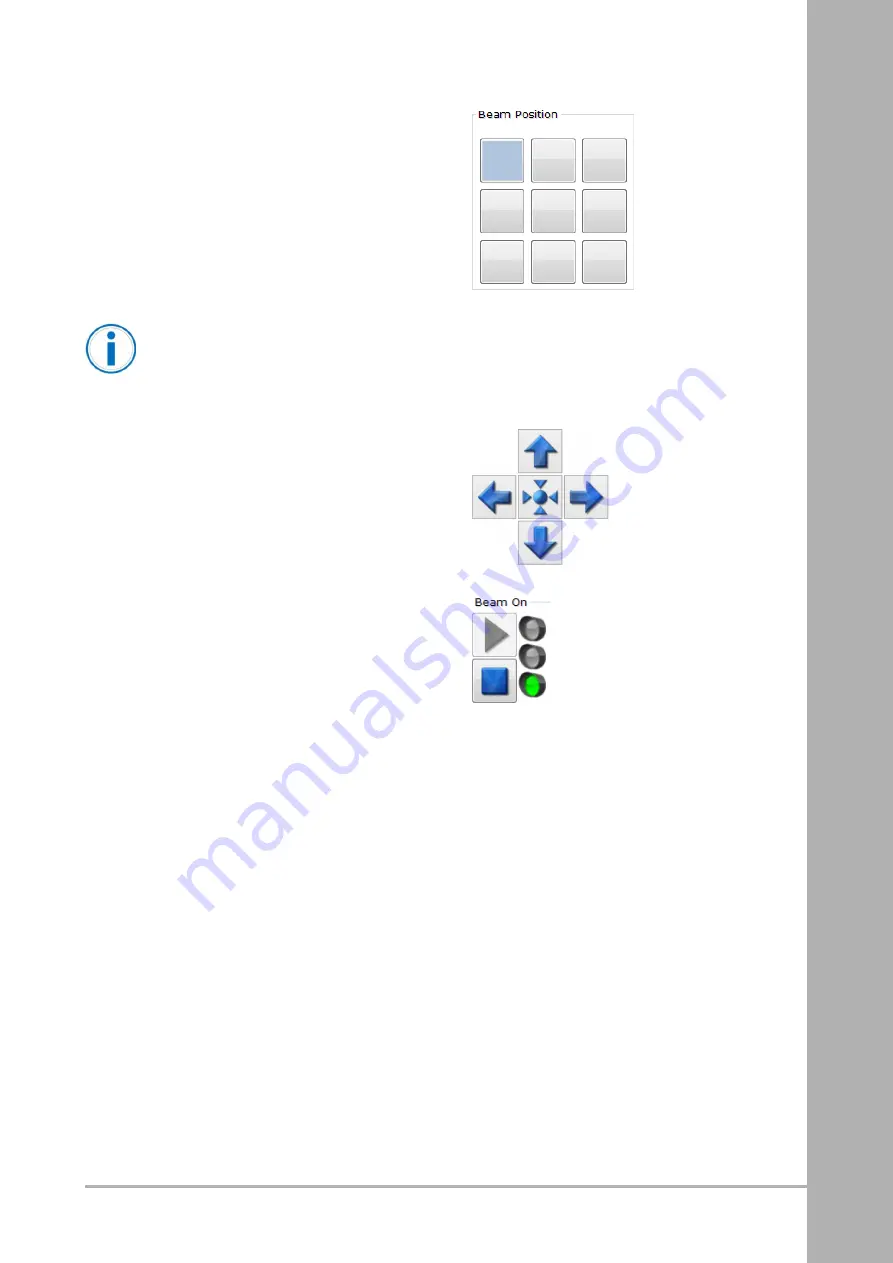
7. Press a square to choose a beam position.
N
No
otte
e
All nine beam positions have to be aligned individually.
8. Observe the beam for flickering through the view-
port. A flickering might be seen as two spots alter-
nating close to each other.
9. Press the arrows (Up-Down / Left-Right) until the
flickering stops and the two spots coincide as one.
10. Perform this procedure for all the nine beam
positions.
11. Press S
Stto
op
p to deactivate the beam.
12. Press S
Sa
avve
e to save the alignment.
02
OM-710430
en-GB
129
Summary of Contents for ArcamEBM Spectra H
Page 1: ...Original language 02 OM 710430 en GB O OM M Operation Manual Spectra H...
Page 2: ...This page is intentionally left blank...
Page 4: ...Table of contents ii 02 OM 710430 en GB This page is intentionally left blank...
Page 6: ...Table of contents ii 02 OM 710430 en GB This page is intentionally left blank...
Page 8: ...This page is intentionally left blank 2 Revision Notes 4 02 OM 710430 en GB...
Page 24: ...5 Safety 412532 Jokab Safety Eden Eva 105261 Light curtain 20 02 OM 710430 en GB...
























