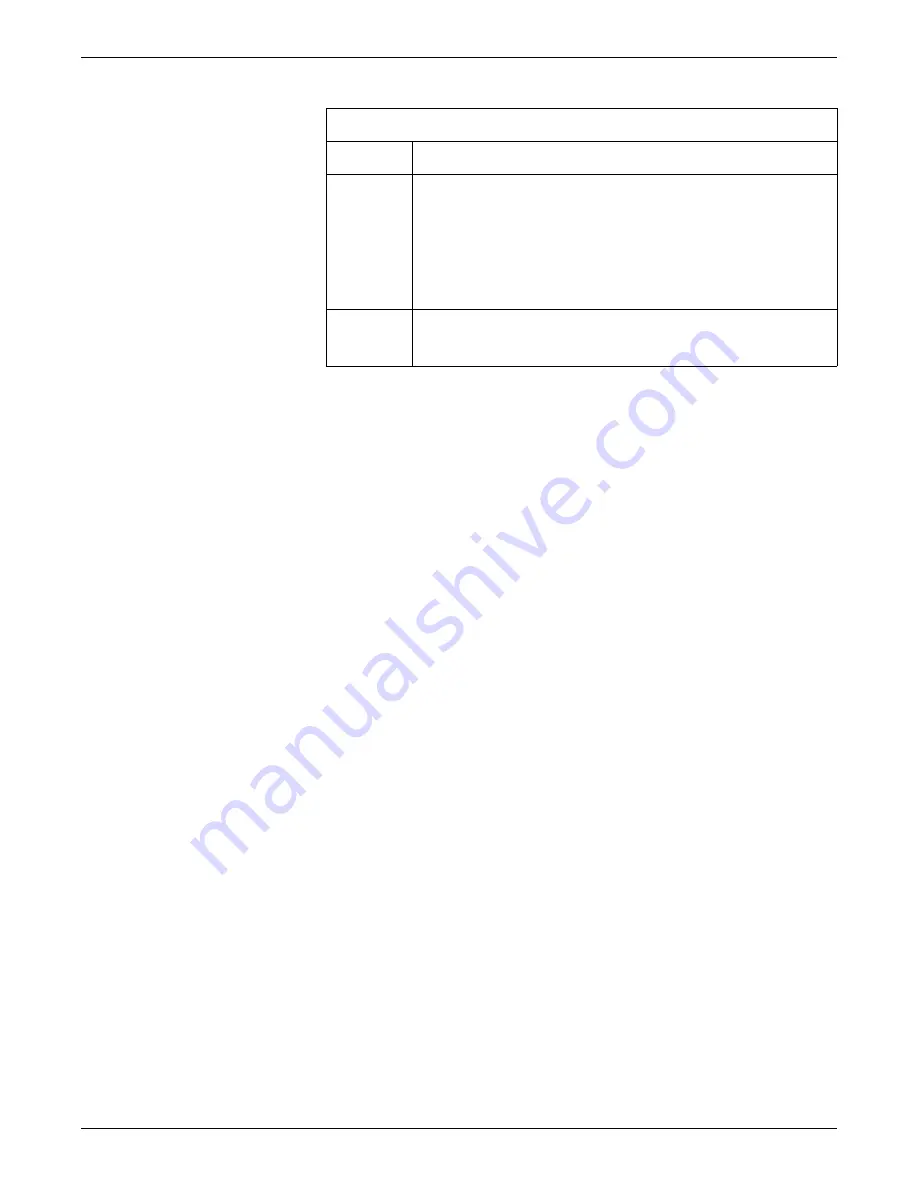
Viewing stored patient data
2001989-200E
ApexPro™
8-13
Choose the trend group you want to display
Complete the following procedure to display trends from a preset group of
parameters:
1.
From the
Graphic Trends
window, click
Groups
. A list of trend groups displays.
2.
Choose the trend group you want to display.
Adjust the displayed time period
NOTE
The
Graphic Trends
window displays the current trends.
Complete the following steps from the
Graphic Trends
window to adjust the start and
stop time of the displayed graphic trends:
1.
To make minor time adjustments, use the scroll bar to move backward and
forward in time.
2.
To display a specific time range (e.g.
30 Minutes
), complete the following steps:
a.
Click
Range
to display a list of time ranges.
b.
Choose the time range for the displayed trended data. You can choose from
15
,
30
minutes or
1, 2, 4
,
8
,
12
,
24
hours.
Adjust the trend scale size
Complete the following steps to adjust the scale size of a parameter trend:
1.
From the
Graphic Trends
window, click on the parameter trend you want to
adjust. A window displays the parameters scales available for the selected
parameter trend.
2.
Choose the desired scale. The window closes and the scale setting is
automatically applied.
3.
and step
for each parameter trend scale you want to adjust.
7
Time focus cursor (yellow line) and time focus label (yellow label). Landmark
the date, time, and parameter numeric data corresponding to the cursor
placement.
NOTE
If it is not the current day the day-month and time will appear in the
cursor label (e.g., 3-Apr 18:49). When it is the current day then only the
time will appear.
8
Groups
. Display the selected customized group of parameters. Trend
Groups are configured during installation. For more information, contact your
biomedical department.
Graphic Trends window
Item
Description
Summary of Contents for ApexPro
Page 13: ...2001989 200E ApexPro 1 1 1 Introduction ...
Page 31: ...2001989 200E ApexPro 2 1 2 Equipment overview ...
Page 36: ...2 6 ApexPro 2001989 200E Equipment overview ...
Page 37: ...2001989 200E ApexPro 3 1 3 Equipment setup ...
Page 50: ...3 14 ApexPro 2001989 200E Equipment setup ...
Page 51: ...2001989 200E ApexPro 4 1 4 System setup ...
Page 69: ...2001989 200E ApexPro 5 1 5 Alarms ...
Page 86: ...5 18 ApexPro 2001989 200E Alarms ...
Page 87: ...2001989 200E ApexPro 6 1 6 Managing patients ...
Page 109: ...2001989 200E ApexPro 7 1 7 Viewing real time patient data ...
Page 144: ...7 36 ApexPro 2001989 200E Viewing real time patient data ...
Page 145: ...2001989 200E ApexPro 8 1 8 Viewing stored patient data ...
Page 166: ...8 22 ApexPro 2001989 200E Viewing stored patient data ...
Page 167: ...2001989 200E ApexPro 9 1 9 Printing ...
Page 175: ...2001989 200E ApexPro A 1 A Abbreviations and symbols ...
Page 183: ...2001989 200E ApexPro B 1 B Customized defaults worksheet ...
Page 186: ...B 4 ApexPro 2001989 200E Customized defaults worksheet ...
Page 187: ...2001989 200E ApexPro C 1 C Maintenance ...
Page 194: ...C 8 ApexPro 2001989 200E Maintenance ...
Page 195: ...2001989 200E ApexPro D 1 D Troubleshooting ...
Page 206: ...D 12 ApexPro 2001989 200E Troubleshooting ...
Page 207: ...2001989 200E ApexPro E 1 E Technical specifications ...
Page 214: ...E 8 ApexPro 2001989 200E Technical specifications ...
Page 217: ......
















































