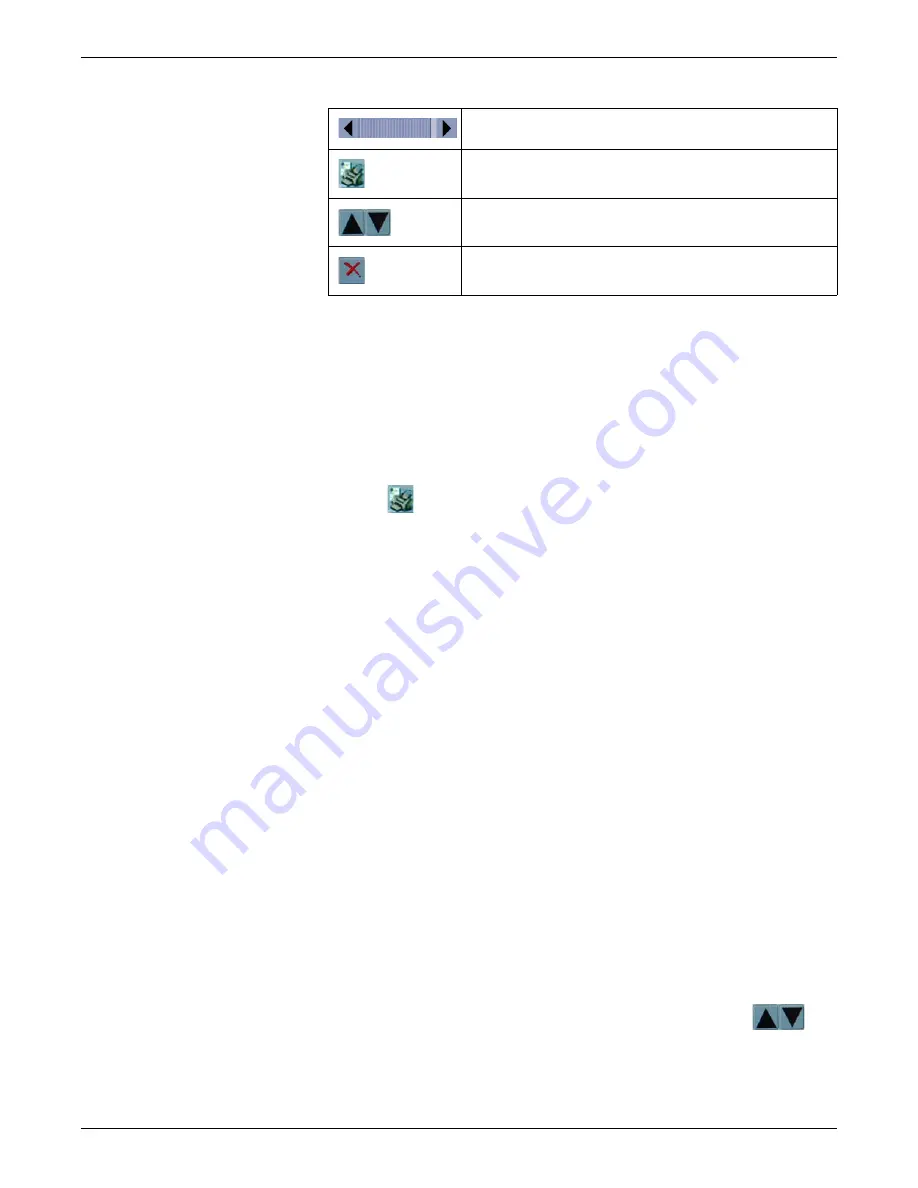
8-4
ApexPro™
2001989-200E
Viewing stored patient data
Printing the Events directory
Complete the following procedure to print a list of events and data samples stored in
the
Events
directory:
1.
From the single patient viewer, click
Patient Data...
>
Events
. The
Events
directory displays.
2.
Sort the data by event time or by event type.
3.
Click
(print directory button) located under the
Events
directory to print the
displayed list of events.
Counting how many events occurred
Complete the following procedure to identify how many events occurred in each
event category (e.g.
V TACH
or
VFIB/VTAC
):
1.
From the single patient viewer, click
Patient Data...
>
Events
. The
Events
directory displays.
2.
When the
Events
list is not sorted by type, click the down arrow next to
Sort by:
Time
and choose
Sort by: Type
from the displayed list. The list sorts itself by
event category.
3.
Use the scroll bar to move up or down through the list. The quantity of each event
category is listed in square brackets next to the event name (e.g.
V TACH [2]
).
Identifying the most recent occurring event
Complete the following procedure to identify the most recent occurring event:
1.
From the single patient viewer, click
Patient Data...
>
Events
. The
Events
directory window displays.
2.
When the
Events
list is not sorted by date and time, click the down arrow next to
Sort by: Type
and choose
Sort by: Time
from the displayed list. The list sorts
itself by event time.
3.
To move up or down through the list of events one at a time, click
arrows located under the
Events
directory.
Scroll bar. Move up or down through the directory.
Print directory button. Print the list of events displayed in the
Events
directory.
Up and down buttons. Move up or down through the directory one
event at a time.
Delete event button. Delete the selected event or data sample from
the
Events
directory.
Summary of Contents for ApexPro
Page 13: ...2001989 200E ApexPro 1 1 1 Introduction ...
Page 31: ...2001989 200E ApexPro 2 1 2 Equipment overview ...
Page 36: ...2 6 ApexPro 2001989 200E Equipment overview ...
Page 37: ...2001989 200E ApexPro 3 1 3 Equipment setup ...
Page 50: ...3 14 ApexPro 2001989 200E Equipment setup ...
Page 51: ...2001989 200E ApexPro 4 1 4 System setup ...
Page 69: ...2001989 200E ApexPro 5 1 5 Alarms ...
Page 86: ...5 18 ApexPro 2001989 200E Alarms ...
Page 87: ...2001989 200E ApexPro 6 1 6 Managing patients ...
Page 109: ...2001989 200E ApexPro 7 1 7 Viewing real time patient data ...
Page 144: ...7 36 ApexPro 2001989 200E Viewing real time patient data ...
Page 145: ...2001989 200E ApexPro 8 1 8 Viewing stored patient data ...
Page 166: ...8 22 ApexPro 2001989 200E Viewing stored patient data ...
Page 167: ...2001989 200E ApexPro 9 1 9 Printing ...
Page 175: ...2001989 200E ApexPro A 1 A Abbreviations and symbols ...
Page 183: ...2001989 200E ApexPro B 1 B Customized defaults worksheet ...
Page 186: ...B 4 ApexPro 2001989 200E Customized defaults worksheet ...
Page 187: ...2001989 200E ApexPro C 1 C Maintenance ...
Page 194: ...C 8 ApexPro 2001989 200E Maintenance ...
Page 195: ...2001989 200E ApexPro D 1 D Troubleshooting ...
Page 206: ...D 12 ApexPro 2001989 200E Troubleshooting ...
Page 207: ...2001989 200E ApexPro E 1 E Technical specifications ...
Page 214: ...E 8 ApexPro 2001989 200E Technical specifications ...
Page 217: ......
















































