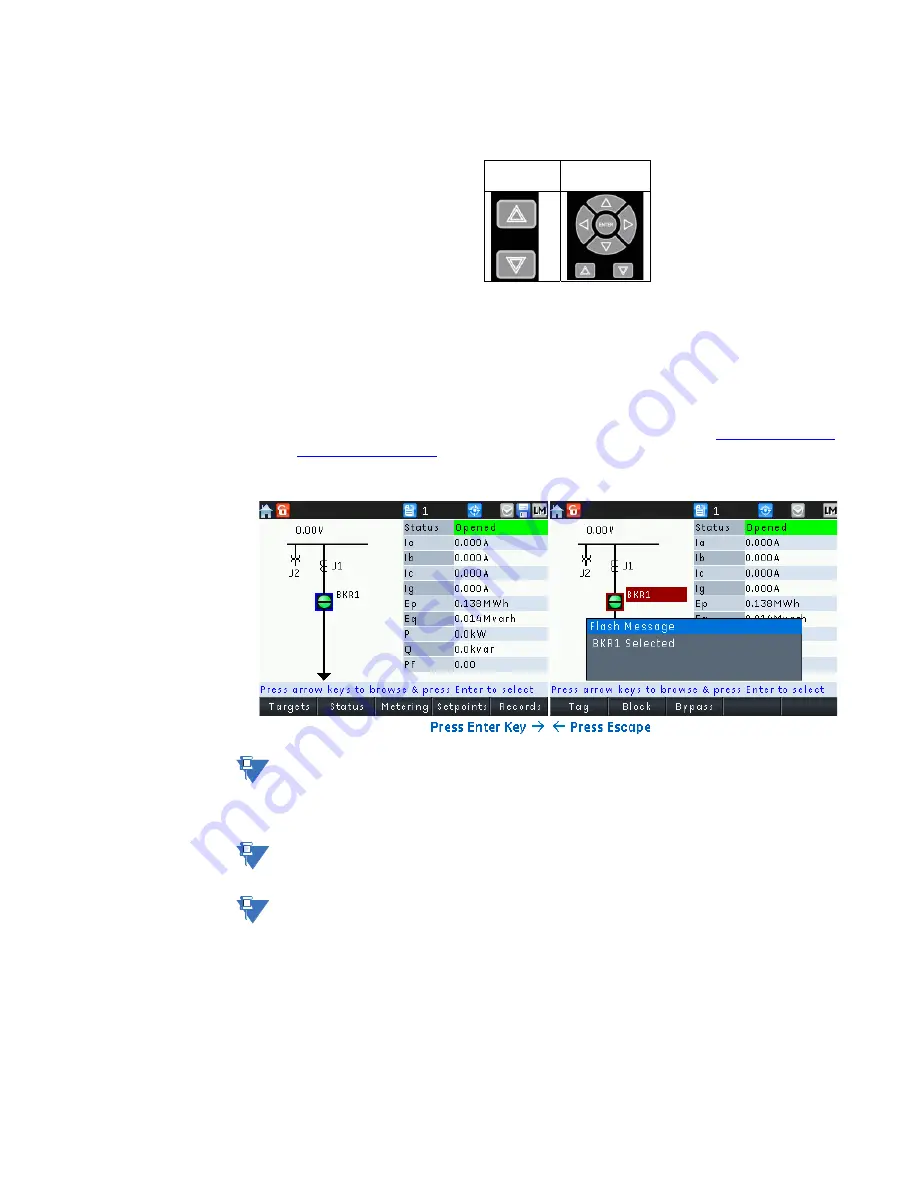
CHAPTER 3: INTERFACES
SOFTWARE INTERFACE
845 TRANSFORMER PROTECTION SYSTEM – INSTRUCTION MANUAL
3–43
and switches on the screen. Pressing up key rotates through in a reverse order. With the
membrane front panel, the up, down, left, and right keys can navigate to the closest
breaker/switch depending on the key press direction.
While browsing through switches/breakers the active element is shown with a
blue
colored border around it. To select a breaker/switch, the browsing indicator border must
be around the desired breaker or switch. The breaker or switch can then be selected by
pressing the Enter key. As the breaker or switch is being selected, a flash message appears
indicating that the breaker or switch has been selected as shown in the following figure.
Once the element is selected for operation, the SLD control pushbuttons appear and the
color of the highlighter will change to
maroon
indicating that the breaker or switch is
selected. By default, the control pushbuttons are programmed for Tag, Block, and Bypass.
For each control action, a flash message is displayed. Refer to section
.
Figure 3-23: Active element selection with flash message
NOTE
NOTE:
Browsing and selection is allowed only when the relay is in Local Mode and the user has at
least an operator level of security access. To check if the relay is in local mode, look for an
“LM” symbol on the task pane at the top of the screen. Pressing navigation keys on SLD
pages while in remote mode does nothing.
NOTE
NOTE:
Control pushbuttons appearing on the SLD page are only active while a control object is
selected.
NOTE
NOTE:
The control object is deselected if the user navigates to any screen other than SLD or by
pressing escape key. If no action is taken after selection, the object is automatically
deselected after the Bkr/Sw Select timeout setting (
Setpoints > Control > Control Mode >
Bkr/Sw Select Timeout
). Once deselected, the control pushbutton labels return to the SLD
page navigation labels and the color of the box around the object changes back to blue for
browsing. Pressing escape once more removes the browsing highlight around the objects.
If inactive during browsing for the timeout setting (
Setpoints > Device > Front Panel >
Message Timeout
), the browsing highlight around the object disappears. If an object is
selected, Home button operation will be prohibited. The object must be de-selected by
pressing escape in order for the home button to function.
Rugged
Front Panel
Membrane
Front Panel
Summary of Contents for 845
Page 10: ...VIII 845 TRANSFORMER PROTECTION SYSTEM INSTRUCTION MANUAL ...
Page 219: ...CHAPTER 4 SETPOINTS SYSTEM 845 TRANSFORMER PROTECTION SYSTEM INSTRUCTION MANUAL 4 91 ...
Page 221: ...CHAPTER 4 SETPOINTS SYSTEM 845 TRANSFORMER PROTECTION SYSTEM INSTRUCTION MANUAL 4 93 ...
Page 222: ...4 94 845 TRANSFORMER PROTECTION SYSTEM INSTRUCTION MANUAL SYSTEM CHAPTER 4 SETPOINTS ...
Page 223: ...CHAPTER 4 SETPOINTS SYSTEM 845 TRANSFORMER PROTECTION SYSTEM INSTRUCTION MANUAL 4 95 ...
Page 224: ...4 96 845 TRANSFORMER PROTECTION SYSTEM INSTRUCTION MANUAL SYSTEM CHAPTER 4 SETPOINTS ...
Page 225: ...CHAPTER 4 SETPOINTS SYSTEM 845 TRANSFORMER PROTECTION SYSTEM INSTRUCTION MANUAL 4 97 ...
Page 226: ...4 98 845 TRANSFORMER PROTECTION SYSTEM INSTRUCTION MANUAL SYSTEM CHAPTER 4 SETPOINTS ...
Page 227: ...CHAPTER 4 SETPOINTS SYSTEM 845 TRANSFORMER PROTECTION SYSTEM INSTRUCTION MANUAL 4 99 ...
Page 396: ...4 268 845 TRANSFORMER PROTECTION SYSTEM INSTRUCTION MANUAL MONITORING CHAPTER 4 SETPOINTS ...
Page 526: ...6 22 845 TRANSFORMER PROTECTION SYSTEM INSTRUCTION MANUAL FLEXELEMENTS CHAPTER 6 METERING ...






























