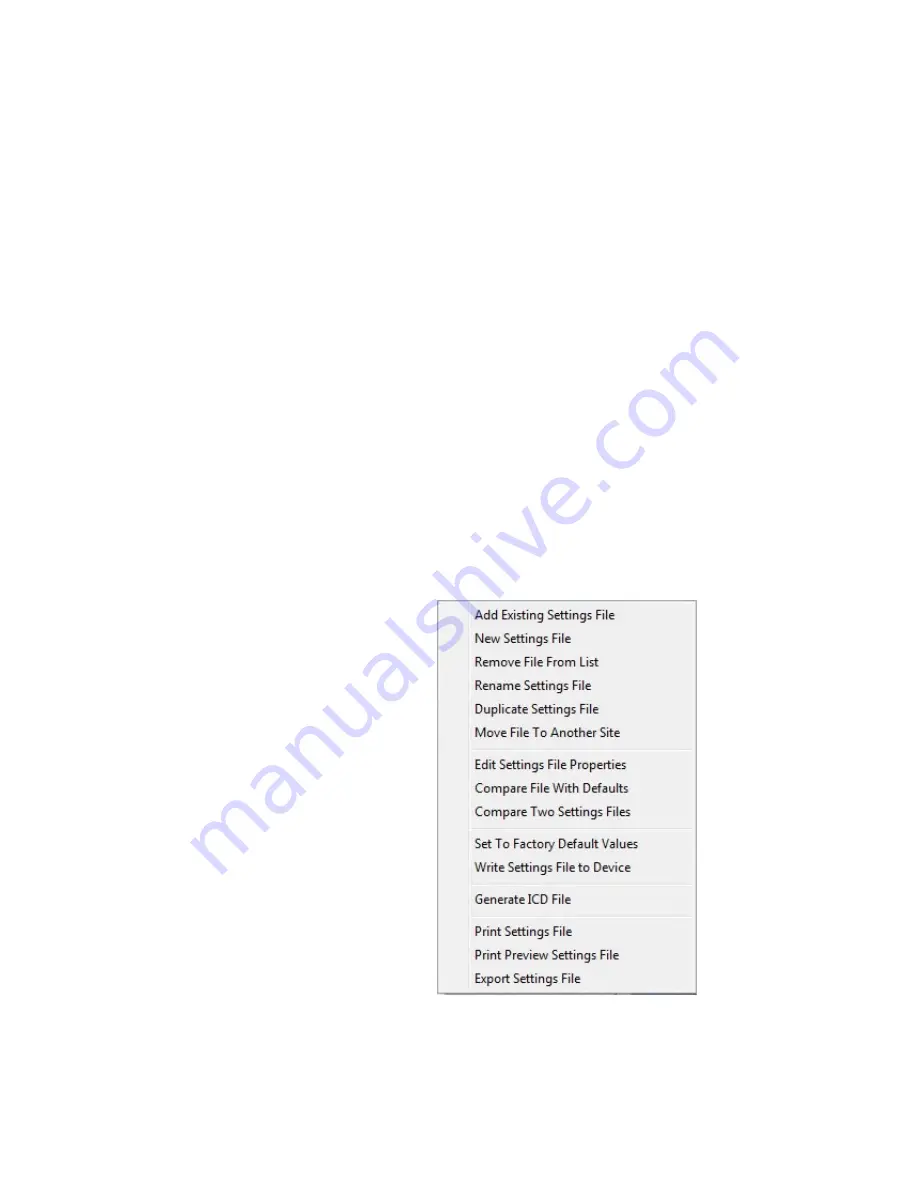
CHAPTER 3: INTERFACES
SOFTWARE INTERFACE
845 TRANSFORMER PROTECTION SYSTEM – INSTRUCTION MANUAL
3–27
The 845 displays relay setpoints with the same hierarchy as the front panel display.
Downloading & Saving
Setpoints Files
Back up a copy of the in-service settings for each commissioned unit, so as to revert to the
commissioned settings after inadvertent, unauthorized, or temporary setting changes are
made, after the settings default due to firmware upgrade, or when the unit has to be
replaced. This section describes how to backup settings to a file and how to use that file to
restore settings to the original relay or to a replacement relay.
Setpoints must be saved to a file on the local PC before performing any firmware
upgrades. Saving setpoints is also highly recommended before making any setpoint
changes or creating new setpoint files.
The setpoint files in the window are accessed in the Files Window. Use the following
procedure to download and save setpoint files to a local PC.
1.
Ensure that the site and corresponding device(s) have been properly defined and
configured as shown in
Connecting to the Relay
, above.
2.
Select the desired device from the site list.
3.
Select the
Read Device Settings
from the online menu item, or right-click on the
device and select
Read Device Settings
to obtain settings information from the
device.
4.
After a few seconds of data retrieval, the software requests the name and destination
path of the setpoint file. The corresponding file extension is automatically assigned.
Press
Receive
to complete the process. A new entry is added to the tree, in the File
pane, showing path and file name for the setpoint file.
Adding Setpoints Files
to the Environment
The EnerVista 8 Series Setup software provides the capability to review and manage a
large group of setpoint files. Use the following procedure to add an existing file to the list.
1.
In the offline pane, right-click on
Files
and select the
Add Existing Settings File
item
as shown:
2.
The Open dialog box will appear, prompting the user to select a previously saved
setpoint file. As for any other MS Windows® application, browse for the file to be
added then click
Open
. The new file and complete path will be added to the file list.
Summary of Contents for 845
Page 10: ...VIII 845 TRANSFORMER PROTECTION SYSTEM INSTRUCTION MANUAL ...
Page 219: ...CHAPTER 4 SETPOINTS SYSTEM 845 TRANSFORMER PROTECTION SYSTEM INSTRUCTION MANUAL 4 91 ...
Page 221: ...CHAPTER 4 SETPOINTS SYSTEM 845 TRANSFORMER PROTECTION SYSTEM INSTRUCTION MANUAL 4 93 ...
Page 222: ...4 94 845 TRANSFORMER PROTECTION SYSTEM INSTRUCTION MANUAL SYSTEM CHAPTER 4 SETPOINTS ...
Page 223: ...CHAPTER 4 SETPOINTS SYSTEM 845 TRANSFORMER PROTECTION SYSTEM INSTRUCTION MANUAL 4 95 ...
Page 224: ...4 96 845 TRANSFORMER PROTECTION SYSTEM INSTRUCTION MANUAL SYSTEM CHAPTER 4 SETPOINTS ...
Page 225: ...CHAPTER 4 SETPOINTS SYSTEM 845 TRANSFORMER PROTECTION SYSTEM INSTRUCTION MANUAL 4 97 ...
Page 226: ...4 98 845 TRANSFORMER PROTECTION SYSTEM INSTRUCTION MANUAL SYSTEM CHAPTER 4 SETPOINTS ...
Page 227: ...CHAPTER 4 SETPOINTS SYSTEM 845 TRANSFORMER PROTECTION SYSTEM INSTRUCTION MANUAL 4 99 ...
Page 396: ...4 268 845 TRANSFORMER PROTECTION SYSTEM INSTRUCTION MANUAL MONITORING CHAPTER 4 SETPOINTS ...
Page 526: ...6 22 845 TRANSFORMER PROTECTION SYSTEM INSTRUCTION MANUAL FLEXELEMENTS CHAPTER 6 METERING ...






























