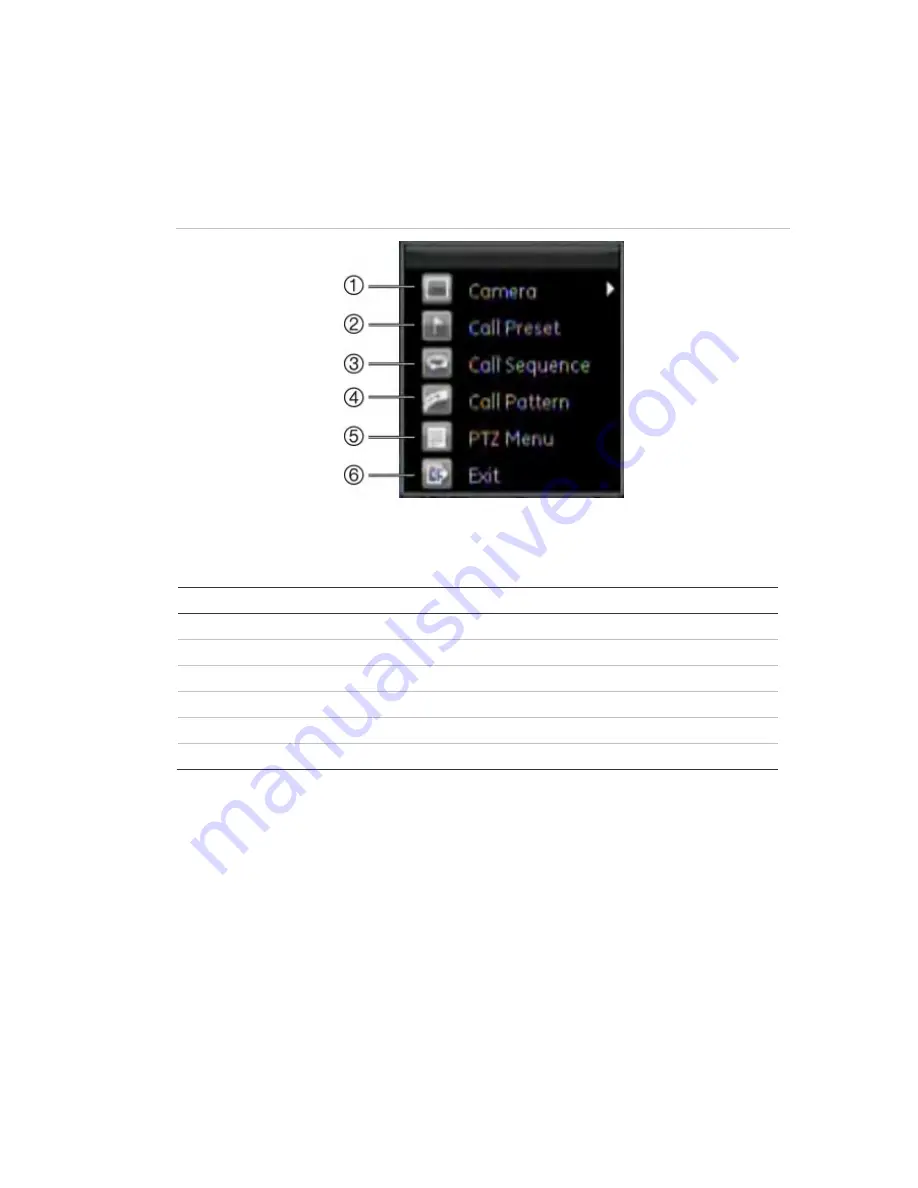
6BChapter 7: Controlling a PTZ camera
TruVision DVR 60 User Manual
47
Pop-up menu for mouse operation
In PTZ mode use the mouse pop-up PTZ menu to get quick access to many PTZ
functions. Right-click the mouse to call-up the pop-up menu. See Figure 24 below.
Figure 24: Mouse pop-up PTZ menu
The items that can be found on this menu include:
Table 12: Description of the mouse pop-up PTZ menu
Item Name
Description
1.
Camera
Select a PTZ dome camera.
2.
Call preset
Call up a preset position.
3.
Call preset tour
Call up a preset tour.
4.
Call shadow tour
Call up a shadow tour.
5.
PTZ menu
Open the PTZ menu.
6.
Exit
Exit PTZ mode.
Setting presets, preset tours and shadow tours
You can customize presets, preset tours and shadow tours for a connected PTZ dome
camera.
Summary of Contents for TruVision DVR 60
Page 1: ...GE Security P N 1069895 REV 2 0 ISS 14JUL10 TruVision DVR 60 User Manual ...
Page 6: ...iv TruVision DVR 60 User Manual ...
Page 20: ...1BChapter 2 Installation 14 TruVision DVR 60 User Manual ...
Page 26: ...2BChapter 3 Getting started 20 TruVision DVR 60 User Manual ...
Page 42: ...4BChapter 5 Live mode 36 TruVision DVR 60 User Manual ...
Page 50: ...5BChapter 6 Configuring the live mode display 44 TruVision DVR 60 User Manual ...
Page 60: ...6BChapter 7 Controlling a PTZ camera 54 TruVision DVR 60 User Manual ...
Page 70: ...7BChapter 8 Playing back a recording 64 TruVision DVR 60 User Manual ...
Page 76: ...8BChapter 9 Archiving recorded files 70 TruVision DVR 60 User Manual ...
Page 85: ...9BChapter 10 Using the Web browser TruVision DVR 60 User Manual 79 ...
Page 86: ......
Page 94: ...10BChapter 11 Configuring recording settings 88 TruVision DVR 60 User Manual ...
Page 106: ...11BChapter 12 Configuring alarm settings 100 TruVision DVR 60 User Manual ...
Page 140: ...18BAppendix C PTZ protocols 134 TruVision DVR 60 User Manual ...
Page 148: ......
















































