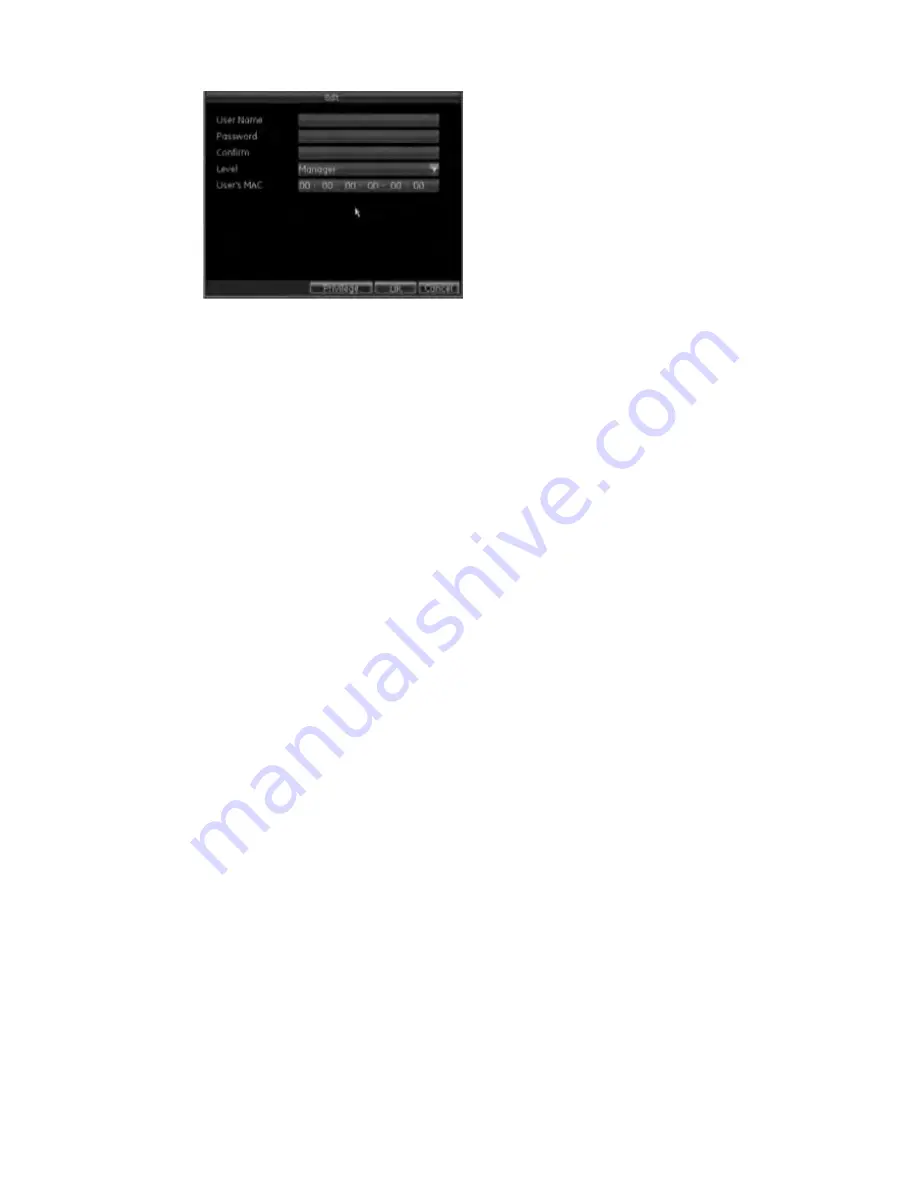
15BChapter 16: Configuring the DVR settings
TruVision DVR 60 User Manual
125
4. Edit the user information.
5. To modify user permissions, click Privileges. Privileges settings are defined in
“Customizing a user’s access” on page 121.
6. Click the OK button to exit the screen.
Updating system firmware
The firmware on the DVR can be updated using four methods:
Via an USB device
Over the network via an FTP server
Via the DVR Web browser
Using GE Nav. For further information, refer to the GE Nav user manual.
The firmware upgrade file is labeled
TVR60.dav
.
To update the system firmware using a USB device:
1. Download on to a USB the latest firmware from our web site at:
www.gesecurityproducts.eu/videoupgrades
2. Connect the USB device to the DVR.
3. Enter the Firmware Update menu by selecting System in the main menu, and then
Upgrade Firmware.
4. Click Upgrade to enter the Firmware screen.
Summary of Contents for TruVision DVR 60
Page 1: ...GE Security P N 1069895 REV 2 0 ISS 14JUL10 TruVision DVR 60 User Manual ...
Page 6: ...iv TruVision DVR 60 User Manual ...
Page 20: ...1BChapter 2 Installation 14 TruVision DVR 60 User Manual ...
Page 26: ...2BChapter 3 Getting started 20 TruVision DVR 60 User Manual ...
Page 42: ...4BChapter 5 Live mode 36 TruVision DVR 60 User Manual ...
Page 50: ...5BChapter 6 Configuring the live mode display 44 TruVision DVR 60 User Manual ...
Page 60: ...6BChapter 7 Controlling a PTZ camera 54 TruVision DVR 60 User Manual ...
Page 70: ...7BChapter 8 Playing back a recording 64 TruVision DVR 60 User Manual ...
Page 76: ...8BChapter 9 Archiving recorded files 70 TruVision DVR 60 User Manual ...
Page 85: ...9BChapter 10 Using the Web browser TruVision DVR 60 User Manual 79 ...
Page 86: ......
Page 94: ...10BChapter 11 Configuring recording settings 88 TruVision DVR 60 User Manual ...
Page 106: ...11BChapter 12 Configuring alarm settings 100 TruVision DVR 60 User Manual ...
Page 140: ...18BAppendix C PTZ protocols 134 TruVision DVR 60 User Manual ...
Page 148: ......






























