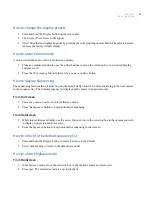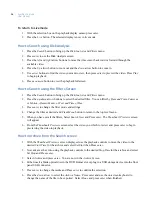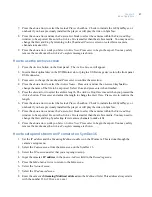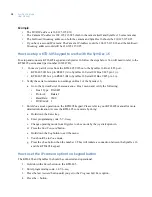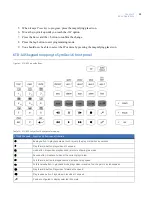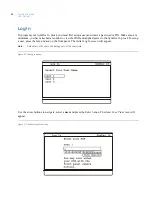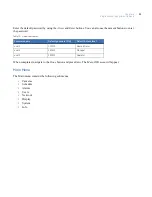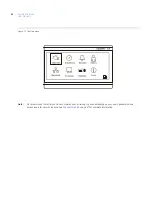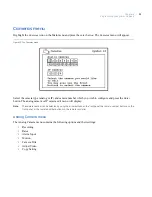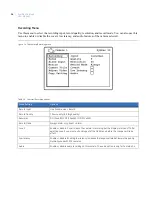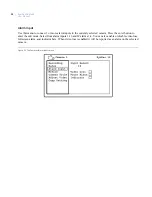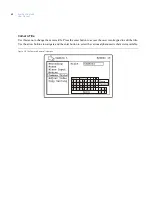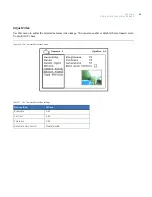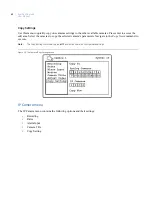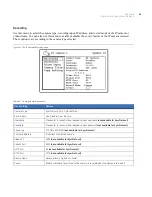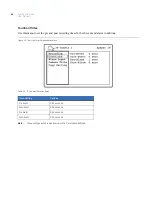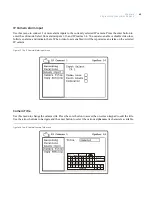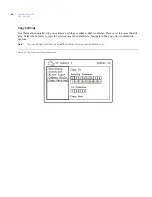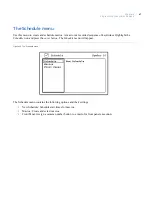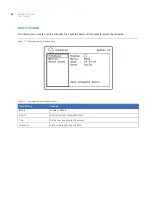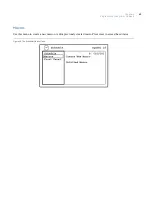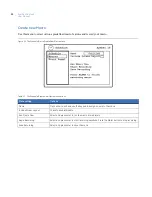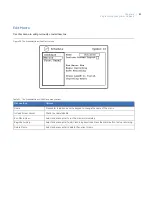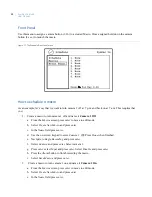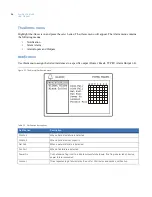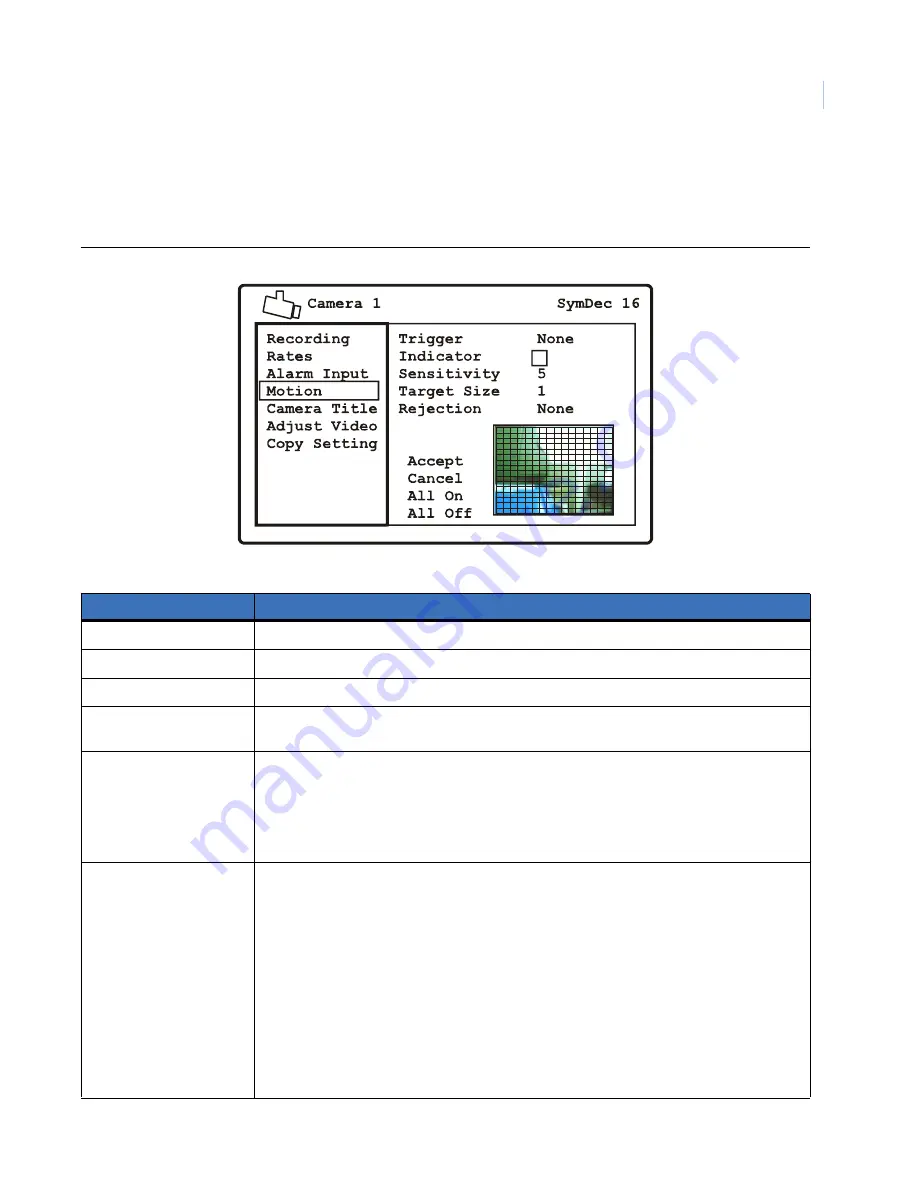
Chapter 4
Programming the SymDec 16 plus 4
39
Motion Detection
Use this menu to set up the various parameters associated with motion detection such as the trigger, sensitivity,
target size, rejection threshold, and where on the video to monitor for motion.
Figure 17. The Cameras/Motion Detection menu
Table 16. The Cameras/motion detection options
Menu setting
Options
Trigger
None, Event, Alarm 1-16, IP Alarm 1-4
Indicator
Check to enable/disable the displaying of the
M
indicator.
Sensitivity
1 (least) to 9 (most)
Target size
0-256. This setting is the minimum number of zones (from the 16 x 16 grid) that must be
activated simultaneously before it is considered to be valid motion.
Rejection
None, low, medium, high. These settings are based on the number of simultaneously triggered
zones and the persistence of motion in a scene. The Low setting is the most sensitive to motion.
The Medium setting will filter out most false alarm situations due to sudden luminance changes
over the whole scene (clouds passing over). The High setting will filter out sudden luminance
changes as well as spurious motion events that do not persist for a number of frames (a bird
flying past the lens).
Motion edit screen
Press the enter button to move into edit mode. Use the arrow buttons to select or deselect the
areas on the gird to set for motion detection. Press the enter button to cycle through the
selection cursors:
• White outline: Use to position cursor for selection or deselection of a previously selected
area
• Blue: Selects areas on the grid for motion detection
• Red: Cursor changes to red when parameter thresholds are achieved
Press the menu button to go to the commands in the edit window. Select from:
• Accept
• Cancel
• All On
• All Off
Summary of Contents for SymDec 16 plus 4
Page 1: ...SymDec 16 plus 4 User Manual ...
Page 10: ...SymDec 16 plus 4 User Manual x ...
Page 18: ...SymDec 16 plus 4 User Manual 8 ...
Page 29: ...Chapter 2 Connections and Controls 19 Figure 6 Sample network diagram ...
Page 99: ...Chapter 5 SymNav and SymBrowser 89 Figure 63 The SymNav main operation screen ...
Page 134: ...SymDec 16 plus 4 User Manual 124 ...
Page 144: ...SymDec 16 plus 4 User Manual 134 ...
Page 150: ...SymDec 16 plus 4 User Manual 140 ...