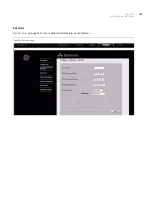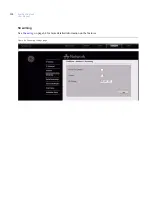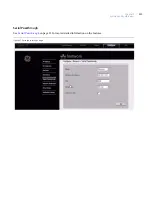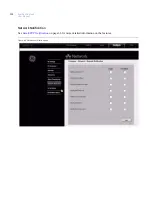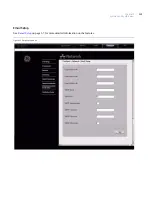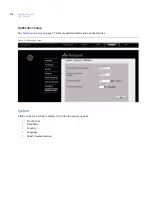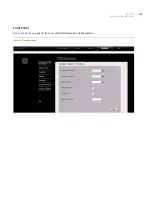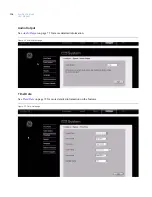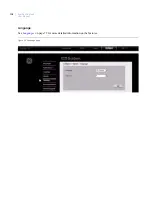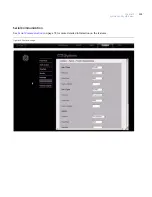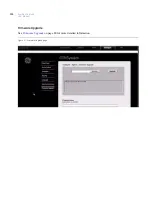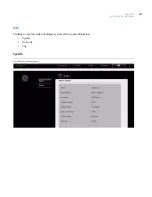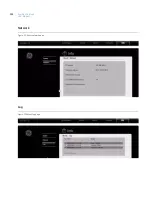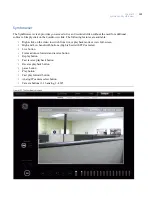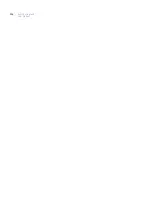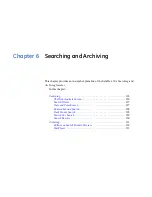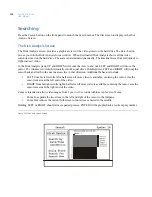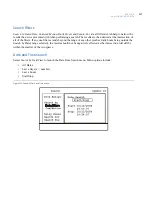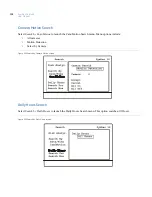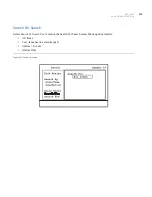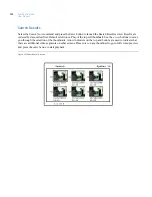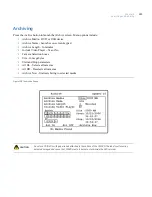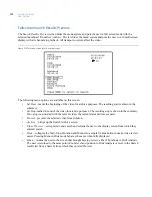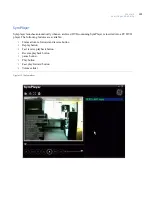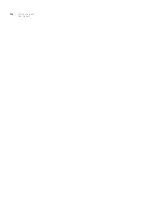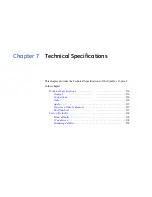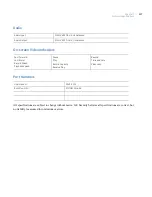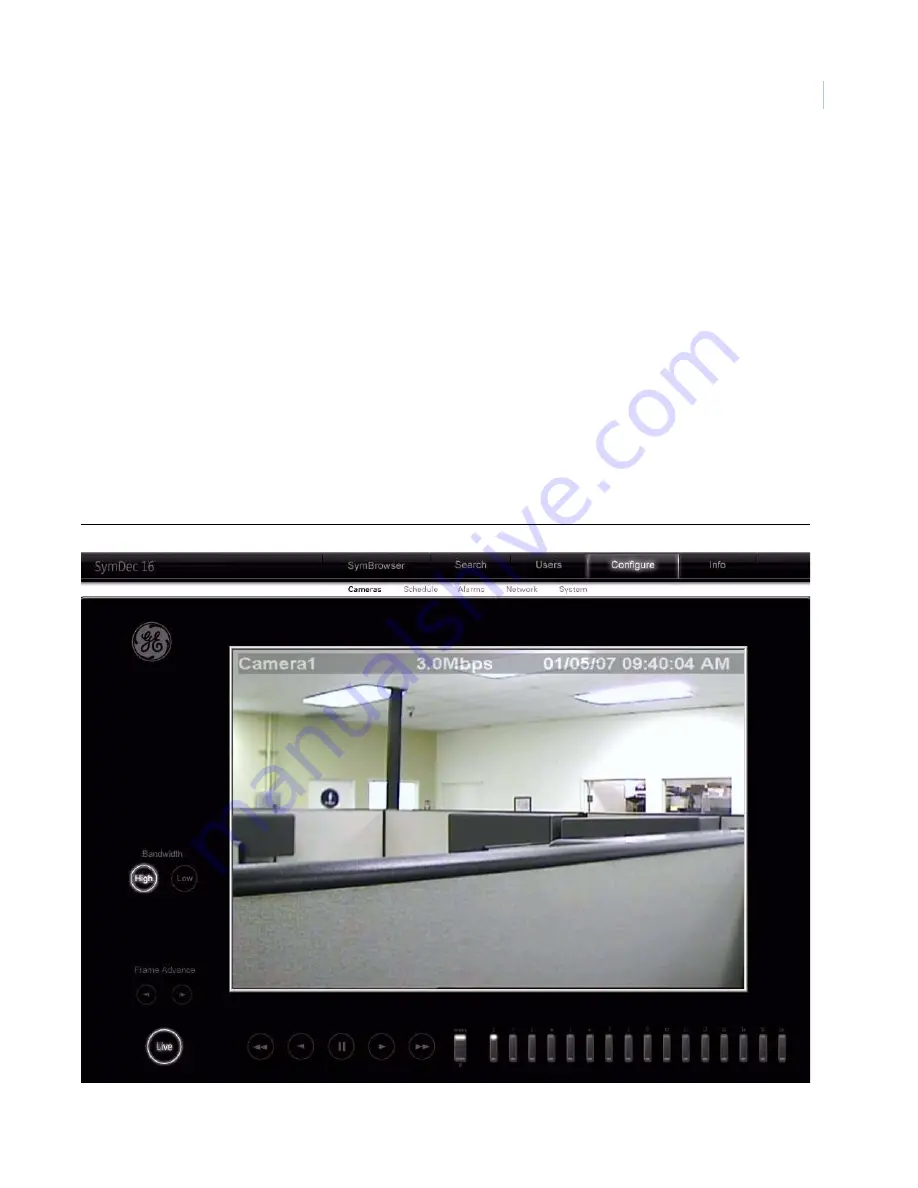
Chapter 5
SymNav and SymBrowser
123
Symbrowser
The SymBrowser screen provides you access to live and recorded video without the need for additional
software. Simply click on the
SymBrowser
link. The following features are available:
•
Right-click on the video to switch from live or playback mode or view full-screen.
•
High and Low bandwidth buttons (High is best with PTZ cameras)
•
Live button
•
Frame advance forward and reverse button
•
Replay button
•
Fast reverse playback button
•
Reverse playback button
•
pause button
•
Play button
•
Fast play forward button
•
Analog/IP camera select button
•
Camera buttons (1-16 analog, 1-4 IP)
Figure 101.The SymBrowser screen
Summary of Contents for SymDec 16 plus 4
Page 1: ...SymDec 16 plus 4 User Manual ...
Page 10: ...SymDec 16 plus 4 User Manual x ...
Page 18: ...SymDec 16 plus 4 User Manual 8 ...
Page 29: ...Chapter 2 Connections and Controls 19 Figure 6 Sample network diagram ...
Page 99: ...Chapter 5 SymNav and SymBrowser 89 Figure 63 The SymNav main operation screen ...
Page 134: ...SymDec 16 plus 4 User Manual 124 ...
Page 144: ...SymDec 16 plus 4 User Manual 134 ...
Page 150: ...SymDec 16 plus 4 User Manual 140 ...