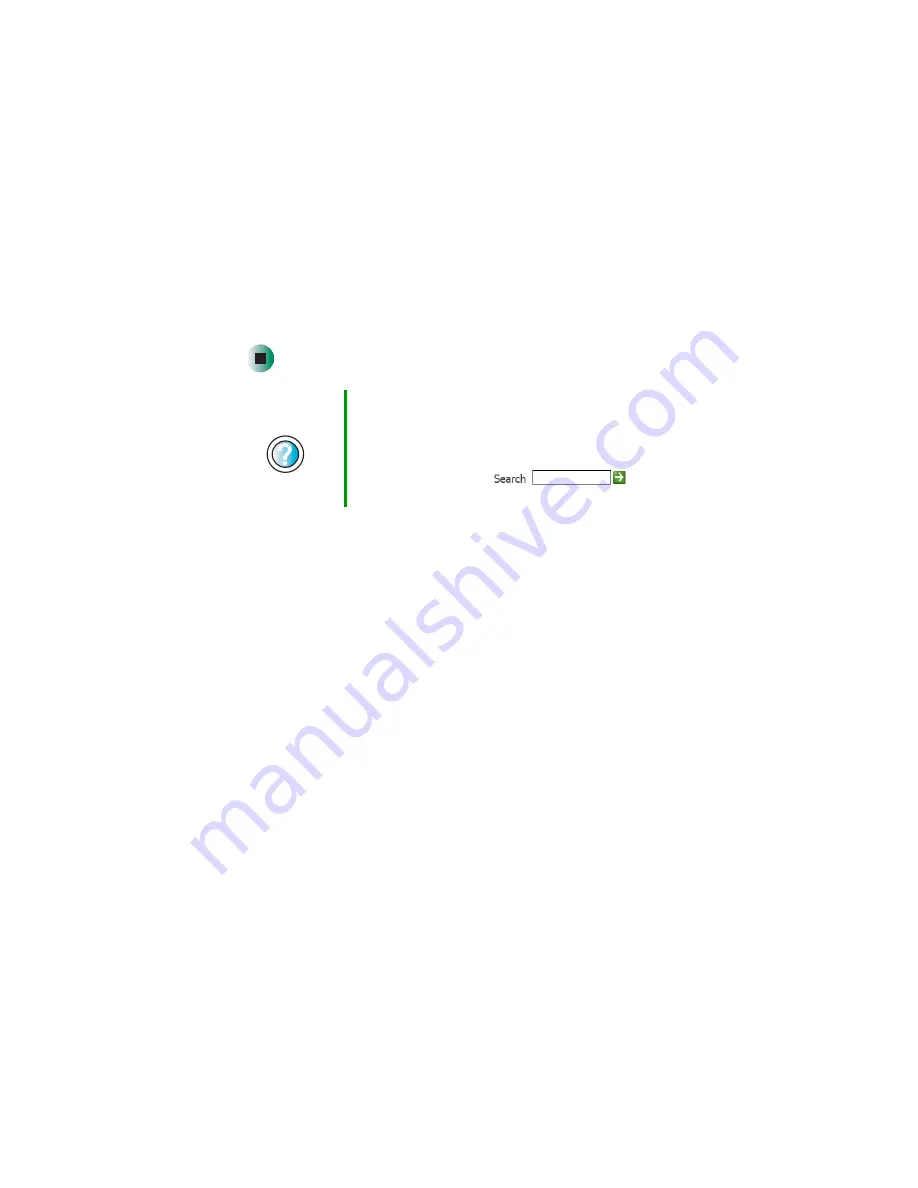
123
Adjusting the screen and desktop settings
www.gateway.com
5
If you want the picture you chose to cover the entire computer display,
click the arrow button to open the
Position
list, then click
Stretch
or
Tile
.
6
If the picture you chose does not cover the entire computer display and
you did not choose to stretch or tile the image in Step 5, you can change
the solid color behind the picture by clicking the arrow button to open
the
Color
list, then clicking a color.
7
Click
OK
.
Help and
Support
For more information about changing the desktop
background in Windows XP, click Start, then click Help
and Support.
Type the keyword
changing desktop background
in the
HelpSpot Search box
, then click
the arrow.
Summary of Contents for Profile 4
Page 1: ...Customizing Troubleshooting your Gateway Profile 4 user sguide...
Page 2: ......
Page 48: ...40 Chapter 3 Getting Help www gateway com...
Page 72: ...64 Chapter 4 Windows Basics www gateway com...
Page 82: ...74 Chapter 5 Using the Internet www gateway com...
Page 122: ...114 Chapter 6 Using Multimedia www gateway com...
Page 148: ...140 Chapter 7 Customizing Your Computer www gateway com...
Page 162: ...154 Chapter 8 Networking Your Computer www gateway com...
Page 172: ...164 Chapter 9 Moving from Your Old Computer www gateway com...
Page 224: ...216 Chapter 12 Upgrading Your Computer www gateway com...
Page 266: ...258 Appendix A Safety Regulatory and Legal Information www gateway com...
Page 280: ...MAN SYS US PFL4 5 USR GDE R0 05 03...
















































