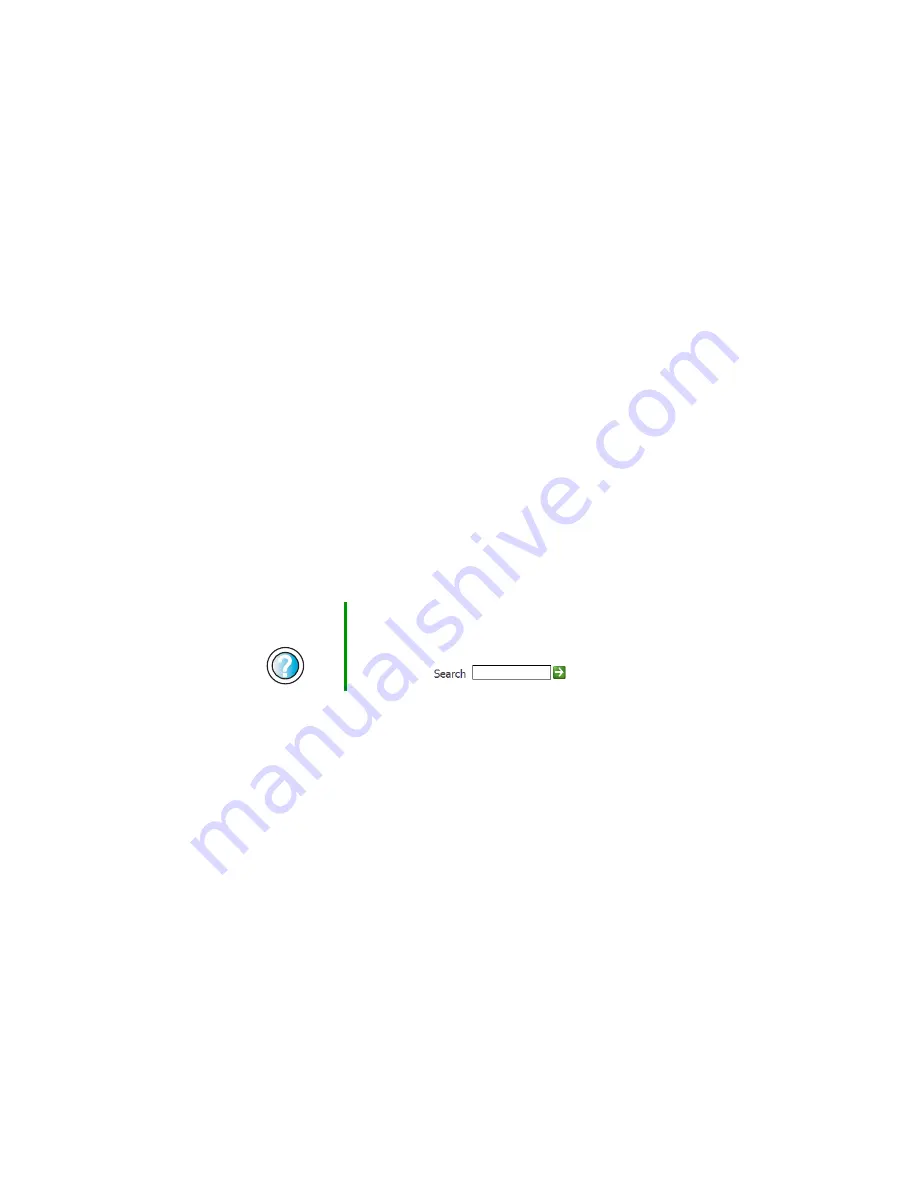
219
First steps
www.gateway.com
First steps
Try these things first before going to the following sections:
■
Make sure that the power cable is connected to your computer and an
AC outlet and that the AC outlet is supplying power.
■
If you use a power strip, make sure that it is turned on.
■
If a peripheral device (such as the keyboard or mouse) does not work, make
sure that all connections are secure.
■
If you added or removed computer components before the problem started,
review the procedures you performed and make sure that you followed
each instruction.
■
Make sure that your hard drive is not full.
■
If an error message appears on the computer display, write down the exact
message. The message may help Gateway Technical Support in diagnosing
and fixing the problem.
■
If an error occurs in a program, see the program’s printed documentation
or the online help.
Help and
Support
For more information about troubleshooting in
Windows XP, click Start, then click Help and Support.
Type the keyword
troubleshooting
in the HelpSpot
Search box
, then click the arrow.
Summary of Contents for Profile 4
Page 1: ...Customizing Troubleshooting your Gateway Profile 4 user sguide...
Page 2: ......
Page 48: ...40 Chapter 3 Getting Help www gateway com...
Page 72: ...64 Chapter 4 Windows Basics www gateway com...
Page 82: ...74 Chapter 5 Using the Internet www gateway com...
Page 122: ...114 Chapter 6 Using Multimedia www gateway com...
Page 148: ...140 Chapter 7 Customizing Your Computer www gateway com...
Page 162: ...154 Chapter 8 Networking Your Computer www gateway com...
Page 172: ...164 Chapter 9 Moving from Your Old Computer www gateway com...
Page 224: ...216 Chapter 12 Upgrading Your Computer www gateway com...
Page 266: ...258 Appendix A Safety Regulatory and Legal Information www gateway com...
Page 280: ...MAN SYS US PFL4 5 USR GDE R0 05 03...
















































