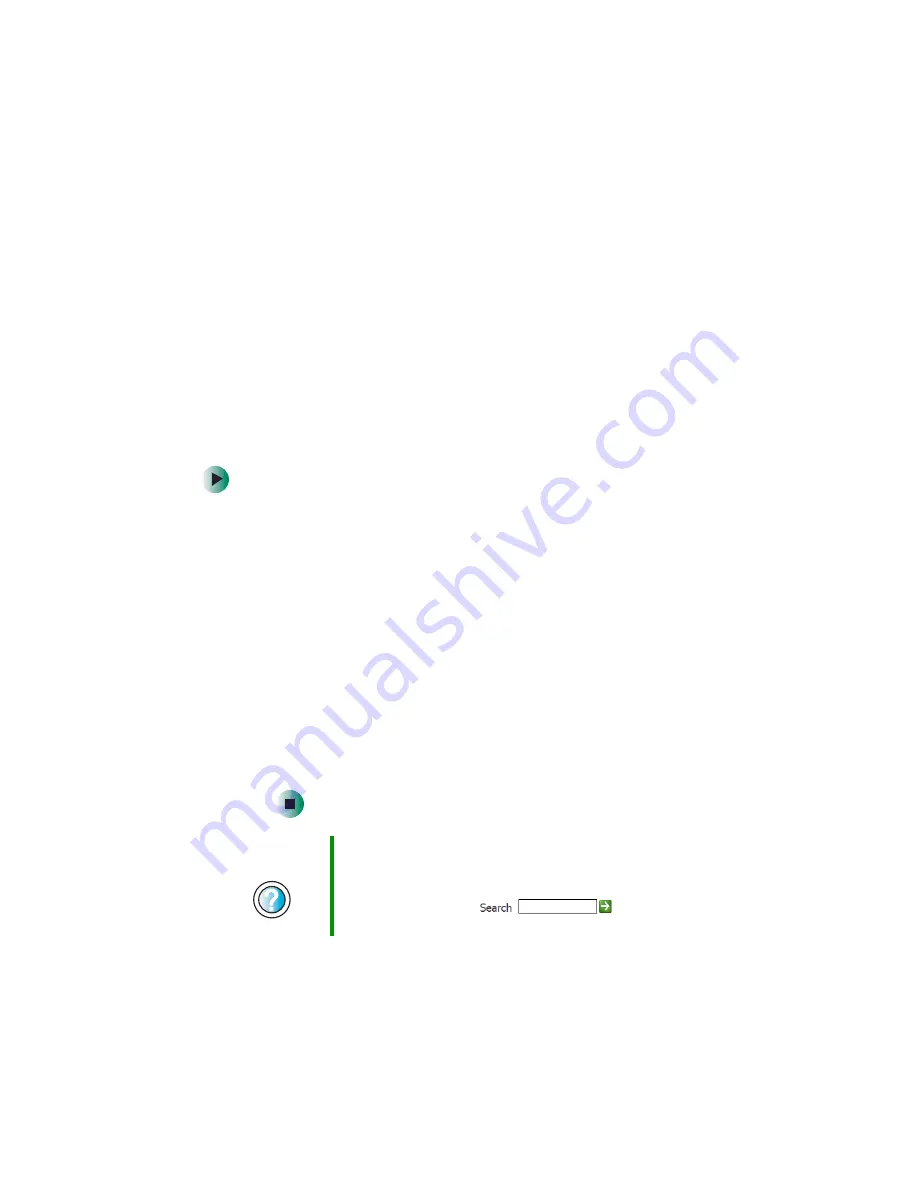
234
Chapter 13: Troubleshooting
www.gateway.com
The modem is not recognized by the computer
■
Make sure that the line connected to the modem is working and plugged
into the appropriate jack on the modem. Use the setup poster to make sure
that the connections have been made correctly.
■
If the modem shares the telephone line with another device, make sure
that the telephone line is not in use (for example, someone is on the
telephone, or another modem is in use).
■
Use the modem cable that came with your computer. Some telephone
cables do not meet required cable standards and may cause problems with
the modem connection.
■
Shut down and restart your computer.
■
Run Windows modem diagnostics.
To run modem diagnostics in Windows XP:
1
Close all open programs.
2
Click
Start
, then click
Control Panel
. The
Control Panel
window opens.
If your Control Panel is in Category View, click
Printers and Other
Hardware
.
3
Click/Double-click the
Phone and Modem Options
icon, then click the
Modems
tab.
4
Click to select your modem, then click
Properties
. The
Modem
Properties
dialog box opens.
5
Click the
Diagnostic
tab, then click
Query Modem
. If information
about the modem appears, the modem passed diagnostics. If no
modem information is available, if a white screen appears with no
data, or if you get an error such as
port already open
or
the modem
has failed to respond
, the modem did not pass diagnostics.
Help and
Support
For more information about modem troubleshooting in
Windows XP, click Start, then click Help and Support.
Type the keyword
modem troubleshooting
in the
HelpSpot Search box
, then click
the arrow.
Summary of Contents for Profile 4
Page 1: ...Customizing Troubleshooting your Gateway Profile 4 user sguide...
Page 2: ......
Page 48: ...40 Chapter 3 Getting Help www gateway com...
Page 72: ...64 Chapter 4 Windows Basics www gateway com...
Page 82: ...74 Chapter 5 Using the Internet www gateway com...
Page 122: ...114 Chapter 6 Using Multimedia www gateway com...
Page 148: ...140 Chapter 7 Customizing Your Computer www gateway com...
Page 162: ...154 Chapter 8 Networking Your Computer www gateway com...
Page 172: ...164 Chapter 9 Moving from Your Old Computer www gateway com...
Page 224: ...216 Chapter 12 Upgrading Your Computer www gateway com...
Page 266: ...258 Appendix A Safety Regulatory and Legal Information www gateway com...
Page 280: ...MAN SYS US PFL4 5 USR GDE R0 05 03...






























