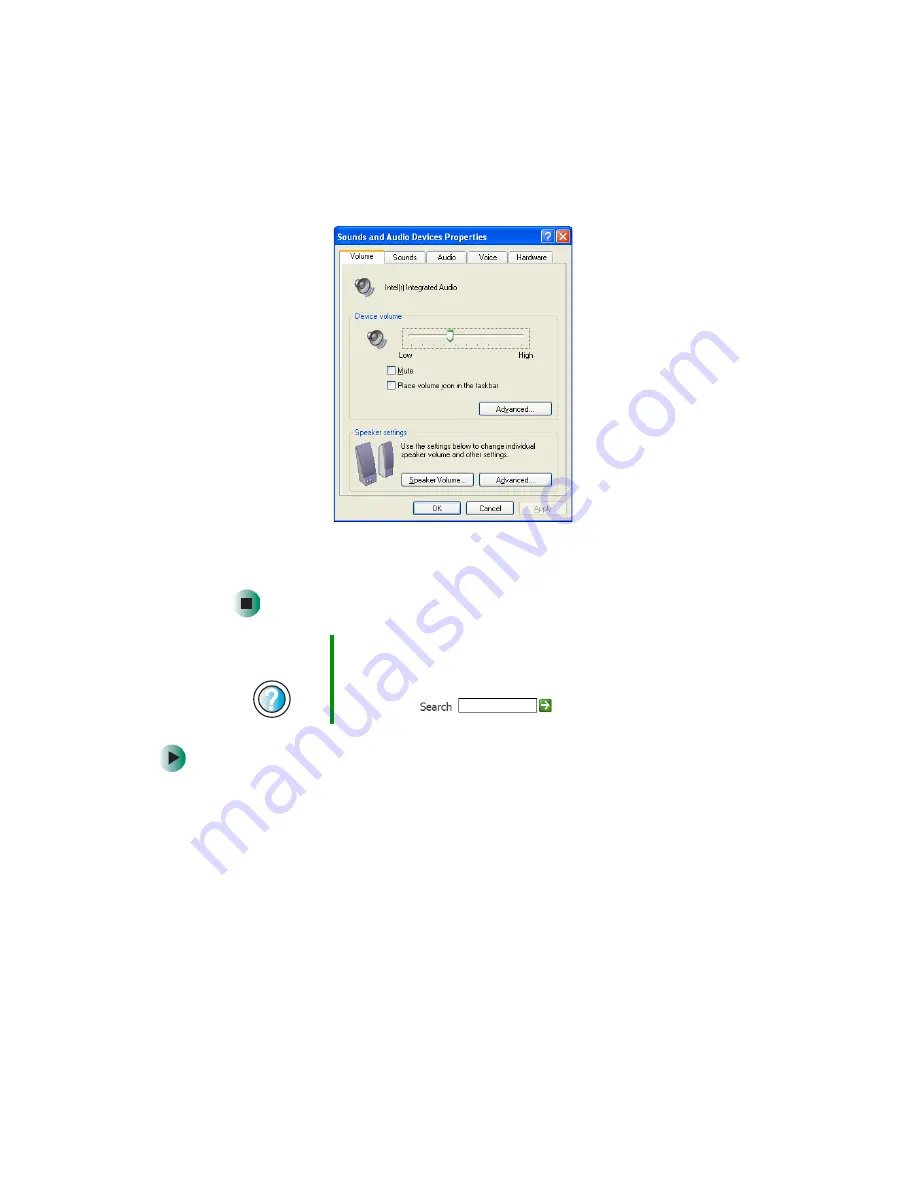
82
Chapter 6: Using Multimedia
www.gateway.com
3
Click the
Volume
tab.
4
Drag the
Device Volume
slider to change the volume or click to select the
Mute
check box, then click
OK
.
To adjust specific volume levels:
1
Click
Start
, then click
Control Panel
. The
Control Panel
window opens. If your
control panel is in Category View, click
Sounds, Speech, and Audio Devices
.
2
Click/Double-click the
Adjust the system volume
or
Sounds and Audio
Devices
. The
Sounds and Audio Devices Properties
dialog box opens.
Help and
Support
For more information about adjusting volume in
Windows XP, click Start, then click Help and Support.
Type the keyword
adjusting volume
in the HelpSpot
Search box
, then click the arrow.
Summary of Contents for Profile 4
Page 1: ...Customizing Troubleshooting your Gateway Profile 4 user sguide...
Page 2: ......
Page 48: ...40 Chapter 3 Getting Help www gateway com...
Page 72: ...64 Chapter 4 Windows Basics www gateway com...
Page 82: ...74 Chapter 5 Using the Internet www gateway com...
Page 122: ...114 Chapter 6 Using Multimedia www gateway com...
Page 148: ...140 Chapter 7 Customizing Your Computer www gateway com...
Page 162: ...154 Chapter 8 Networking Your Computer www gateway com...
Page 172: ...164 Chapter 9 Moving from Your Old Computer www gateway com...
Page 224: ...216 Chapter 12 Upgrading Your Computer www gateway com...
Page 266: ...258 Appendix A Safety Regulatory and Legal Information www gateway com...
Page 280: ...MAN SYS US PFL4 5 USR GDE R0 05 03...
















































