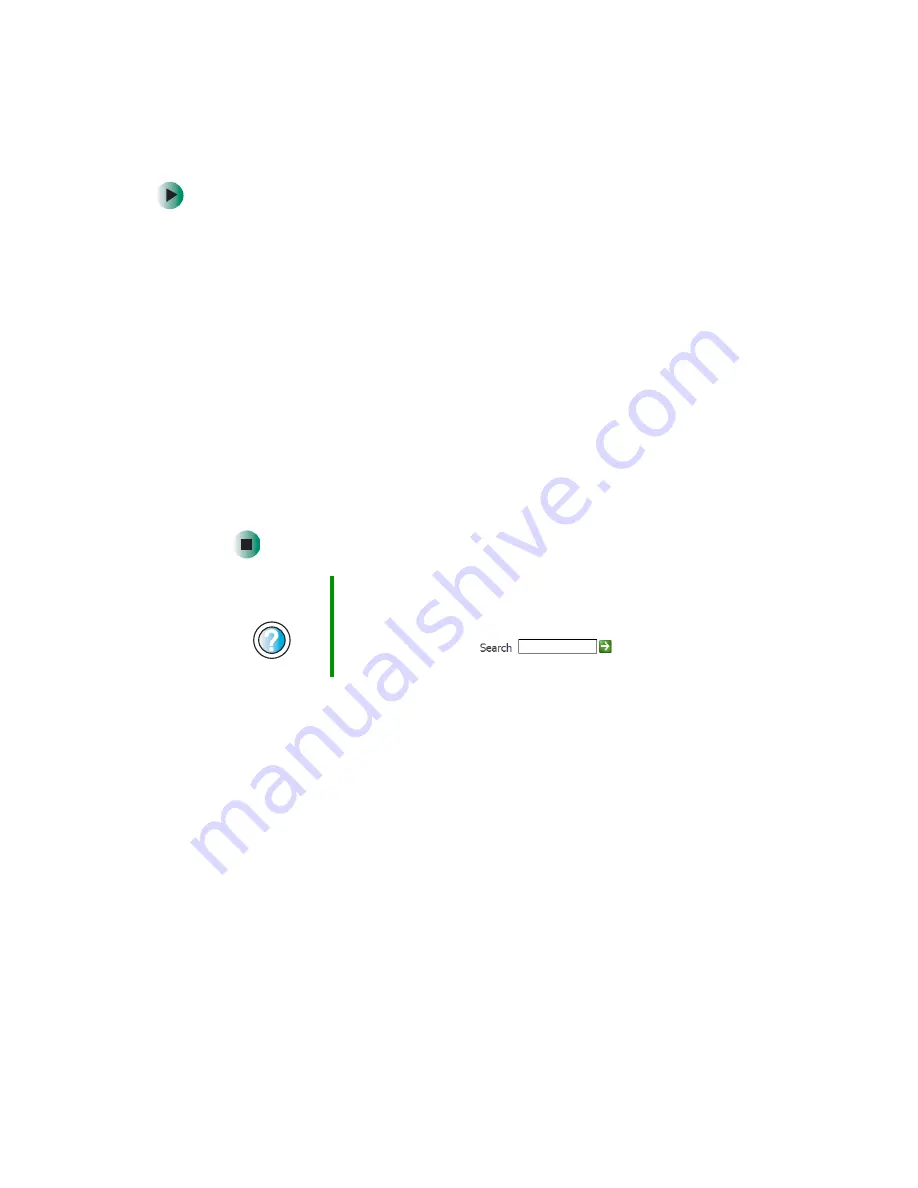
50
Chapter 4: Windows Basics
www.gateway.com
To create a folder:
1
In Windows XP, click
Start
, then click
My Computer
on the Start menu.
- OR -
In Windows 2000, double-click the
My Computer
icon on the desktop.
2
Double-click the drive where you want to put the new folder. Typically,
Local Disk (C:) is your hard drive and 3½ Floppy (A:) is your diskette drive.
If you do not see the contents of the drive, click
Show the contents of this
drive
.
3
If you want to create a new folder inside an existing folder, double-click
the existing folder. If you do not see the contents of the drive or folder,
click
Show the contents of this drive
or
Show the contents of this folder
.
4
Click
File
,
New
, then click
Folder
. The new folder is created.
5
Type a name for the folder, then press
E
NTER
. The new folder name appears
by the folder icon.
For information about renaming folders, see “Shortcuts” on page 63.
Help and
Support
For more information about creating files and folders in
Windows XP, click Start, then click Help and Support.
Type the keyword
creating files and folders
in the
HelpSpot Search box
, then click
the arrow.
Summary of Contents for Profile 4
Page 1: ...Customizing Troubleshooting your Gateway Profile 4 user sguide...
Page 2: ......
Page 48: ...40 Chapter 3 Getting Help www gateway com...
Page 72: ...64 Chapter 4 Windows Basics www gateway com...
Page 82: ...74 Chapter 5 Using the Internet www gateway com...
Page 122: ...114 Chapter 6 Using Multimedia www gateway com...
Page 148: ...140 Chapter 7 Customizing Your Computer www gateway com...
Page 162: ...154 Chapter 8 Networking Your Computer www gateway com...
Page 172: ...164 Chapter 9 Moving from Your Old Computer www gateway com...
Page 224: ...216 Chapter 12 Upgrading Your Computer www gateway com...
Page 266: ...258 Appendix A Safety Regulatory and Legal Information www gateway com...
Page 280: ...MAN SYS US PFL4 5 USR GDE R0 05 03...
















































