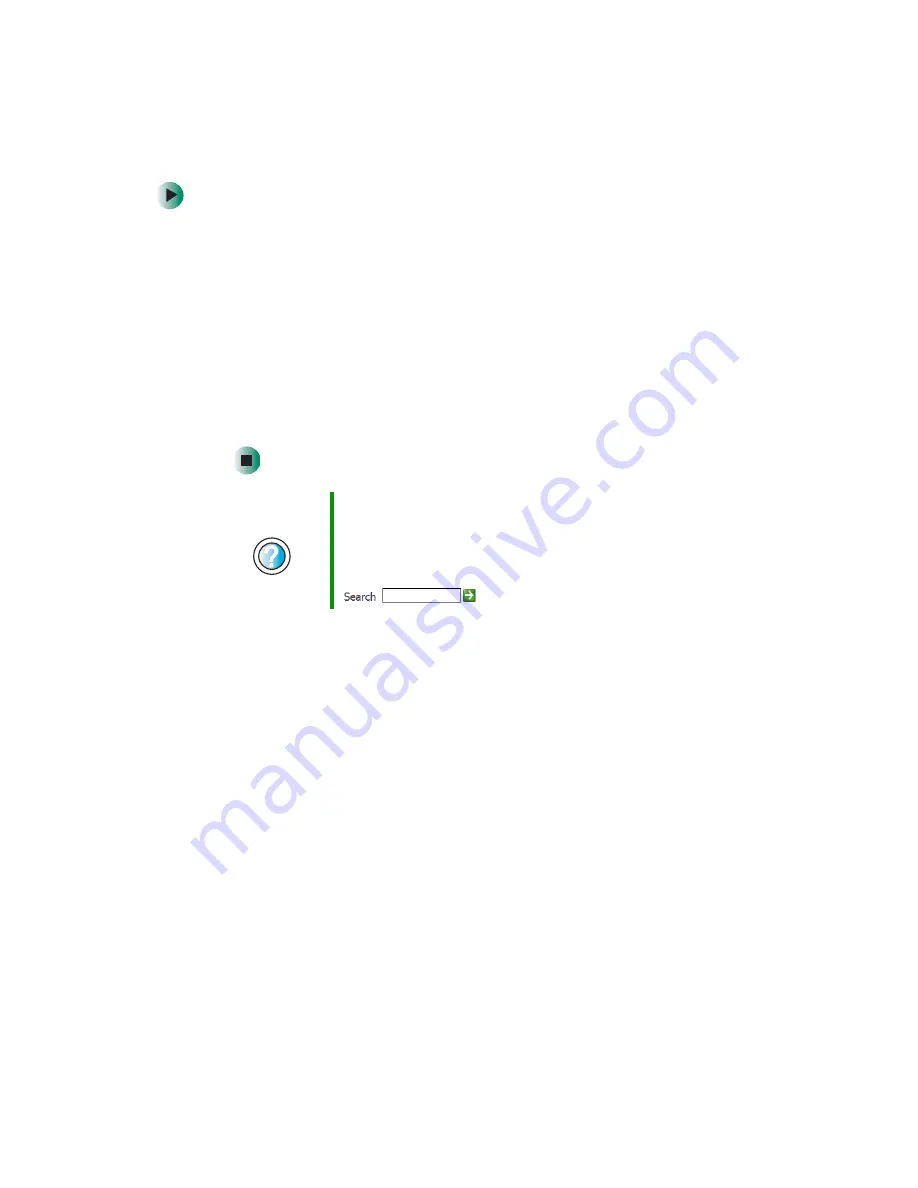
52
Chapter 4: Windows Basics
www.gateway.com
To move a file or folder to another folder:
1
Locate the file or folder you want to move. For more information, see
“Viewing drives” on page 48 and “Searching for files” on page 56.
2
Right-click (press the right mouse button) the file or folder that you want
to move. A pop-up menu opens on the desktop.
3
Click
Cut
on the pop-up menu.
4
Open the destination folder.
5
With the pointer inside the destination folder, right-click.
6
Click
Paste
. The file or folder you moved appears in its new location and
is removed from its old location.
Help and
Support
For more information about copying files and folders or
moving files and folders in Windows XP, click Start, then
click Help and Support.
Type the keyword
copying files and folders
or
moving
files and folders
in the HelpSpot Search box
, then click the arrow.
Summary of Contents for Profile 4
Page 1: ...Customizing Troubleshooting your Gateway Profile 4 user sguide...
Page 2: ......
Page 48: ...40 Chapter 3 Getting Help www gateway com...
Page 72: ...64 Chapter 4 Windows Basics www gateway com...
Page 82: ...74 Chapter 5 Using the Internet www gateway com...
Page 122: ...114 Chapter 6 Using Multimedia www gateway com...
Page 148: ...140 Chapter 7 Customizing Your Computer www gateway com...
Page 162: ...154 Chapter 8 Networking Your Computer www gateway com...
Page 172: ...164 Chapter 9 Moving from Your Old Computer www gateway com...
Page 224: ...216 Chapter 12 Upgrading Your Computer www gateway com...
Page 266: ...258 Appendix A Safety Regulatory and Legal Information www gateway com...
Page 280: ...MAN SYS US PFL4 5 USR GDE R0 05 03...






























