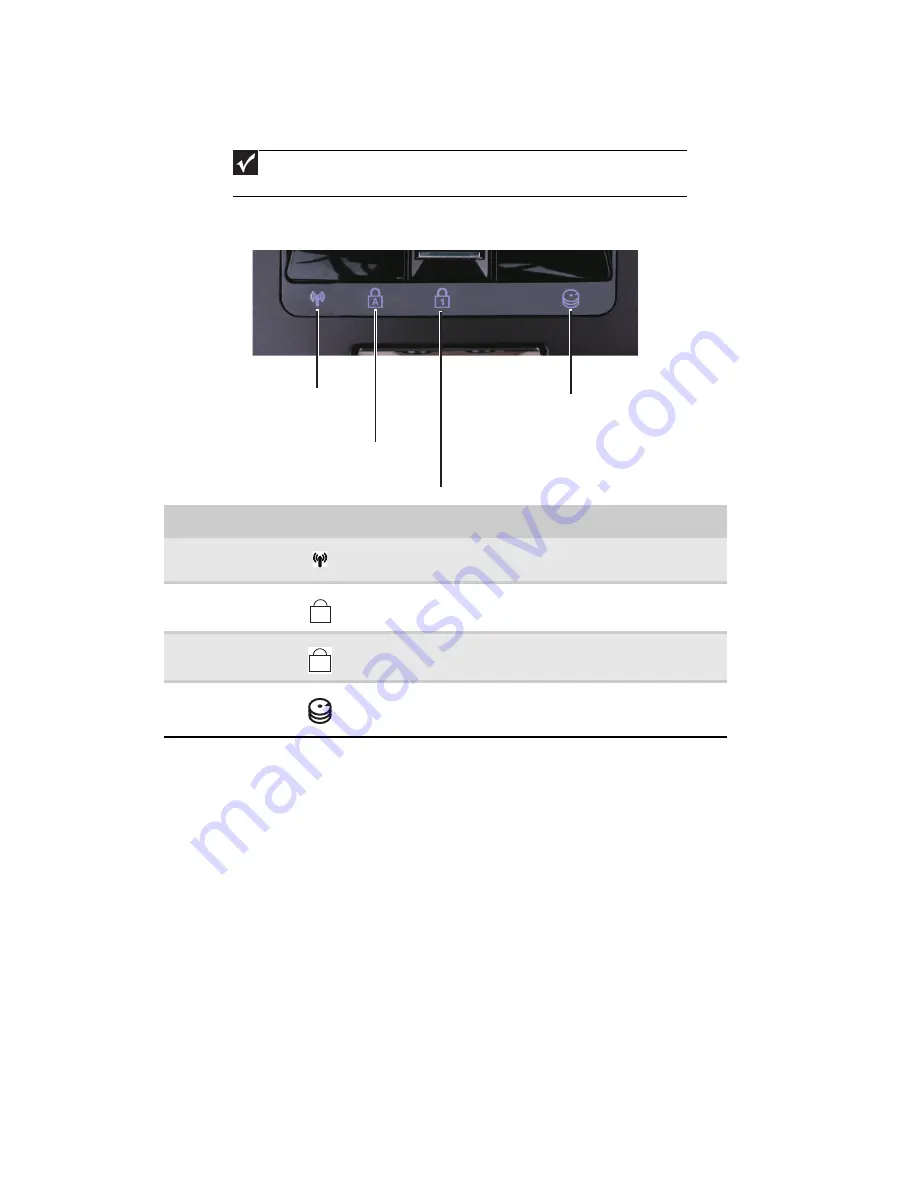
CHAPTER 1: System specifications
24
Using the status indicators
Status indicators inform you when a drive is being used or when a button has been pressed that
affects how the keyboard is used. The status indicators are located below the touchpad.
Important
If none of the indicators are on, you may need to press F
N
+F1 to toggle the status
indicators on.
Indicator
Icon
Description
Wireless network
■
LED on - Optional wireless IEEE 802.11 radio is turned on.
■
LED off - Optional wireless IEEE 802.11 radio is turned off.
Caps lock
■
LED on - Caps lock is turned on.
■
LED off - Caps lock is turned off.
Num lock
■
LED on - Numeric keypad is turned on.
■
LED off - Numeric keypad is turned off.
Hard drive/DVD
■
LED blinking - Hard drive/DVD drive is being accessed.
■
LED off - Hard drive/DVD drive is not being accessed.
Hard drive/DVD
Caps lock
Num lock
Wireless network
A
1
Summary of Contents for P-79
Page 1: ...P 79 SERVICEGUIDE...
Page 5: ...iii www gateway com...
Page 6: ...Contents iv...
Page 11: ...www gateway com 5 System block diagram...
Page 40: ...CHAPTER 1 System specifications 34...
Page 144: ...CHAPTER 3 Replacing notebook components 138...
Page 163: ...CHAPTER5 157 Connector locations System board top connectors System board bottom connectors...
Page 164: ...CHAPTER 5 Connector locations 158 System board top connectors...
Page 165: ...www gateway com 159 System board bottom connectors...
Page 166: ...CHAPTER 5 Connector locations 160...
Page 167: ...CHAPTER6 161 FRU Field Replaceable Unit list Introduction Exploded diagram FRU list...
Page 169: ...www gateway com 163 Exploded diagram Notebook chassis...
Page 185: ...APPENDIXA 179 Model definition and configuration...
Page 186: ...APPENDIX A Model definition and configuration 180 TBD...
Page 187: ...APPENDIXB 181 Test compatible components Introduction Microsoft Windows Vista Environment Test...
Page 191: ...APPENDIXC 185 Online support information...
Page 196: ...Index 190...
Page 197: ......
Page 198: ...MAN P 79 SVC GDE R1 06 09...
















































