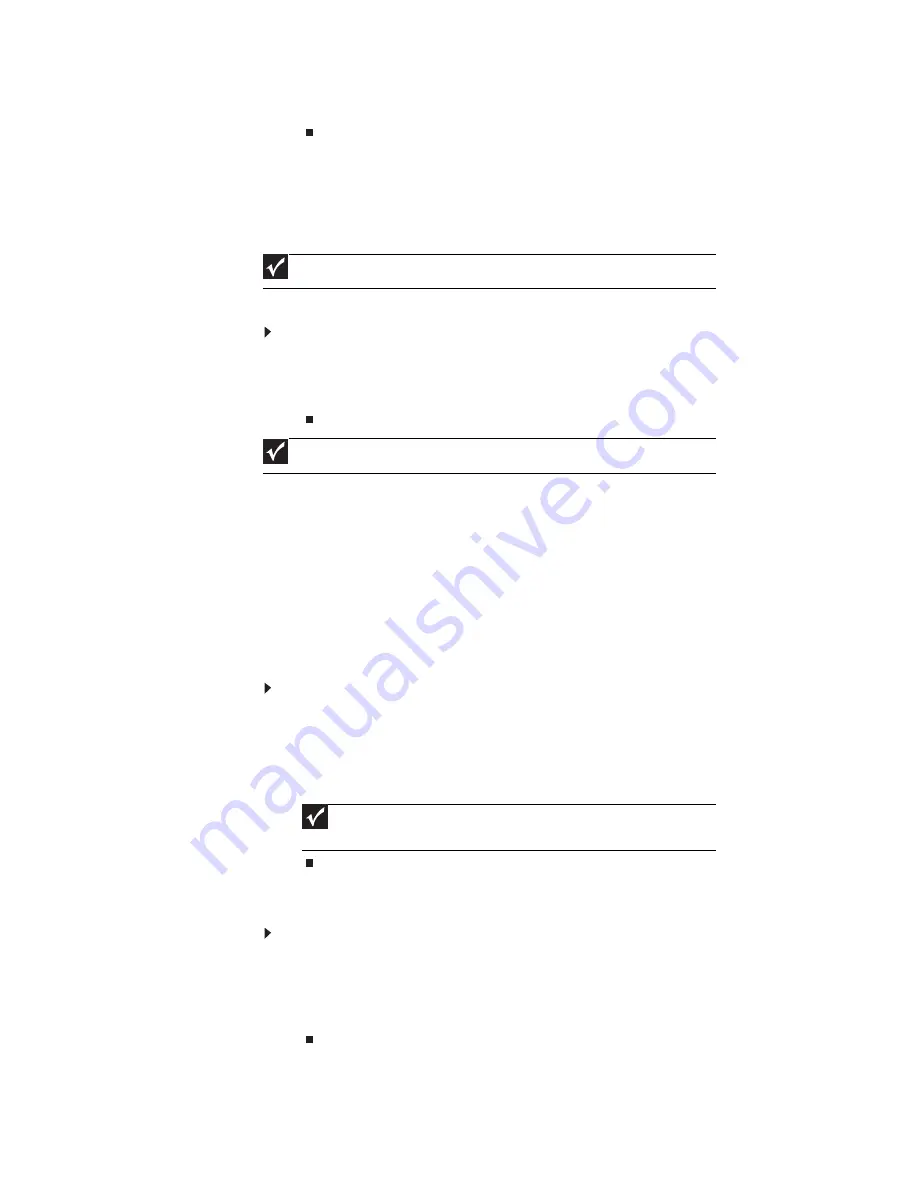
www.gateway.com
141
6
Replace the system board.
Testing the keyboard or auxiliary input device
If the internal keyboard does not work or an unexpected character appears, make sure that
the flexible cable extending from the keyboard is correctly seated in the connector on the
system board. If the keyboard cable is connected correctly, run the Keyboard Test.
If the tests detect a keyboard problem, do the following one at a time.
To correct the problem:
1
Reconnect the keyboard cable to the system board.
2
Replace the keyboard.
3
Replace the system board.
The following auxiliary input devices are supported by this notebook:
•
Numeric keypad
•
External keyboard
If any of these devices do not work, reconnect the cable connector and repeat the failing
operation.
Testing the memory
Memory errors can stop your programs, show error messages on the screen, or hang the
system.
To test the memory:
1
Boot from the diagnostics diskette and start the diagnostics program.
2
Run the Memory Test and see if the test completes successfully.
3
Press F2 in the test items.
4
Follow the instructions in the message window.
Testing the power system
To test for a power problem:
•
Turn on the notebook using each of the following power sources:
•
Remove the battery pack, connect the power adapter, then make sure that the
notebook turns on using AC power.
•
Disconnect the power adapter, install a charged battery pack, then make sure
that power is supplied by the battery pack.
If you suspect a power problem, complete the appropriate power supply check:
Important
Disconnect any external keyboards before testing the built-in keyboard.
Important
Do not replace a non-defective FRU.
Important
Make sure that each memory card is fully installed into the connector. A
loose connection can cause an error.
Summary of Contents for P-79
Page 1: ...P 79 SERVICEGUIDE...
Page 5: ...iii www gateway com...
Page 6: ...Contents iv...
Page 11: ...www gateway com 5 System block diagram...
Page 40: ...CHAPTER 1 System specifications 34...
Page 144: ...CHAPTER 3 Replacing notebook components 138...
Page 163: ...CHAPTER5 157 Connector locations System board top connectors System board bottom connectors...
Page 164: ...CHAPTER 5 Connector locations 158 System board top connectors...
Page 165: ...www gateway com 159 System board bottom connectors...
Page 166: ...CHAPTER 5 Connector locations 160...
Page 167: ...CHAPTER6 161 FRU Field Replaceable Unit list Introduction Exploded diagram FRU list...
Page 169: ...www gateway com 163 Exploded diagram Notebook chassis...
Page 185: ...APPENDIXA 179 Model definition and configuration...
Page 186: ...APPENDIX A Model definition and configuration 180 TBD...
Page 187: ...APPENDIXB 181 Test compatible components Introduction Microsoft Windows Vista Environment Test...
Page 191: ...APPENDIXC 185 Online support information...
Page 196: ...Index 190...
Page 197: ......
Page 198: ...MAN P 79 SVC GDE R1 06 09...






























