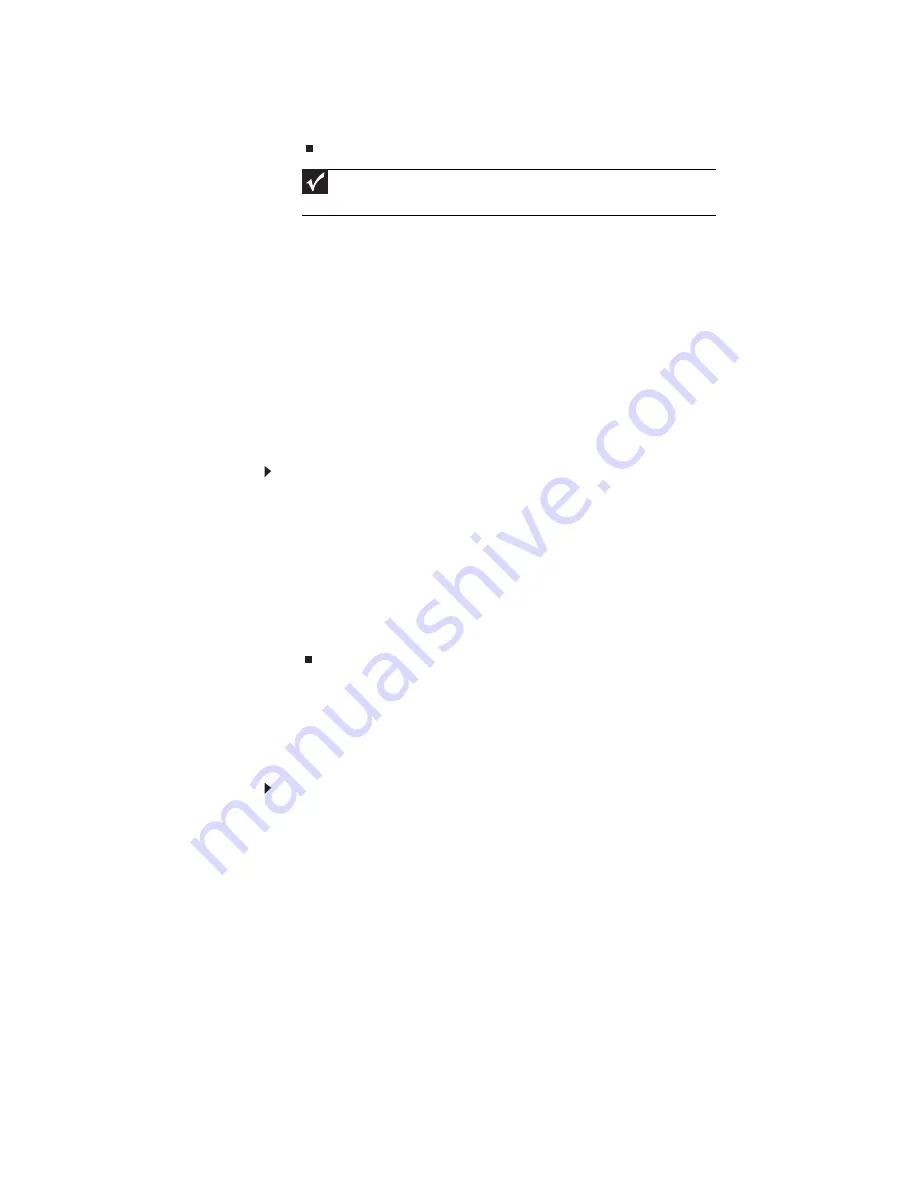
www.gateway.com
49
8
If there is no password request, the BIOS Password is cleared. Otherwise, please
follow the steps and try again.
BIOS Recovery by Crisis Disk
BIOS Recovery Boot Block is a special block of BIOS. It is used to boot up the system
with minimum BIOS initialization. Users can enable this feature to restore the BIOS
firmware to a successful one if the previous BIOS flashing process failed.
The system provides a function hotkey: Fn+Esc to enable BIOS Recovery process when
system is powered on during BIOS POST. To use this function, it is strongly recommended
to have the AC adapter and battery present. If this function is enabled, the system will
force the BIOS to enter a special BIOS block, called Boot Block.
Before proceeding, prepare a Crisis Disk (refer to) and keep it ready in hand.
Steps for BIOS Recovery by Crisis Disk:
Follow the steps below:
1
Power Off system.
2
Connect a removable USB storage device containing the Crisis Disk to a USB port
connected to the BIOS flash failed system.
3
In the power-off state, press and hold Fn+Esc, then press the power button. The
system should be powered on with Crisis BIOS Recovery process.
4
BIOS Boot Block starts to restore the BIOS code from the Crisis floppy disk to BIOS
ROM on the failed machine.
5
After the Crisis flashing process is finished, the system will restart.
After the Crisis Recovery process is finished, the system should be powered on with
successful and workable BIOS. Then a person can update the latest version BIOS for this
machine by regular BIOS flashing process.
Steps for Creating the Crisis Disk in Windows XP/Vista
Follow these steps to create the Crisis Disk:
1
Prepare a removable USB storage device (size greater than 10MB). Note that all
data on the USB storage device will be cleared during the creation of the Crisis Disk.
2
Set up another computer loaded with Windows XP or Vista operating system.
Important
The steps are only for clearing BIOS Password (Supervisor Password and
User Password).
Summary of Contents for P-79
Page 1: ...P 79 SERVICEGUIDE...
Page 5: ...iii www gateway com...
Page 6: ...Contents iv...
Page 11: ...www gateway com 5 System block diagram...
Page 40: ...CHAPTER 1 System specifications 34...
Page 144: ...CHAPTER 3 Replacing notebook components 138...
Page 163: ...CHAPTER5 157 Connector locations System board top connectors System board bottom connectors...
Page 164: ...CHAPTER 5 Connector locations 158 System board top connectors...
Page 165: ...www gateway com 159 System board bottom connectors...
Page 166: ...CHAPTER 5 Connector locations 160...
Page 167: ...CHAPTER6 161 FRU Field Replaceable Unit list Introduction Exploded diagram FRU list...
Page 169: ...www gateway com 163 Exploded diagram Notebook chassis...
Page 185: ...APPENDIXA 179 Model definition and configuration...
Page 186: ...APPENDIX A Model definition and configuration 180 TBD...
Page 187: ...APPENDIXB 181 Test compatible components Introduction Microsoft Windows Vista Environment Test...
Page 191: ...APPENDIXC 185 Online support information...
Page 196: ...Index 190...
Page 197: ......
Page 198: ...MAN P 79 SVC GDE R1 06 09...






























