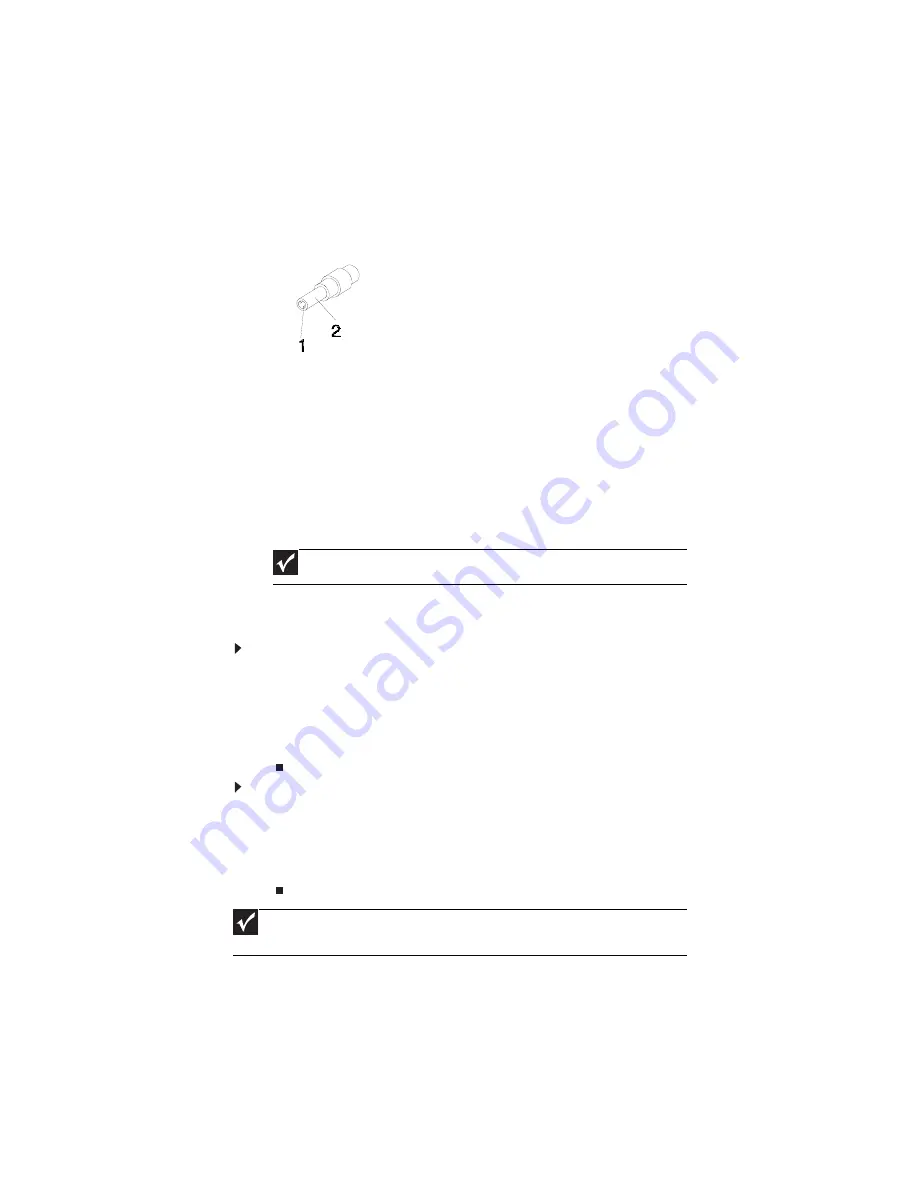
CHAPTER 4: Troubleshooting
142
•
“Check the power adapter” on page 142
•
“Check the battery pack” on page 142
Check the power adapter
Unplug the power adapter cable from the notebook and measure the output voltage at the
power adapter cable plug. See the following figure.
•
If the voltage is not correct, replace the power adapter.
•
If the voltage is within the range, do the following:
•
Replace the system board.
•
If the problem is not corrected, see
“Undetermined problems” on page 155
.
•
If the voltage is not correct, go to
Step •
.
•
If the power-on indicator does not light up, check the power adapter’s power
cord for correct continuity and installation.
•
If the operational charge does not work,
see “Check the battery pack” on page
142
.
Check the battery pack
To check the battery pack using software:
1
Open Power Management in the Windows Control Panel.
2
In Power Meter, make sure that the parameters shown for Current Power Source
and Total Battery Power Remaining are correct.
3
Repeat the steps 1 and 2, for both battery and adapter. This helps you identify first
the problem is on recharging or discharging.
To check the battery pack using hardware:
1
Turn off the notebook.
2
Remove the battery pack and measure the voltage between battery terminals 1 (+)
and 6 (ground).
3
If the voltage is still less than 7.5 Vdc after recharging, replace the battery.
If the battery status indicator does not light up, remove the battery pack and let it return
to room temperature. Re-install the battery pack.
If the charge indicator still does not light up, replace the battery pack. If the charge indicator
still does not light up, replace the DC/DC charger board.
Pin 1: +19 to +20.5V
Pin 2: 0V, Ground
Important
An audible noise from the power adapter does not always indicate a defect.
Important
To check the battery charge operation, use a discharged battery pack or a battery
pack that has less than 50% of the total power remaining when installed in the notebook.
Summary of Contents for P-79
Page 1: ...P 79 SERVICEGUIDE...
Page 5: ...iii www gateway com...
Page 6: ...Contents iv...
Page 11: ...www gateway com 5 System block diagram...
Page 40: ...CHAPTER 1 System specifications 34...
Page 144: ...CHAPTER 3 Replacing notebook components 138...
Page 163: ...CHAPTER5 157 Connector locations System board top connectors System board bottom connectors...
Page 164: ...CHAPTER 5 Connector locations 158 System board top connectors...
Page 165: ...www gateway com 159 System board bottom connectors...
Page 166: ...CHAPTER 5 Connector locations 160...
Page 167: ...CHAPTER6 161 FRU Field Replaceable Unit list Introduction Exploded diagram FRU list...
Page 169: ...www gateway com 163 Exploded diagram Notebook chassis...
Page 185: ...APPENDIXA 179 Model definition and configuration...
Page 186: ...APPENDIX A Model definition and configuration 180 TBD...
Page 187: ...APPENDIXB 181 Test compatible components Introduction Microsoft Windows Vista Environment Test...
Page 191: ...APPENDIXC 185 Online support information...
Page 196: ...Index 190...
Page 197: ......
Page 198: ...MAN P 79 SVC GDE R1 06 09...
















































