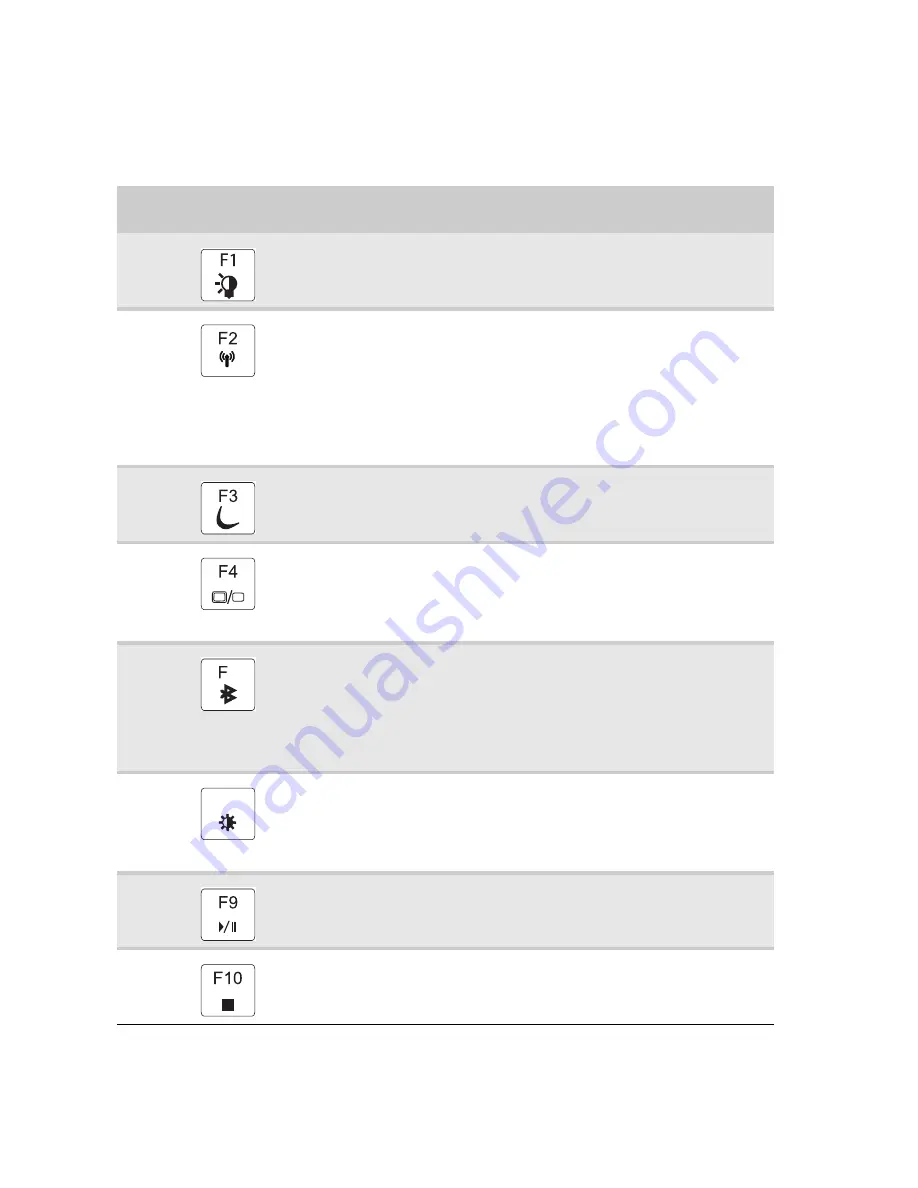
CHAPTER 1: System specifications
26
System key combinations
When you press the F
N
key and a system key at the same time, your notebook performs the action
identified by the text or icon on the key.
Press and hold F
N
, then press this
system key...
To...
Toggle the status indicators on or off.
Turn the optional IEEE 802.11 wireless network radio on or off. For more
information, see “Wireless Ethernet Networking” in your online User
Guide.
Warning: Radio frequency wireless communication can interfere with
equipment on commercial aircraft. Current aviation regulations require
wireless devices to be turned off while traveling in an airplane.
IEEE 802.11 communication devices are examples of devices that provide
wireless communication.
Important: The wireless network switch must be in the ON position for
this button to work.
Enter Sleep mode or Hybrid Sleep mode. Press the power button to leave
Sleep mode.
Toggle the notebook display in the following order:
■
The LCD
■
An external monitor or projector (a monitor or projector must be
plugged into the monitor port or HDMI port on your notebook)
■
Both displays at the same time
Turn the optional Bluetooth radio on or off.
Warning: Radio frequency wireless communication can interfere with
equipment on commercial aircraft. Current aviation regulations require
wireless devices to be turned off while traveling in an airplane. Bluetooth
communication devices are examples of devices that provide wireless
communication.
Important: The wireless network switch must be in the ON position for
this button to work.
Increase the LCD panel brightness above the normal brightest setting. Use
this feature in bright lighting situations, such as outside in bright sunlight.
Press a second time to decrease the brightness below the normal lowest
brightness setting. Use this feature in dim lighting situations.
Press a third time to return the display to the normal brightness setting.
Important: Using this feature will affect battery performance.
Play or pause the CD or DVD.
Stop playing the CD or DVD.
6
F8
-
+
Summary of Contents for P-79
Page 1: ...P 79 SERVICEGUIDE...
Page 5: ...iii www gateway com...
Page 6: ...Contents iv...
Page 11: ...www gateway com 5 System block diagram...
Page 40: ...CHAPTER 1 System specifications 34...
Page 144: ...CHAPTER 3 Replacing notebook components 138...
Page 163: ...CHAPTER5 157 Connector locations System board top connectors System board bottom connectors...
Page 164: ...CHAPTER 5 Connector locations 158 System board top connectors...
Page 165: ...www gateway com 159 System board bottom connectors...
Page 166: ...CHAPTER 5 Connector locations 160...
Page 167: ...CHAPTER6 161 FRU Field Replaceable Unit list Introduction Exploded diagram FRU list...
Page 169: ...www gateway com 163 Exploded diagram Notebook chassis...
Page 185: ...APPENDIXA 179 Model definition and configuration...
Page 186: ...APPENDIX A Model definition and configuration 180 TBD...
Page 187: ...APPENDIXB 181 Test compatible components Introduction Microsoft Windows Vista Environment Test...
Page 191: ...APPENDIXC 185 Online support information...
Page 196: ...Index 190...
Page 197: ......
Page 198: ...MAN P 79 SVC GDE R1 06 09...
















































