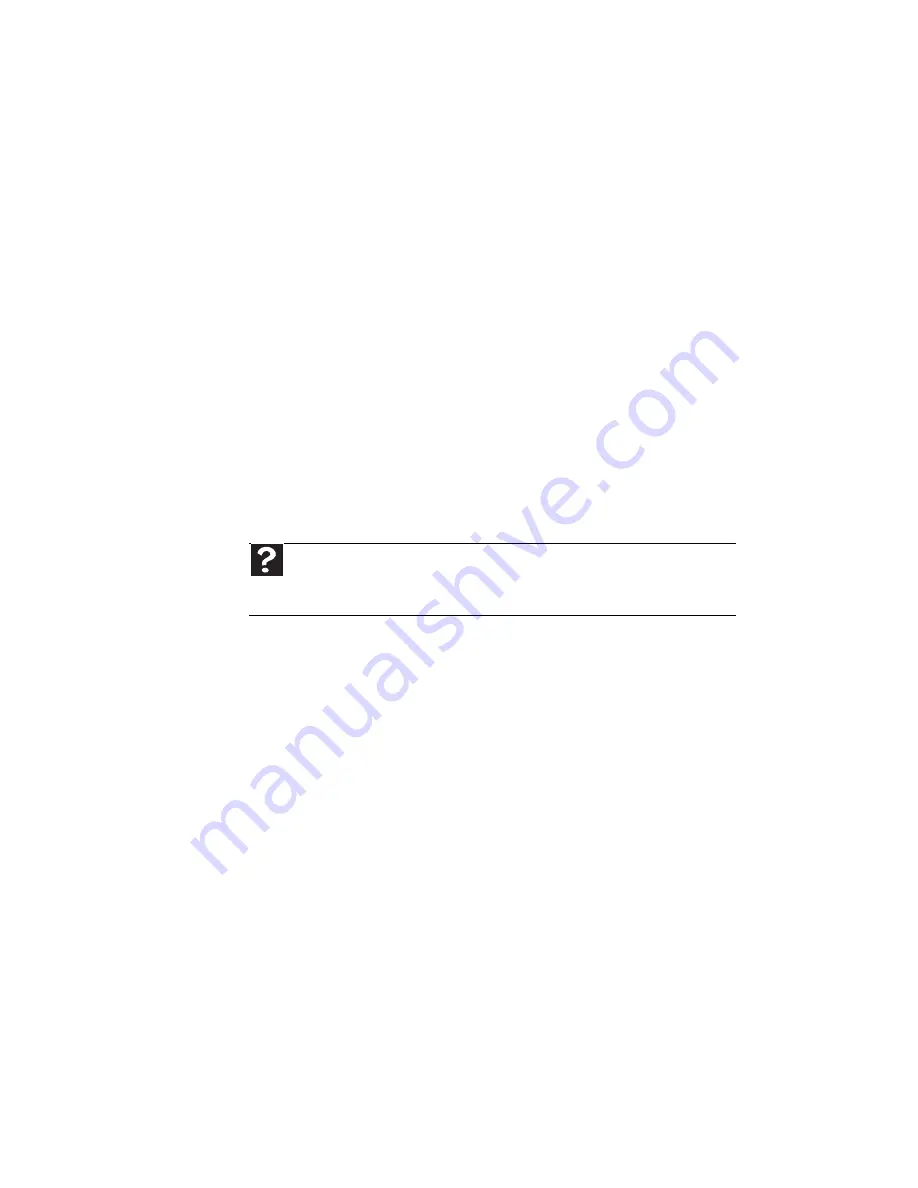
CHAPTER
6
: Troubleshooting
96
The mouse works erratically
•
If the mouse pointer begins moving erratically across
the computer display or becomes difficult to control
precisely, cleaning the mouse will likely improve its
accuracy.
•
Clean the mouse by wiping the bottom with a clean,
damp cloth. Make sure that the optical sensor is clean
and free of debris.
•
The mouse pad may have a printed or fabric pattern on
it that interferes with your mouse. Try a different mouse
pad.
Networks
You cannot connect to your company network
Every network is unique. Contact your company computer
department or network administrator for help. For more
information about setting up a network in your home, see
“Connecting to a broadband modem or network” on page 15
,
your online
User Guide
, or
“Ethernet” on page 83
.
Passwords
Your computer does not accept your password
•
Make sure that
C
APS
L
OCK
is turned off, then retype the
password.
Power
Your computer will not turn on
•
Make sure that the power cord is connected to an
AC power source and to your computer, and that your
computer is turned on.
•
If your computer is plugged into a surge protector,
make sure that the surge protector is connected
securely to a power outlet, turned on, and working
correctly. To test the outlet, plug a working device, such
as a lamp, into the outlet and turn it on.
•
Make sure that the power cord is free from cuts or
damage. Replace any damaged cables.
Help
For more information about network troubleshooting, click
Start
, then
click
Help and Support
. Type the phrase
network troubleshooting
in the
Search Help
box, then press E
NTER
.
Summary of Contents for GM5407H
Page 1: ...GUIDE DU MAT RIEL REFERENCEGUIDE...
Page 2: ......
Page 10: ...CHAPTER 1 About This Reference 4...
Page 11: ...CHAPTER2 5 Checking Out Your Computer Front Back...
Page 40: ...CHAPTER 3 Setting Up and Getting Started 34...
Page 82: ...CHAPTER 5 Maintaining Your Computer 76...
Page 130: ...APPENDIX A Legal Notices 124...
Page 140: ...134 Index...
Page 148: ...CHAPITRE 1 propos de ce guide 4...
Page 149: ...CHAPITRE2 5 V rification de votre ordinateur Avant Arri re...
Page 206: ...CHAPITRE 4 Mise niveau de votre ordinateur 62...
Page 224: ...CHAPITRE 5 Maintenance de votre ordinateur 80...
Page 266: ...CHAPITRE 6 D pannage 122...
Page 276: ...ANNEXE A Informations l gales 132...
Page 287: ......
















































