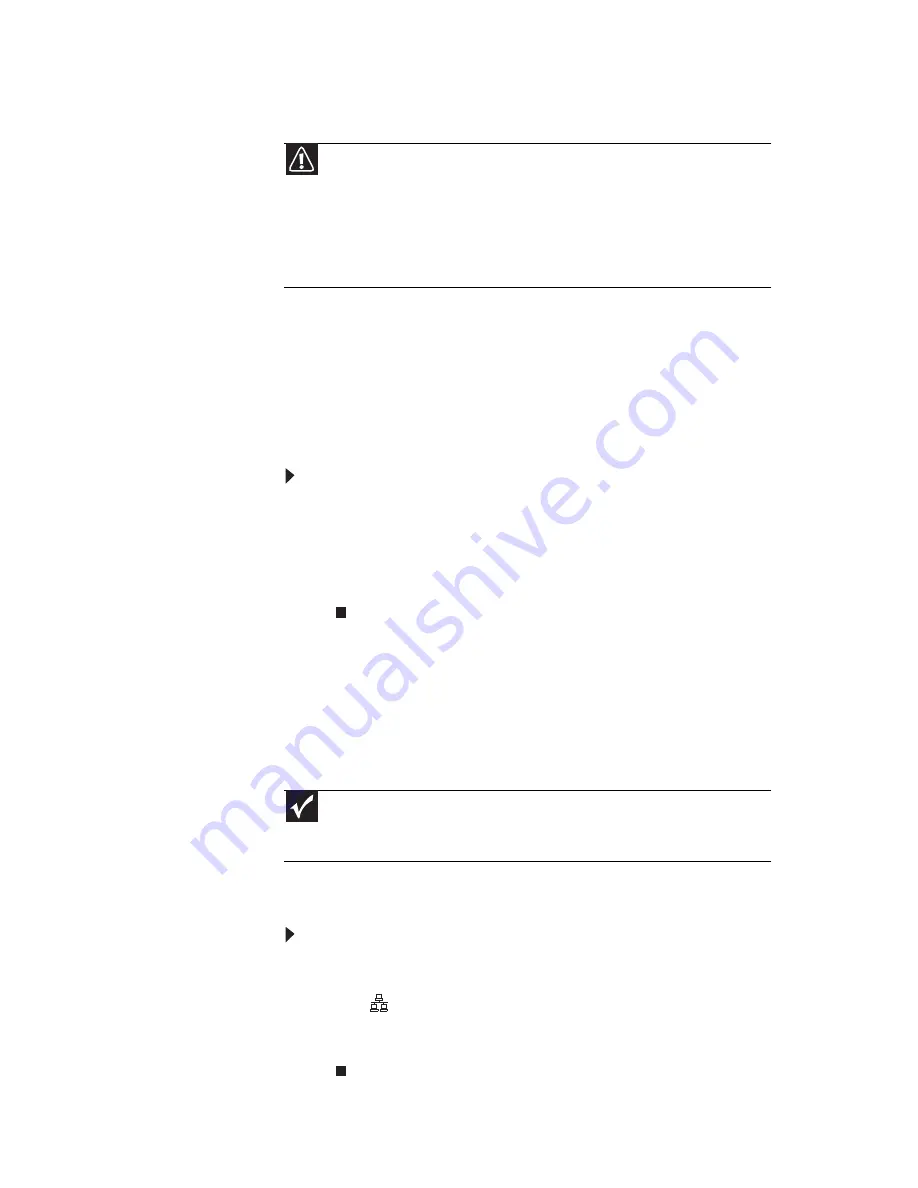
www.gateway.com
15
Checking the voltage selection
The
power supply
, a component built into your computer,
provides power to the system board, add-in cards, and
peripheral devices. The power supply’s voltage selection for
your location is typically set at the factory, but you can change
it to match the electrical service available in your usage area
(such as while in another country). Use the power selection
switch on the back of your computer to set the voltage to
115V or 230V.
To set the voltage selection switch:
1
Disconnect your computer’s power cable.
2
Use a tool such as an opened paper clip to slide the
voltage selection switch to the correct voltage position.
The switch is located on the back of your computer,
near the power cable connector.
Connecting to a broadband
modem or network
You can connect your computer to a cable or DSL modem or
to a wired Ethernet network.
To connect to a broadband modem or to an Ethernet
network:
1
Insert one end of the network cable into the network
jack
on the back of your computer.
2
Insert the other end of the network cable into a cable
modem, DSL modem, or network jack.
Caution
If you set the voltage selection switch incorrectly, your system will be
damaged. Make sure this switch is set correctly for your location before turning
on your computer. In the United States, the utility power is supplied at a nominal
115 volts at 60 Hz. The power supply should always be set to this when your
computer is operating in the United States. In other areas of the world, such
as Europe, the utility power is supplied at 230 volts at 50 Hz. If your computer
is operating in an environment such as this, the voltage switch should be moved
to 230.
Important
Your computer may be equipped with a built-in Ethernet (network) jack.
For information about setting up a wired or wireless Ethernet network, see your
online
User Guide
.
Summary of Contents for GM5407H
Page 1: ...GUIDE DU MAT RIEL REFERENCEGUIDE...
Page 2: ......
Page 10: ...CHAPTER 1 About This Reference 4...
Page 11: ...CHAPTER2 5 Checking Out Your Computer Front Back...
Page 40: ...CHAPTER 3 Setting Up and Getting Started 34...
Page 82: ...CHAPTER 5 Maintaining Your Computer 76...
Page 130: ...APPENDIX A Legal Notices 124...
Page 140: ...134 Index...
Page 148: ...CHAPITRE 1 propos de ce guide 4...
Page 149: ...CHAPITRE2 5 V rification de votre ordinateur Avant Arri re...
Page 206: ...CHAPITRE 4 Mise niveau de votre ordinateur 62...
Page 224: ...CHAPITRE 5 Maintenance de votre ordinateur 80...
Page 266: ...CHAPITRE 6 D pannage 122...
Page 276: ...ANNEXE A Informations l gales 132...
Page 287: ......
















































