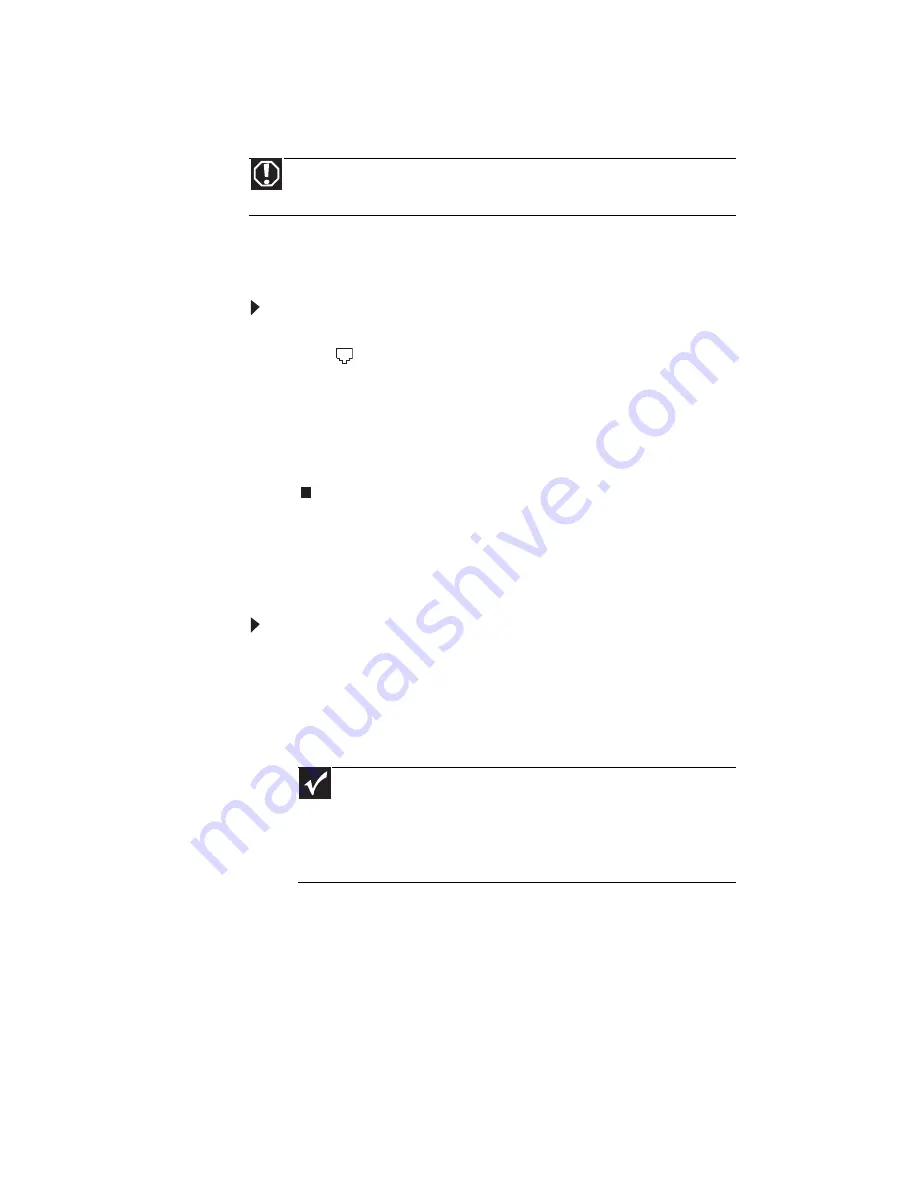
CHAPTER
3
: Setting Up and Getting Started
16
Connecting a dial-up modem
Your computer may have a 56K modem that you can use with
a standard telephone line to connect to the Internet or fax
documents.
To connect the modem:
1
Insert one end of the modem cable into the modem
jack
on the modem at the back of your computer.
2
Insert the other end of the modem cable into a
telephone wall jack. (The modem will not work with
digital or PBX telephone lines.)
3
If you want, you can connect a telephone to the PHONE
jack on the modem at the back of your computer.
Starting your computer
To start your computer:
1
Connect the power, network, mouse, and keyboard
cables to your computer according to the setup poster.
2
Press the power button on the front of your computer.
If your computer does not turn on, check the power
cable connections.
3
If you are starting your computer for the first time,
follow the on-screen instructions to select the language
and time zone and to create your first user account.
4
Attach and turn on any USB or audio peripheral devices,
such as printers, scanners, and speakers. If you need to
attach a peripheral device to the parallel or serial ports,
turn off your computer first. See the documentation
that came with each device for its setup instructions.
Warning
To reduce the risk of fire, use only No. 26 AWG or larger
telecommunications line cord.
Important
Your computer has a built-in, variable-speed fan. In addition,
your computer uses a powerful processor which produces heat and has
its own cooling fan. Both the system fan and processor fan can run at
different speeds at times to ensure correct system cooling. You may
notice an increase in the fan noise when the fan is running at high speed
and a decrease in the fan noise when it switches to normal speed.
Summary of Contents for GM5407H
Page 1: ...GUIDE DU MAT RIEL REFERENCEGUIDE...
Page 2: ......
Page 10: ...CHAPTER 1 About This Reference 4...
Page 11: ...CHAPTER2 5 Checking Out Your Computer Front Back...
Page 40: ...CHAPTER 3 Setting Up and Getting Started 34...
Page 82: ...CHAPTER 5 Maintaining Your Computer 76...
Page 130: ...APPENDIX A Legal Notices 124...
Page 140: ...134 Index...
Page 148: ...CHAPITRE 1 propos de ce guide 4...
Page 149: ...CHAPITRE2 5 V rification de votre ordinateur Avant Arri re...
Page 206: ...CHAPITRE 4 Mise niveau de votre ordinateur 62...
Page 224: ...CHAPITRE 5 Maintenance de votre ordinateur 80...
Page 266: ...CHAPITRE 6 D pannage 122...
Page 276: ...ANNEXE A Informations l gales 132...
Page 287: ......






























